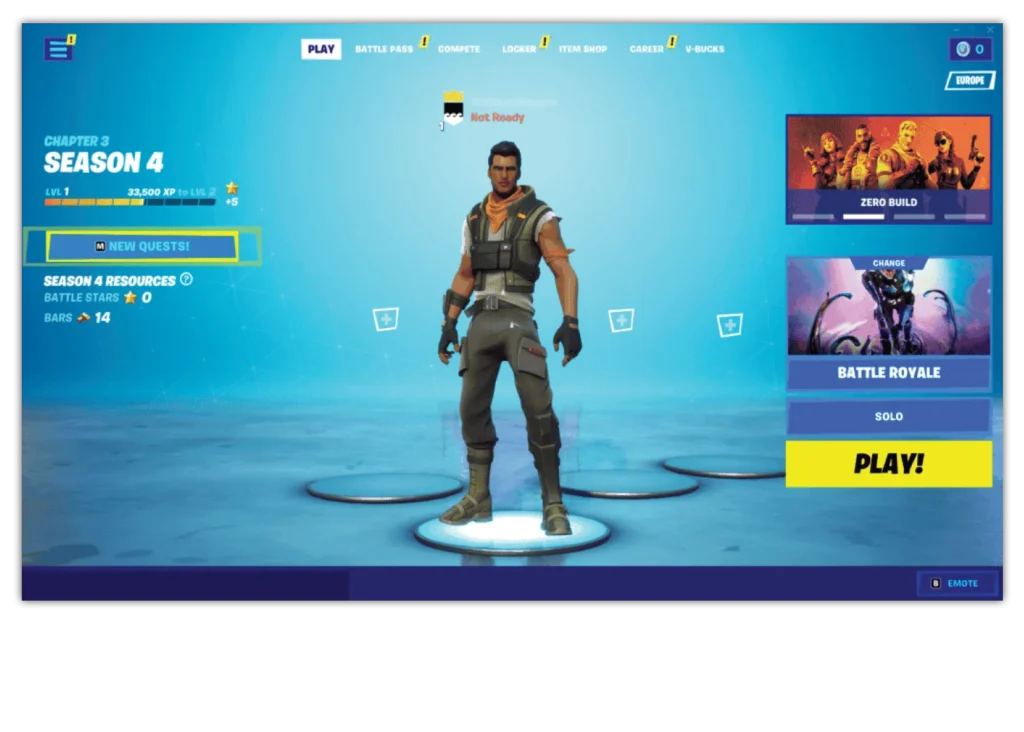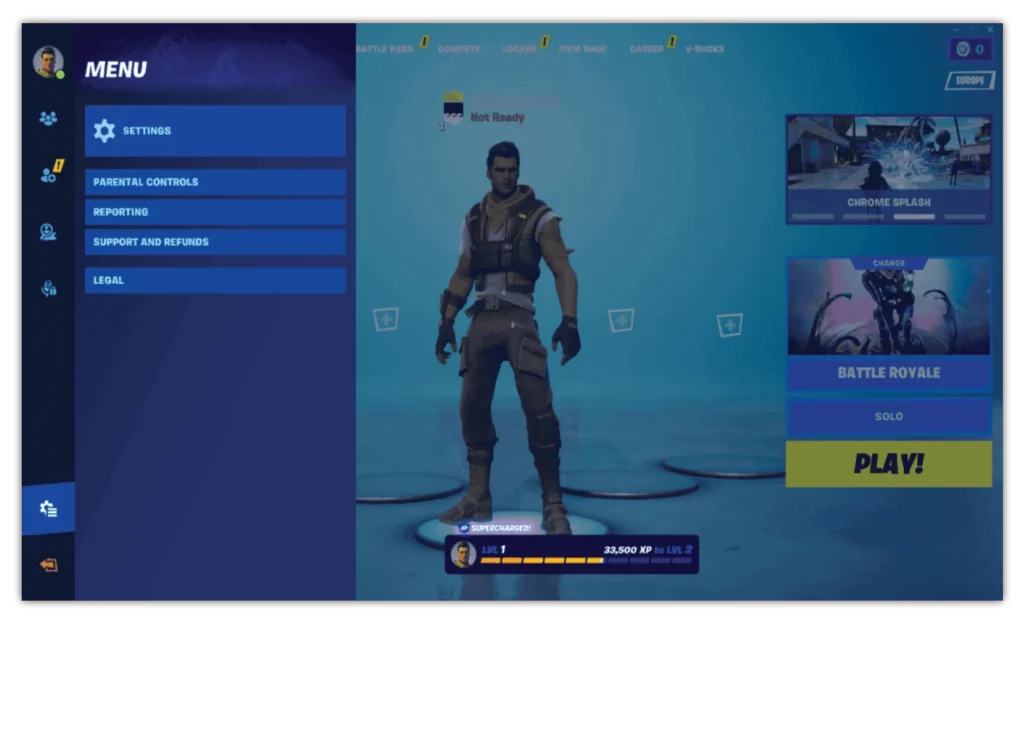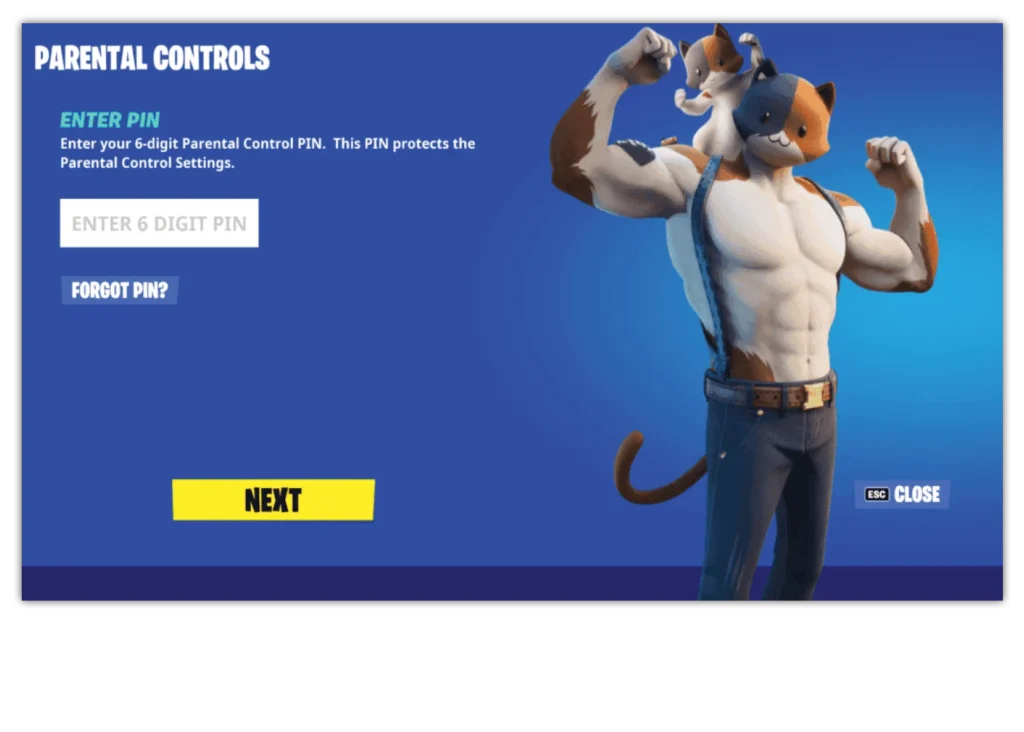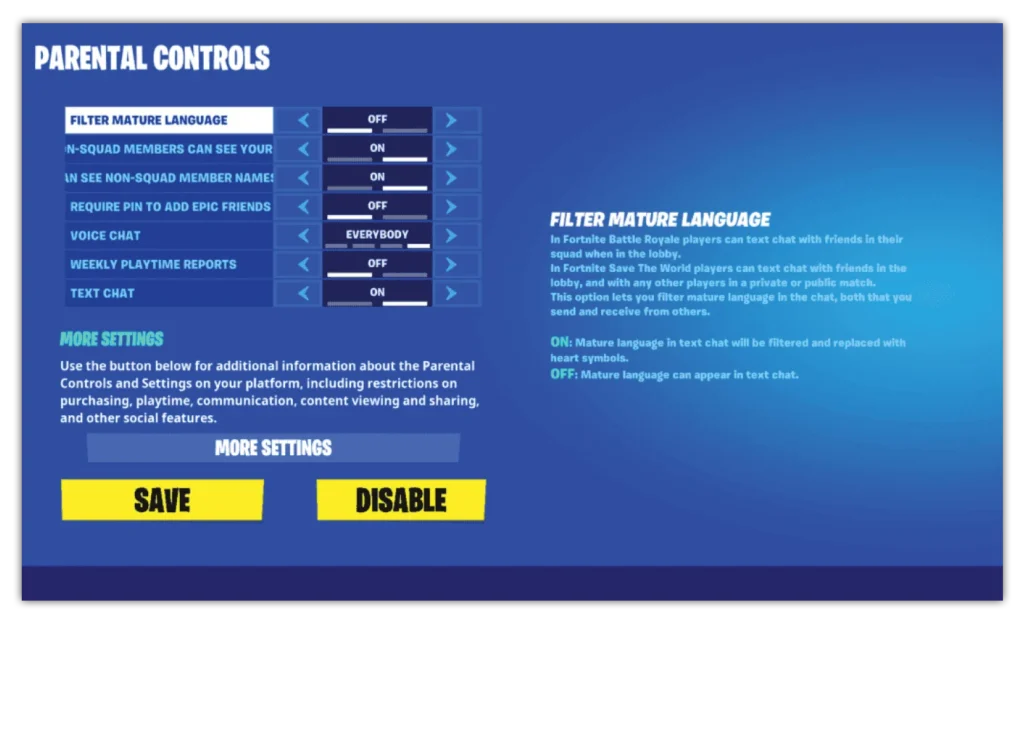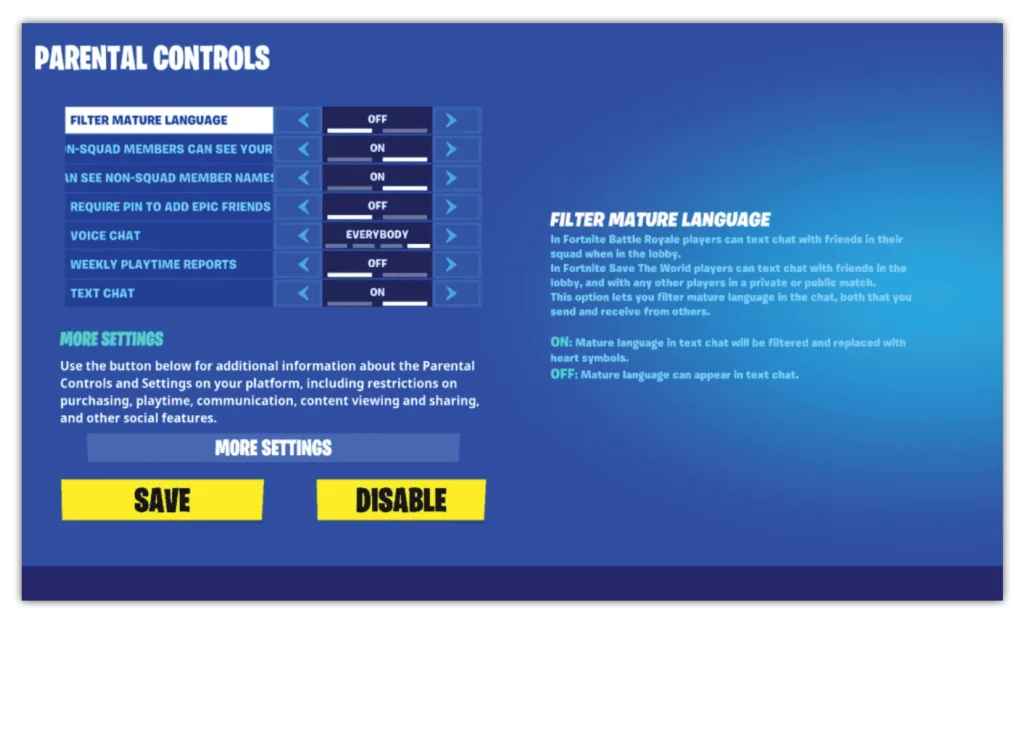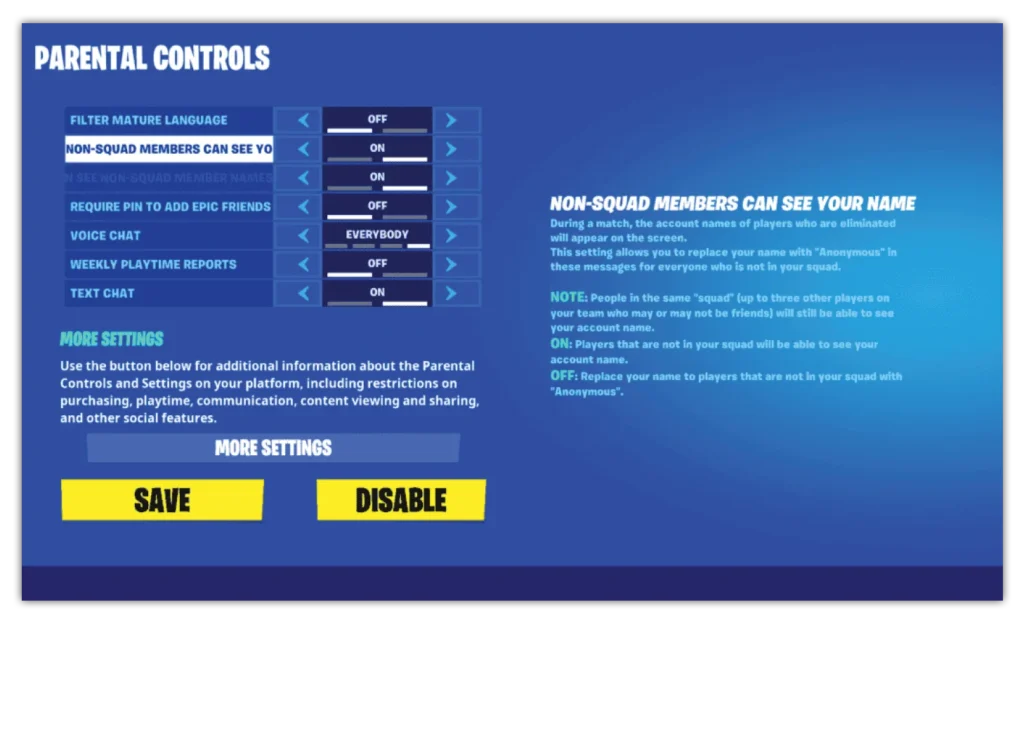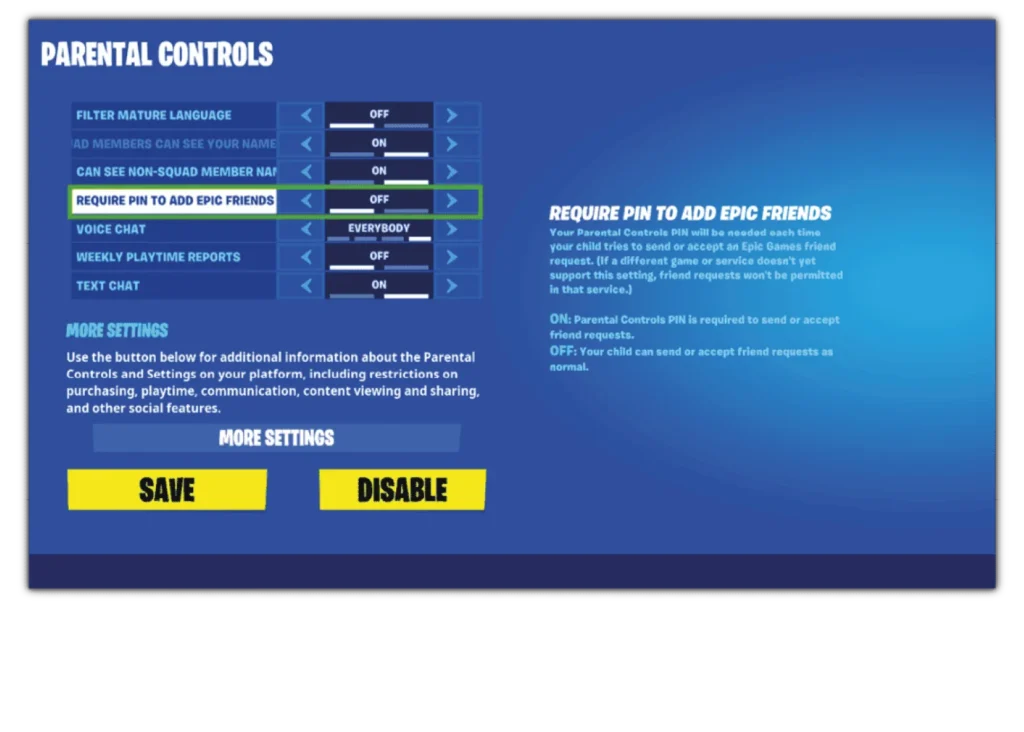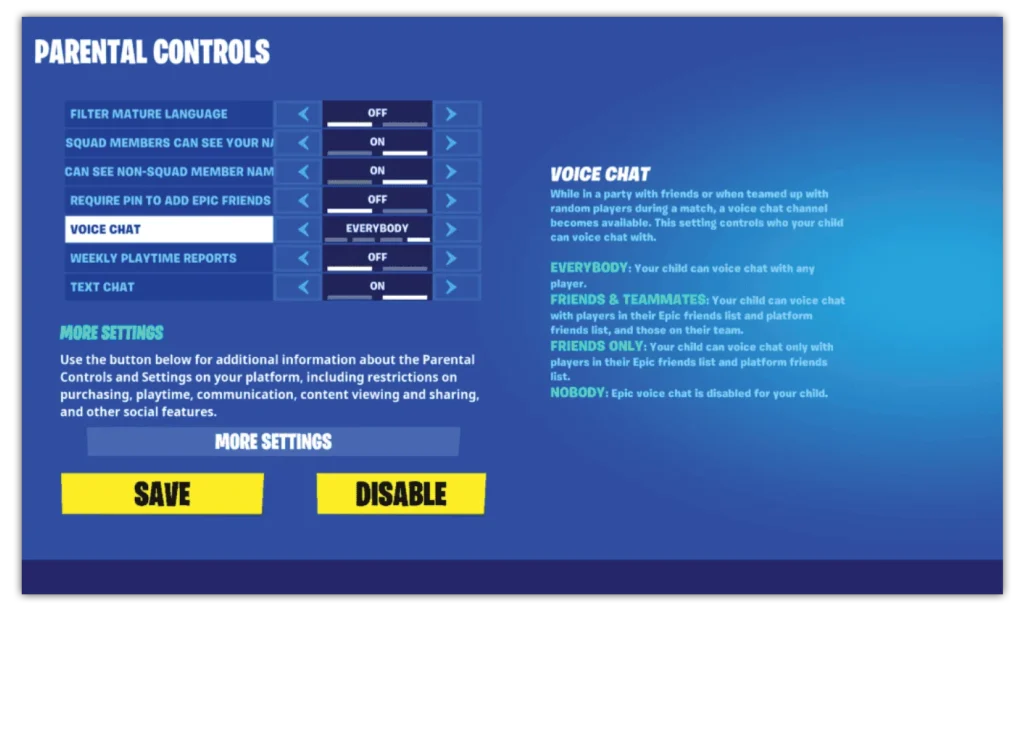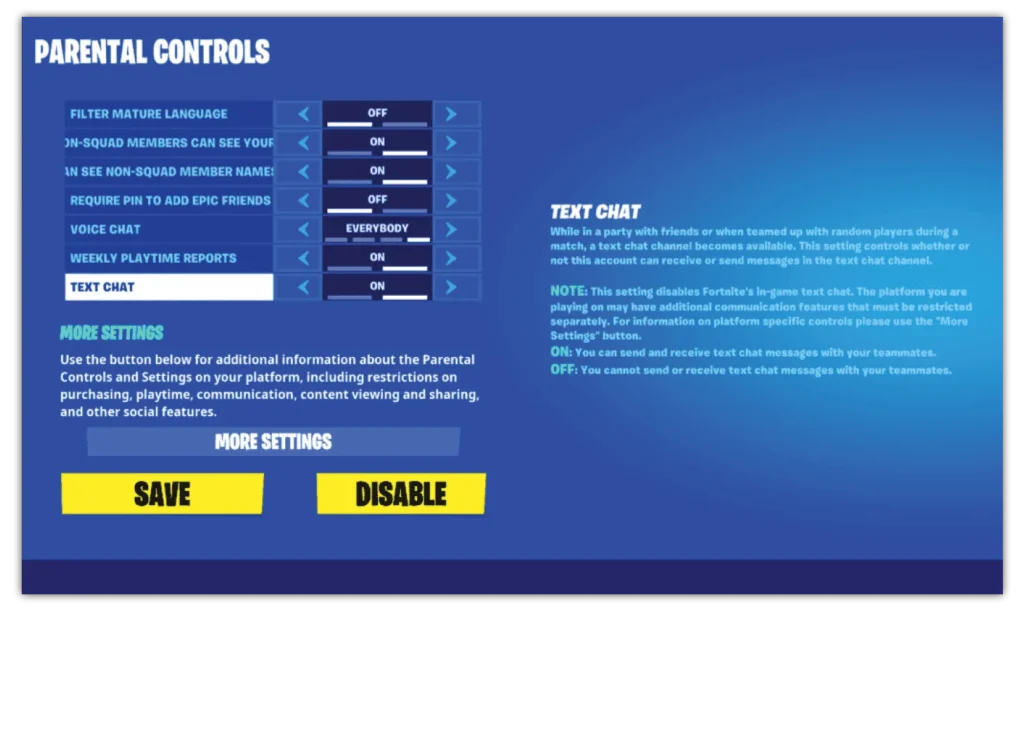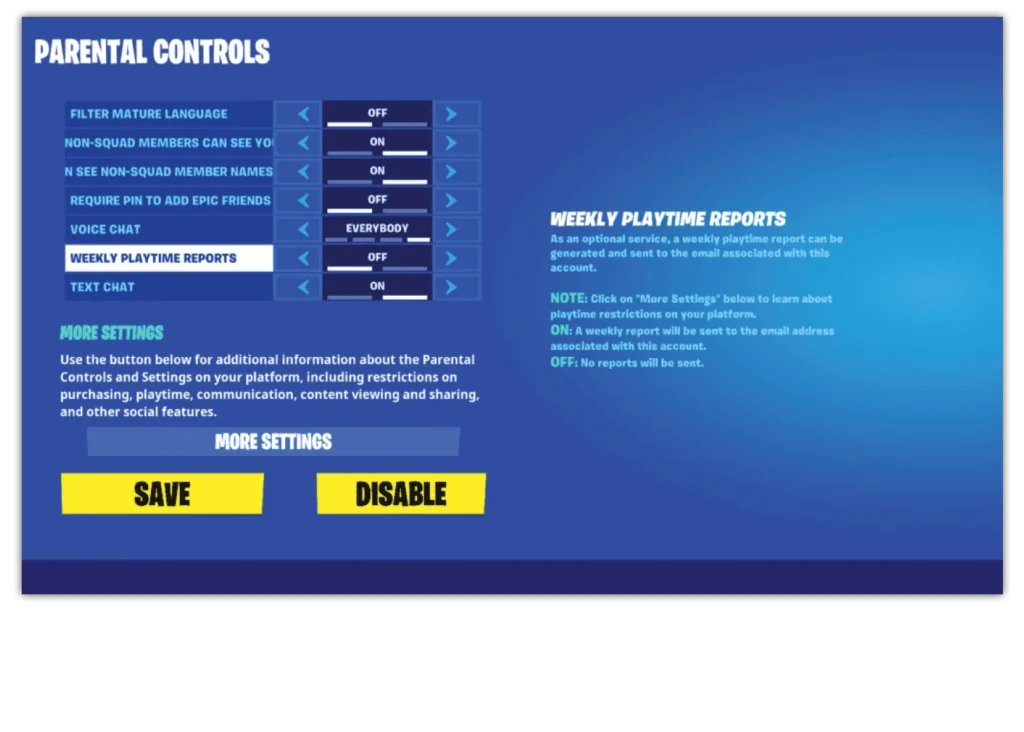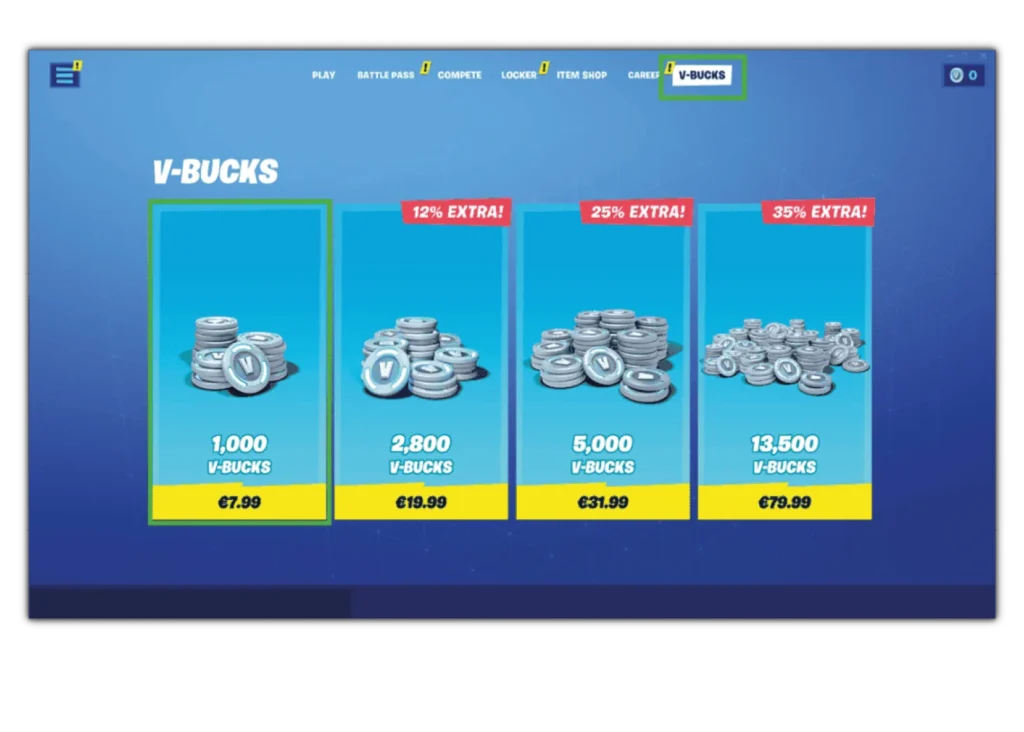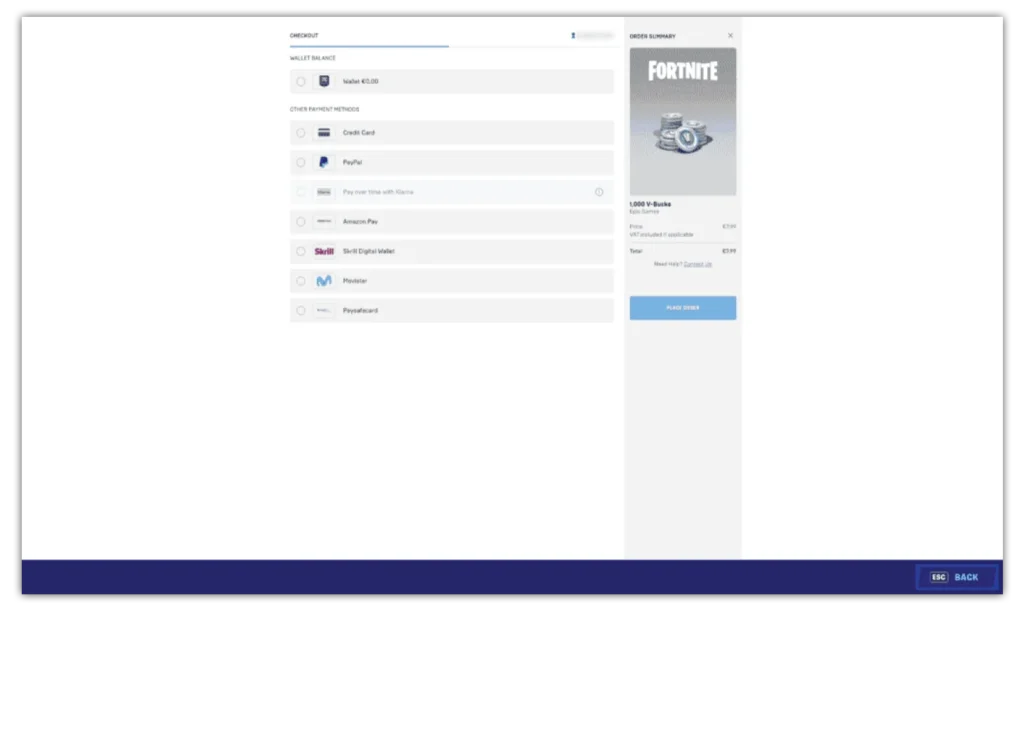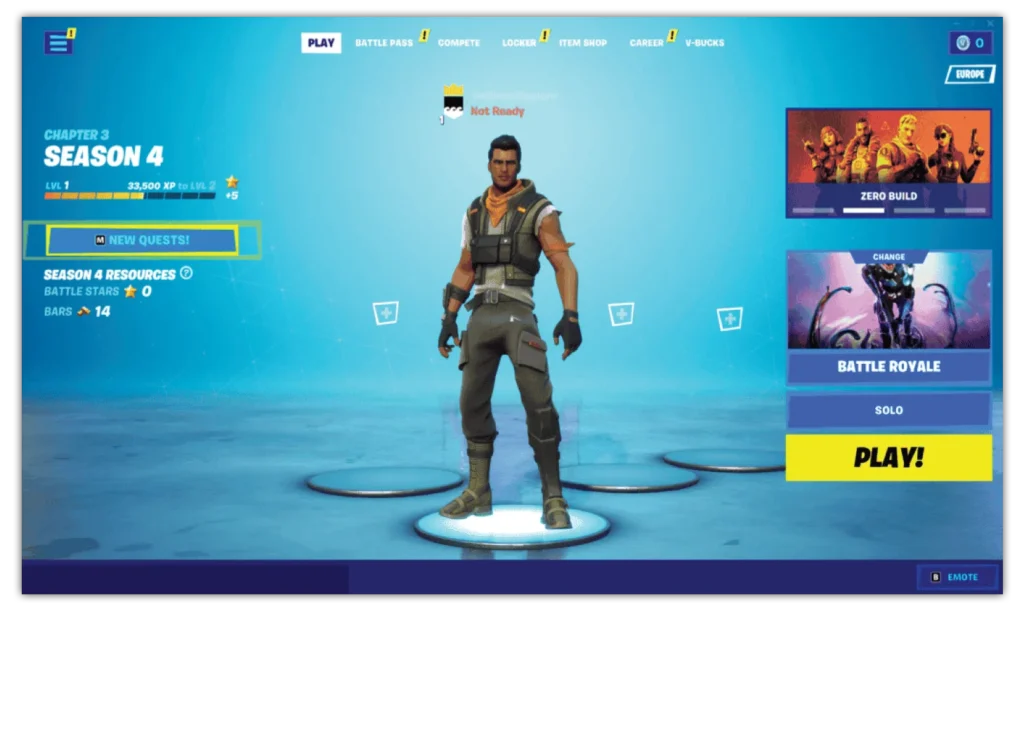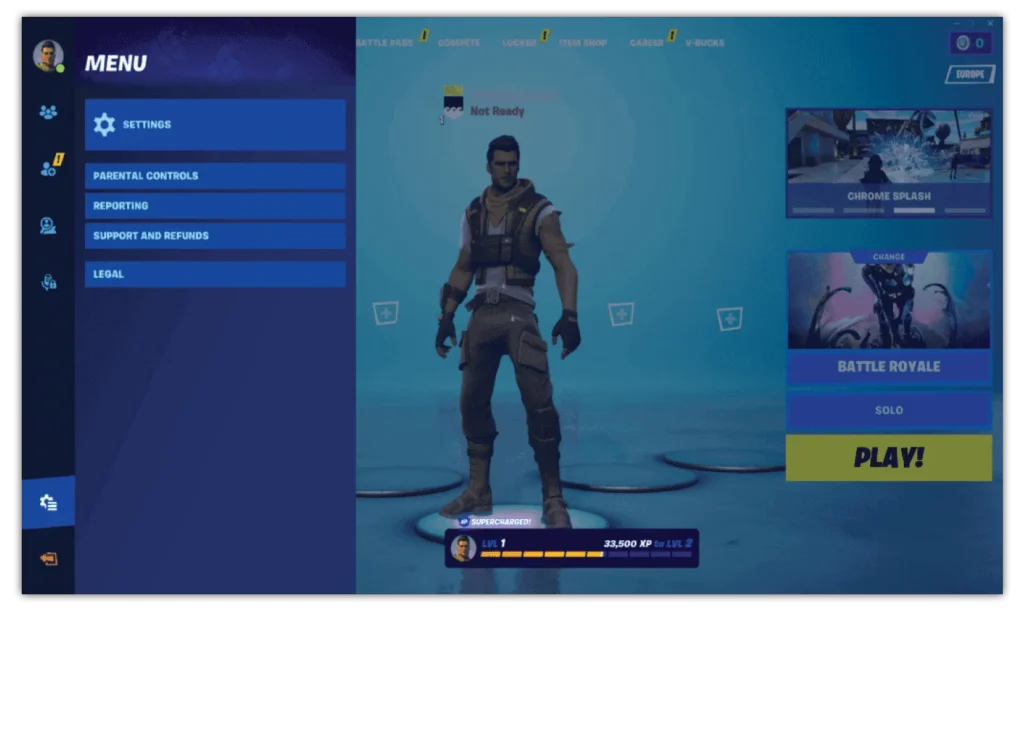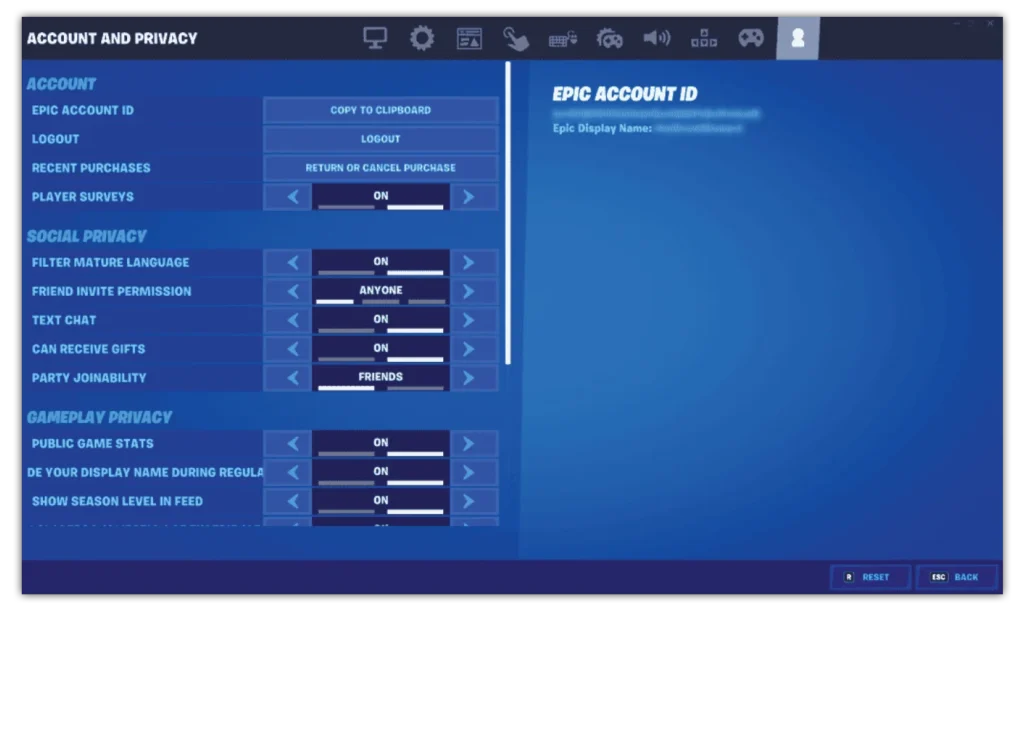Text and video chat settings
Players in Fortnite Battle Royale can communicate with each other through text and video chat settings. Epic Games’ and Fornite’s parental controls lets you limit who your child can communicate with.
These options include:
Everybody: Your child can chat on video/text with anyone else on Fortnite.
Friends & Teammates: Your child can chat on video/text with those they have added as friends and those they join a squad with.
Friends Only: Your child can chat on video/text with those they have added as friends.
Nobody: Your child cannot chat on video/text with friends or anyone else.
To limit voice and text chat:
Step 1 – From the main menu, select the 3-lined menu in the top corner and then the gear icon. Select PARENTAL CONTROLS to view the parental controls menu.
To manage voice chat settings:
Step 2 – Next to VOICE CHAT, select who your child can communicate with you through voice chat (i.e. talking via a headset). It’s recommended that you set this to FRIENDS ONLY. Because of the nature of voice chat, it isn’t able to filter inappropriate content.
To manage text chat settings:
Step 3 – Next to TEXT CHAT, select who your child can communicate with you through text chat (i.e. messaging each other). It’s recommended that you set this to FRIENDS ONLY even with mature language filters on. If your child is older (16+), they might be able to use FRIENDS & TEAMMATES. Consider their maturity levels and understanding of online safety.
Remember to SAVE when done.



 Calls & Texts
Calls & Texts  Privacy and identity theft
Privacy and identity theft