Video guide
 Close video
Close video
How to set parental controls on Playstation Network
You will need a web browser to set up a sub-account. You will need to set up a parent PlayStation Network account that we will use to create a sub-account from.
Sign into PSN
Sign into PSN
Go to www.playstation.com if you need to create a parental/master PlayStation Network account then click on “Join Today” and follow the steps otherwise click on “Sign in to PSN”.
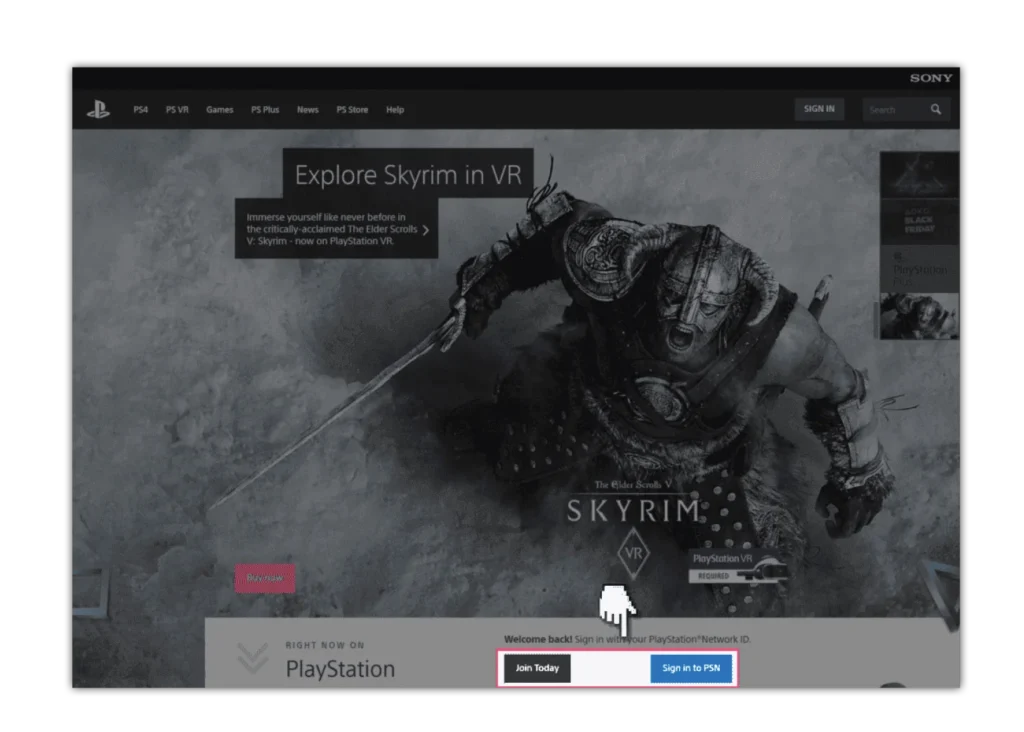
Go to “Account Settings”
Go to “Account Settings”
Once signed in click on the link to “Account Settings” and then confirm your log in details.
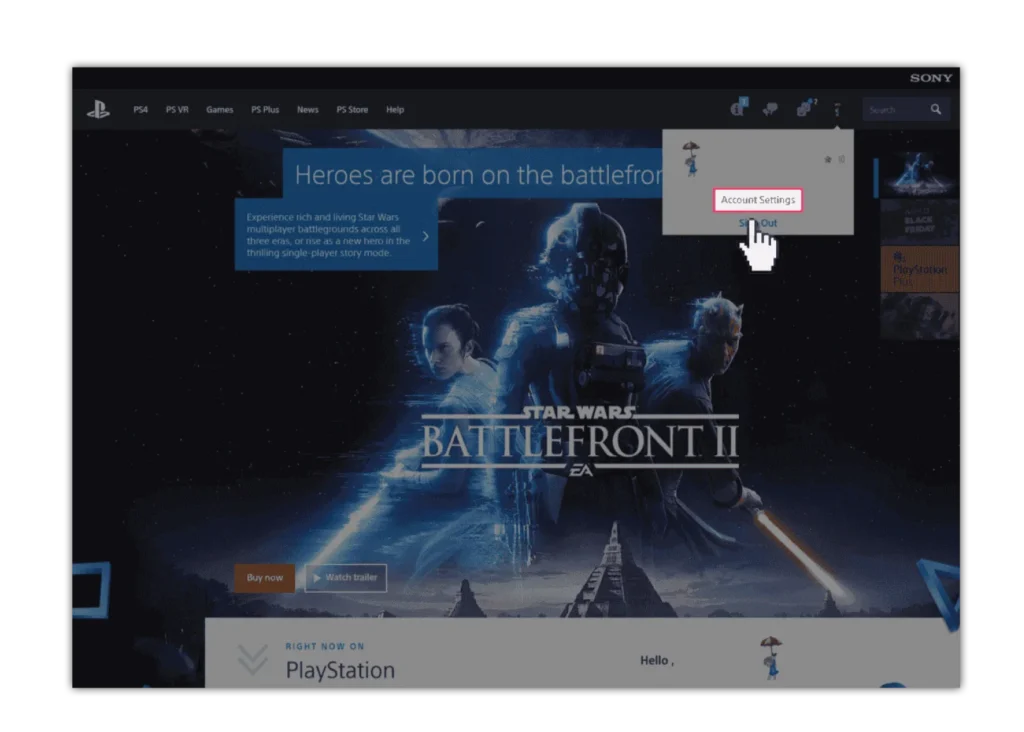
Select the “Family Management” tab
Select the “Family Management” tab
Then click on “Family Management”. Click “OK” to confirm.
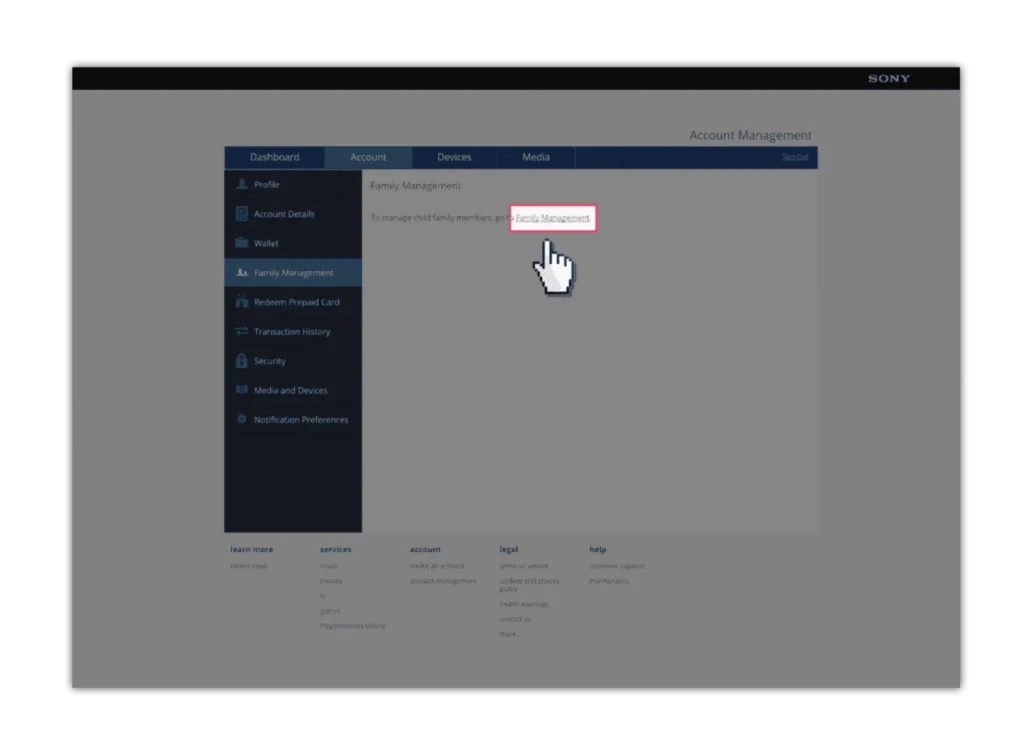
Confirm your account details
Confirm your account details
You will need to confirm your account details again. Click “Continue”.

Click on “Add Family Member”
Click on “Add Family Member”
Then Click on “OK”.
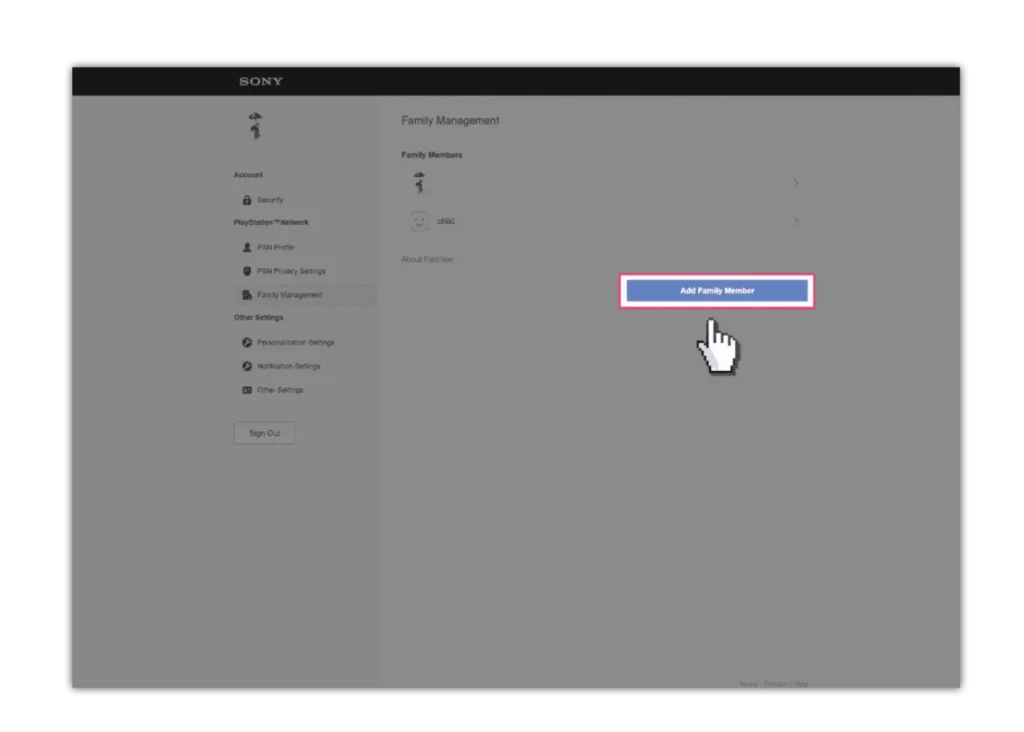
Fill out the details for your child
Fill out the details for your child
Their personal information like birthday is used to determine their age but is private. Use their email address or your own. The username and password to use for this account are generated on this page. Click “I Agree. Continue” when finished.
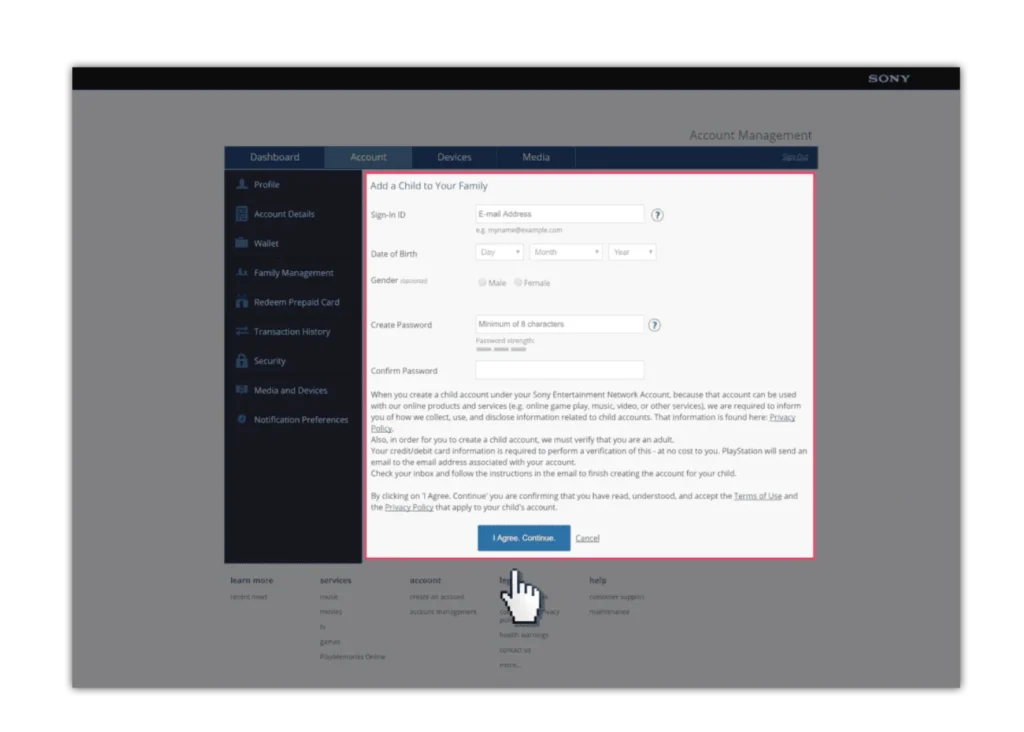
Access your email account
Access your email account
You will now need to access the email account of your parental/master account to verify the creation of the sub-account. Click the link in the email and then move on to the next step.
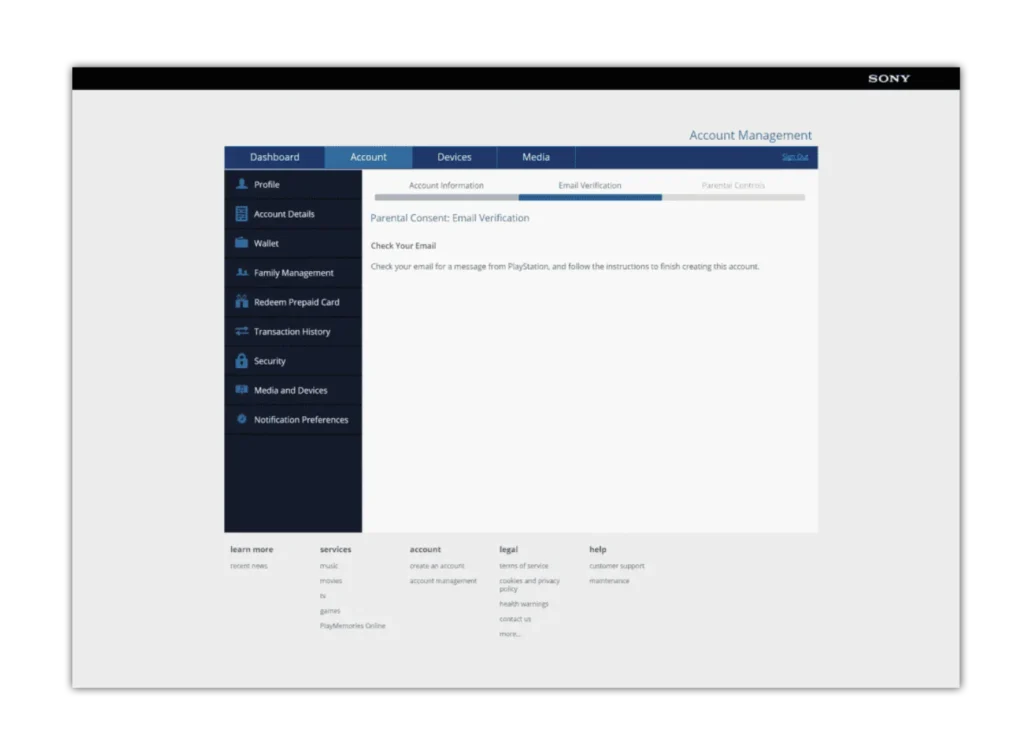
Set Parental Controls
Set Parental Controls
We can now set Parental Controls for your child’s account. Select if you would like your child to be able to “Communicate with Other Players”, “Viewing Content Created by Other Players”, and set a “Monthly Spending Limit”. Once select “Consent” and then “Continue”.
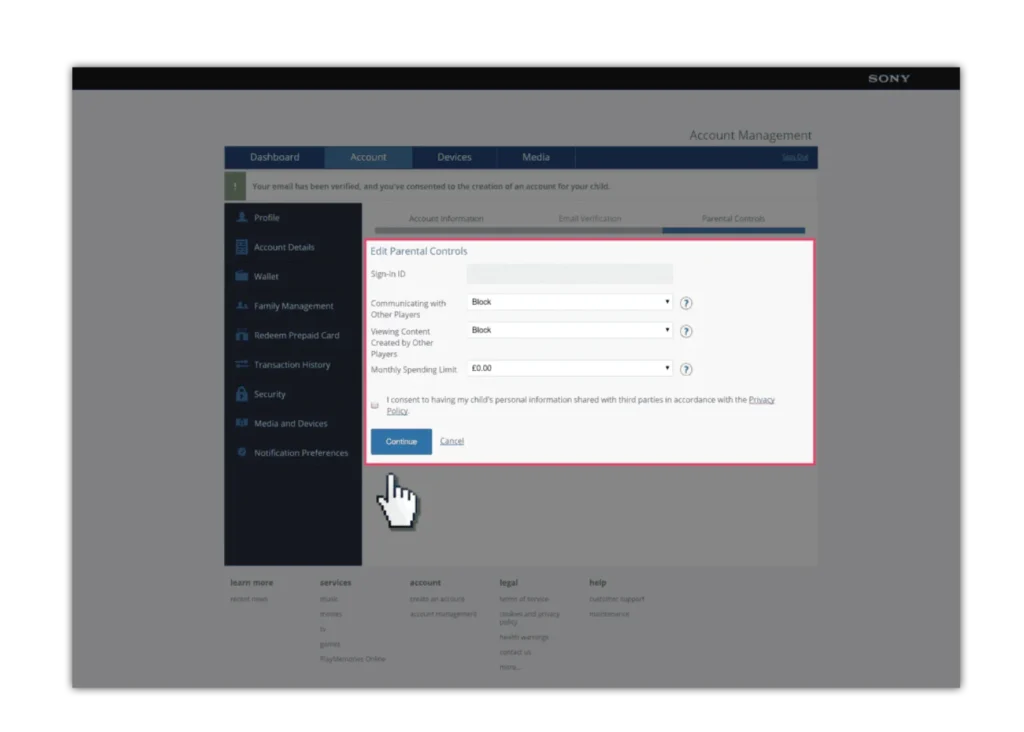
You have now created an account for your child
You have now created an account for your child
They can log into PlayStation devices with this account.
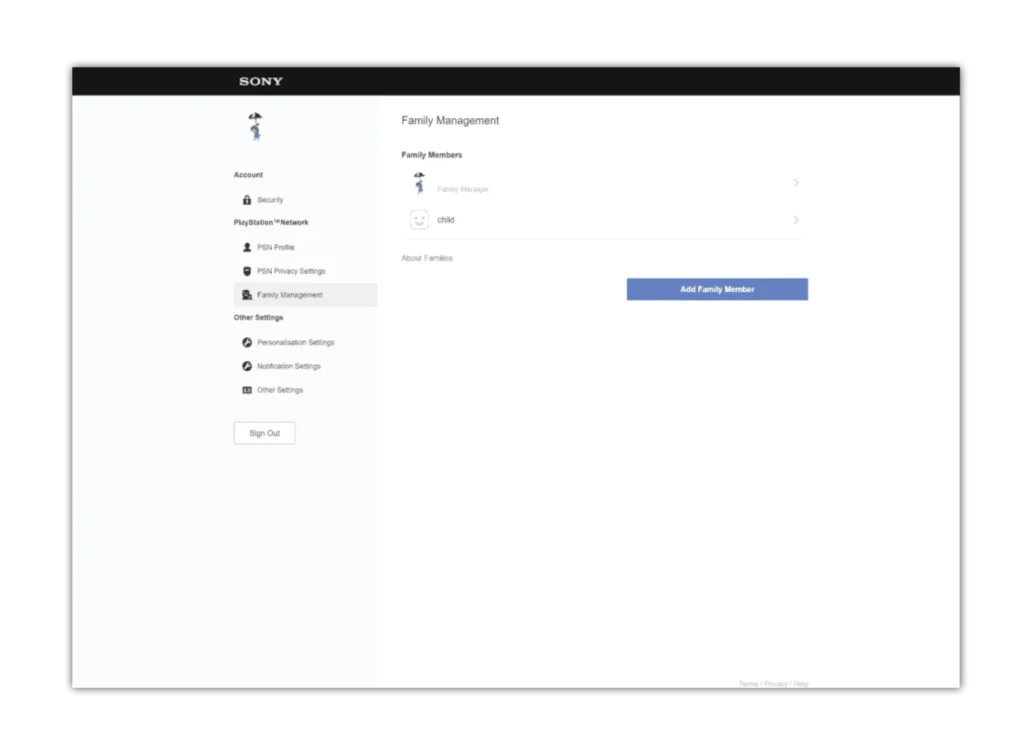
How to set parental controls on Playstation Network
View more guides
Discover more parental controls to manage children’s devices, apps and platforms for safer online experiences.
