Quick advice
Get your child’s Android smartphone set up safe quickly with these top controls.
Set up a child account
Setting up a restricted user means that you get automatic safety settings which you can then customise later.
Set up a password
Setting a password that only you know means your child can't remove restrictions without your permission.
Video guide
 Close video
Close video
How to set parental controls on Android Tablet
You will need your Google account email and password for the device. You might also wish to create a Google account for your child.
Go to the tablet home screen

Swipe down from the top of the screen to see the settings panel
Select the cog icon in the top right corner to open the settings menu.
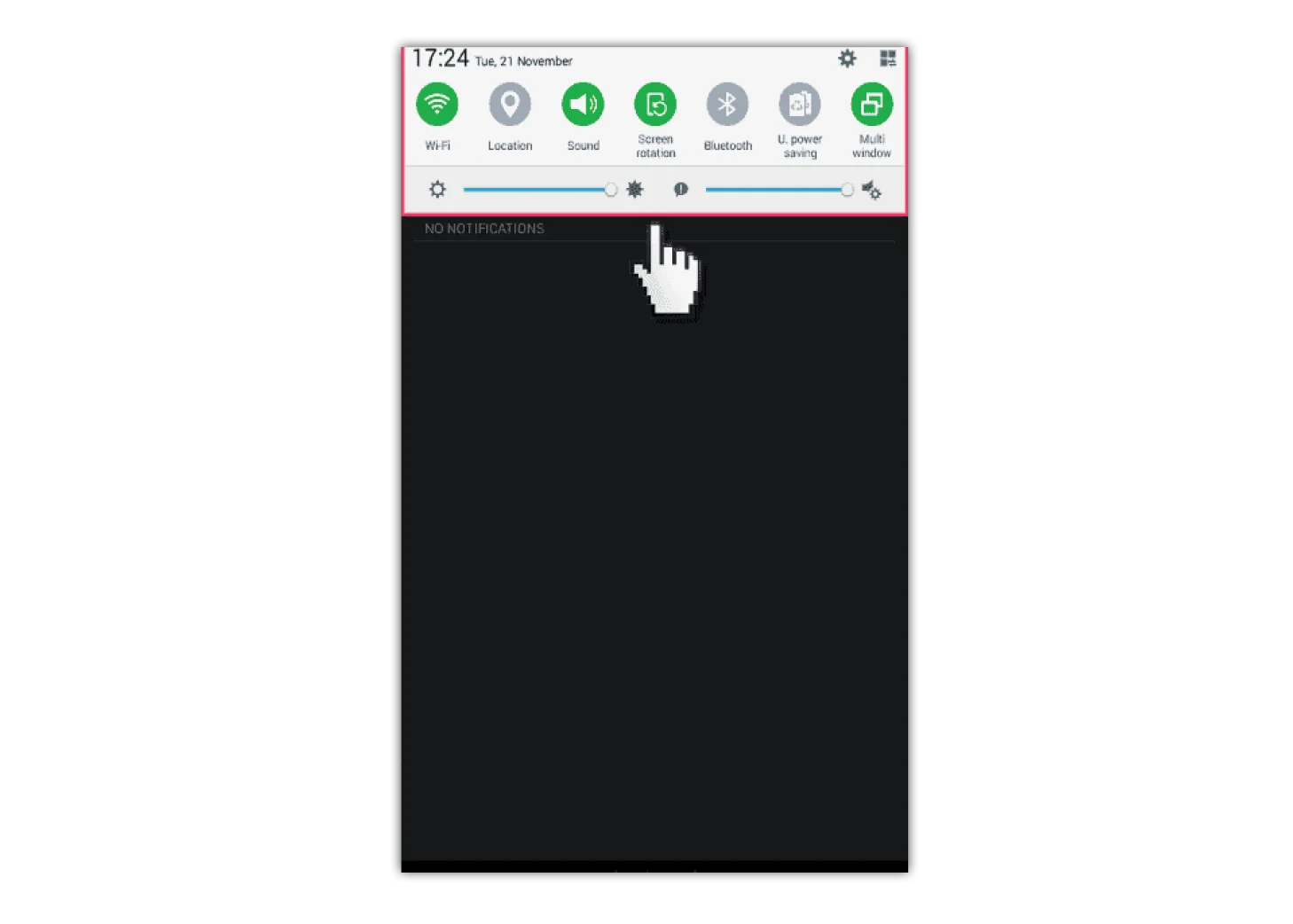
Scroll down and select 'users'
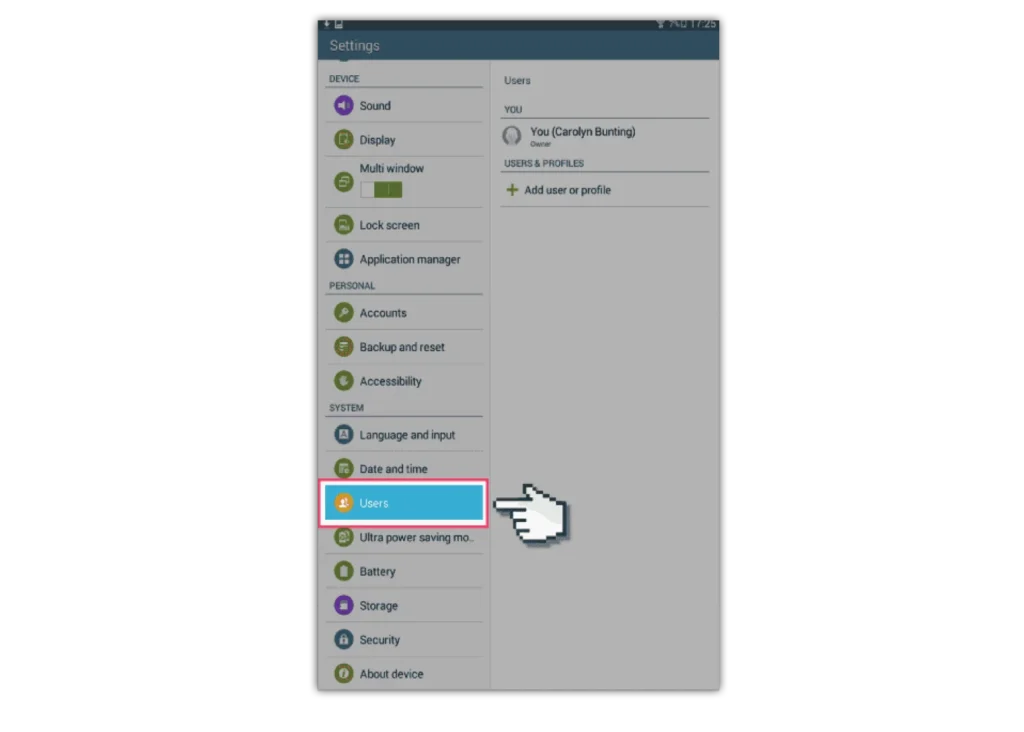
Add new 'Restricted User'
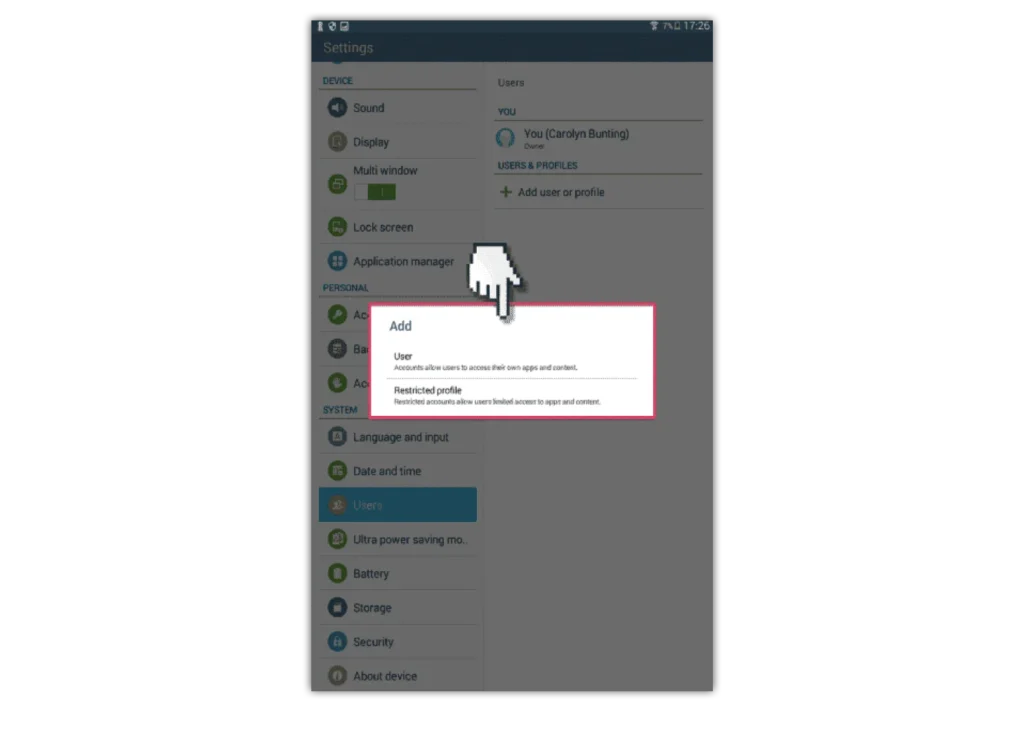
Create a screen lock and password
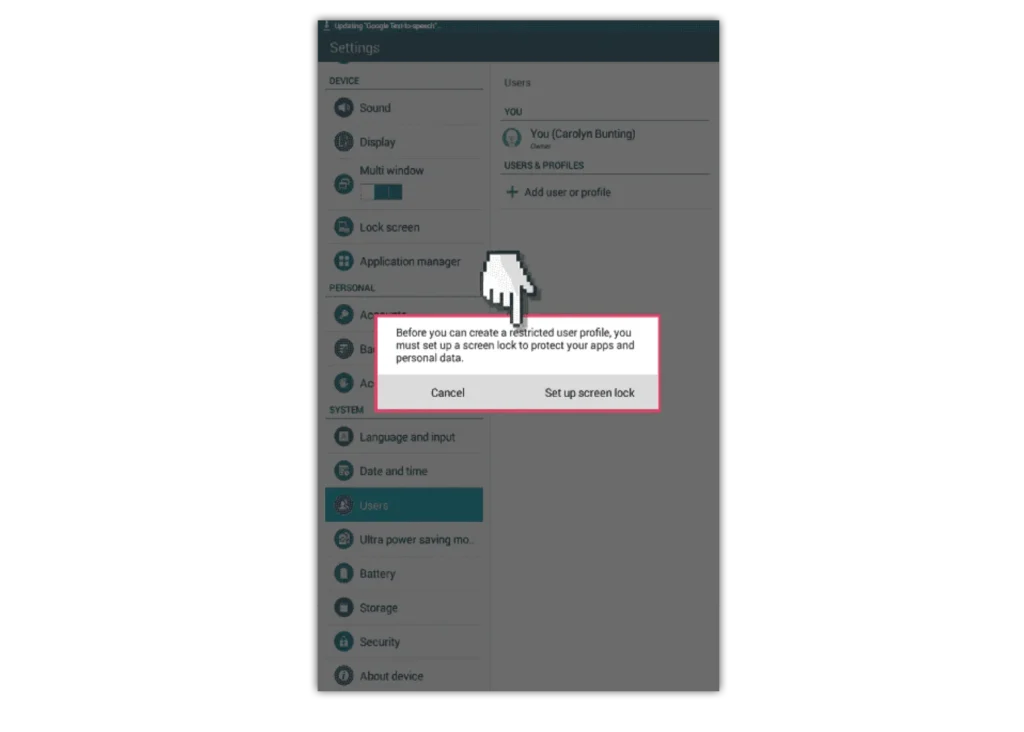
Select the password style
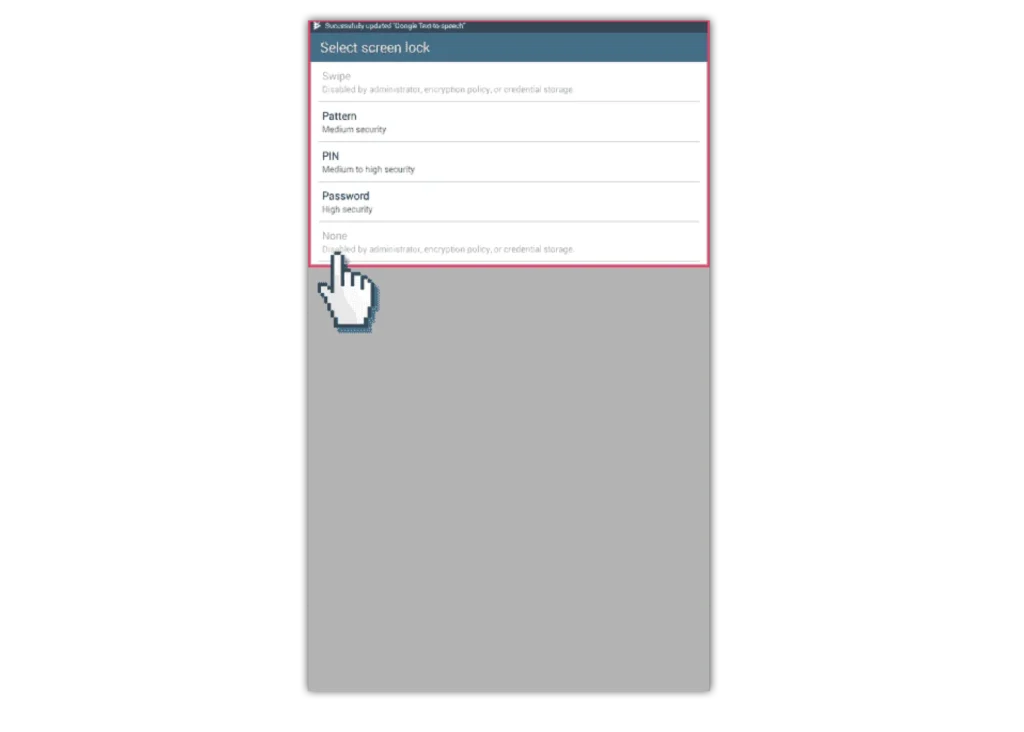
Choose the profile name
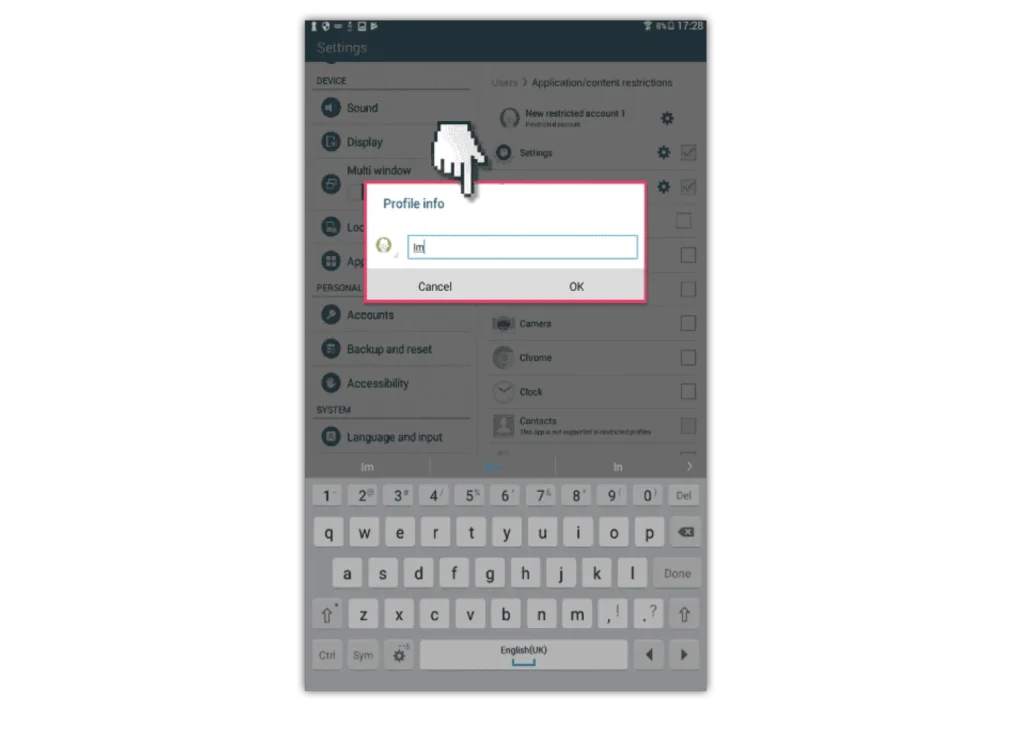
Go back in the users menu panel
Select the new restricted user and select all the apps you want restricted access too.

You now need a password every time you log in
You’ll now need a password every time you want to log into the unrestricted user so the child can’t access restricted content.

How to set parental controls on Android Tablet
- Go to the tablet home screen
- Swipe down from the top of the screen to see the settings panel
- Scroll down and select 'users'
- Add new 'Restricted User'
- Create a screen lock and password
- Select the password style
- Choose the profile name
- Go back in the users menu panel
- You now need a password every time you log in
- More resources
View more guides
Discover more parental controls to manage children’s devices, apps and platforms for safer online experiences.
