Video guide
 Close video
Close video
How to set parental controls on Netflix
You will need access to the Netflix app and family account (email and password). If your child has their own account, you will need access to that.
How to manage a profile
Step 1 – Open the app and log into your profile.
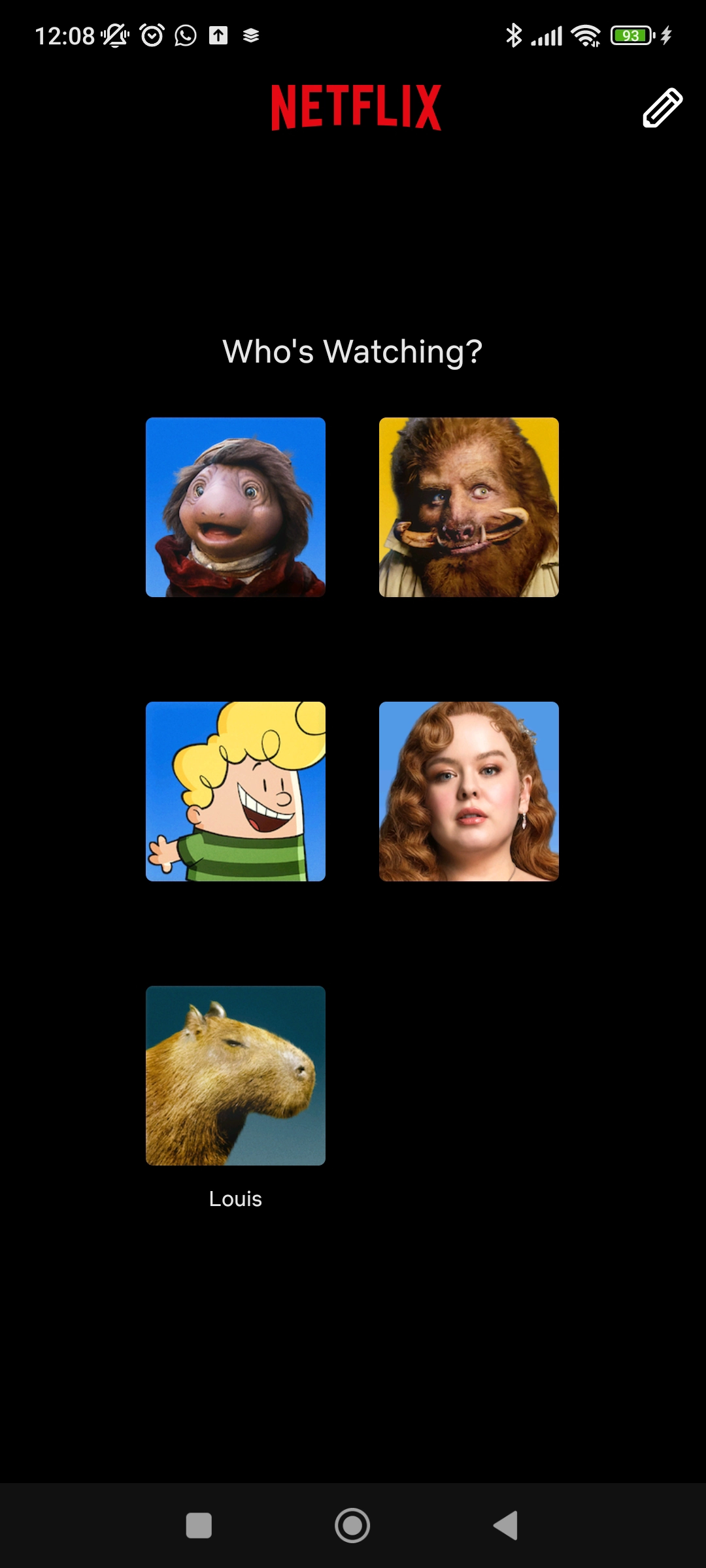
Step 2 – Click My Netflix in the bottom right corner.

Step 3 – Click the 3 horizontal lines in the top right corner.
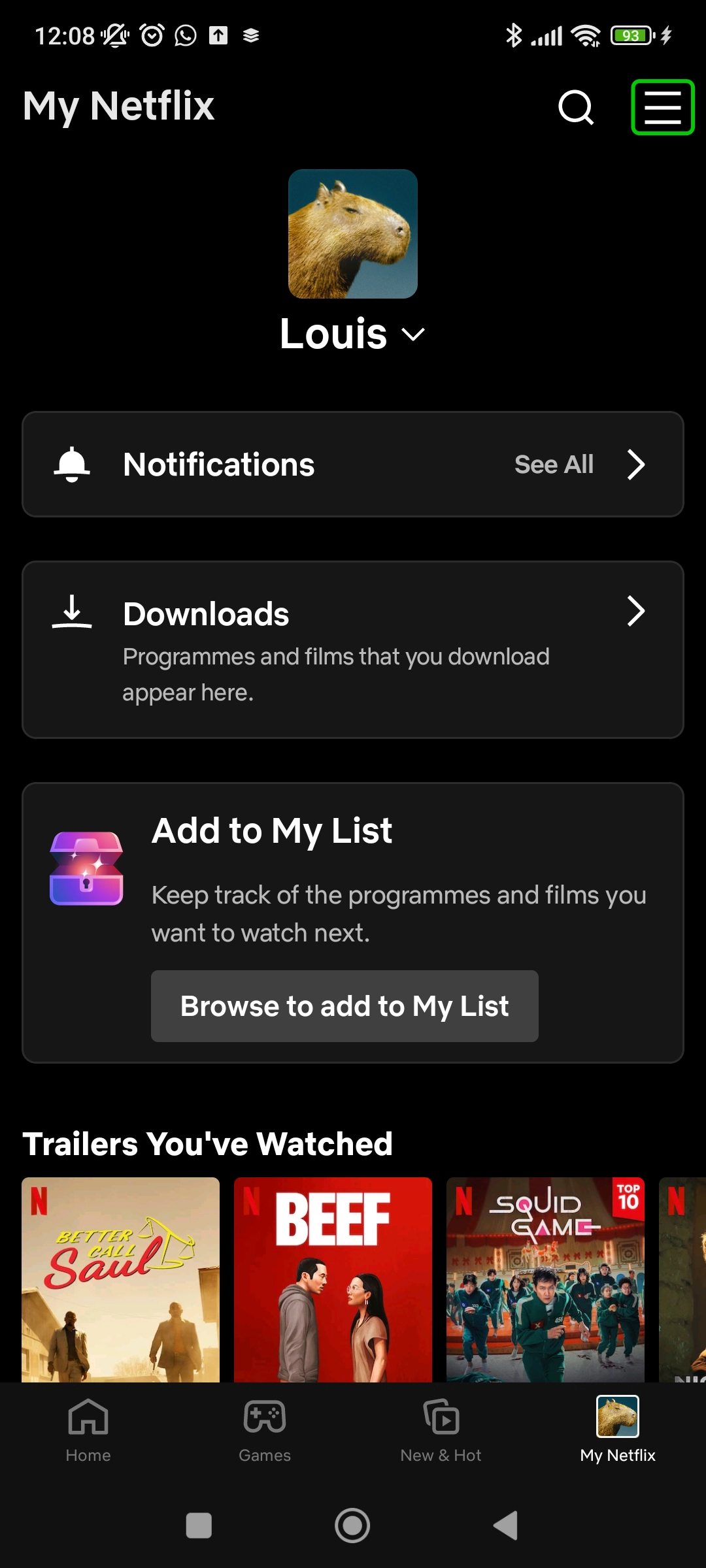
Step 4 – Select Manage Profiles.

Step 5 – Choose the profile you would like to change the settings on
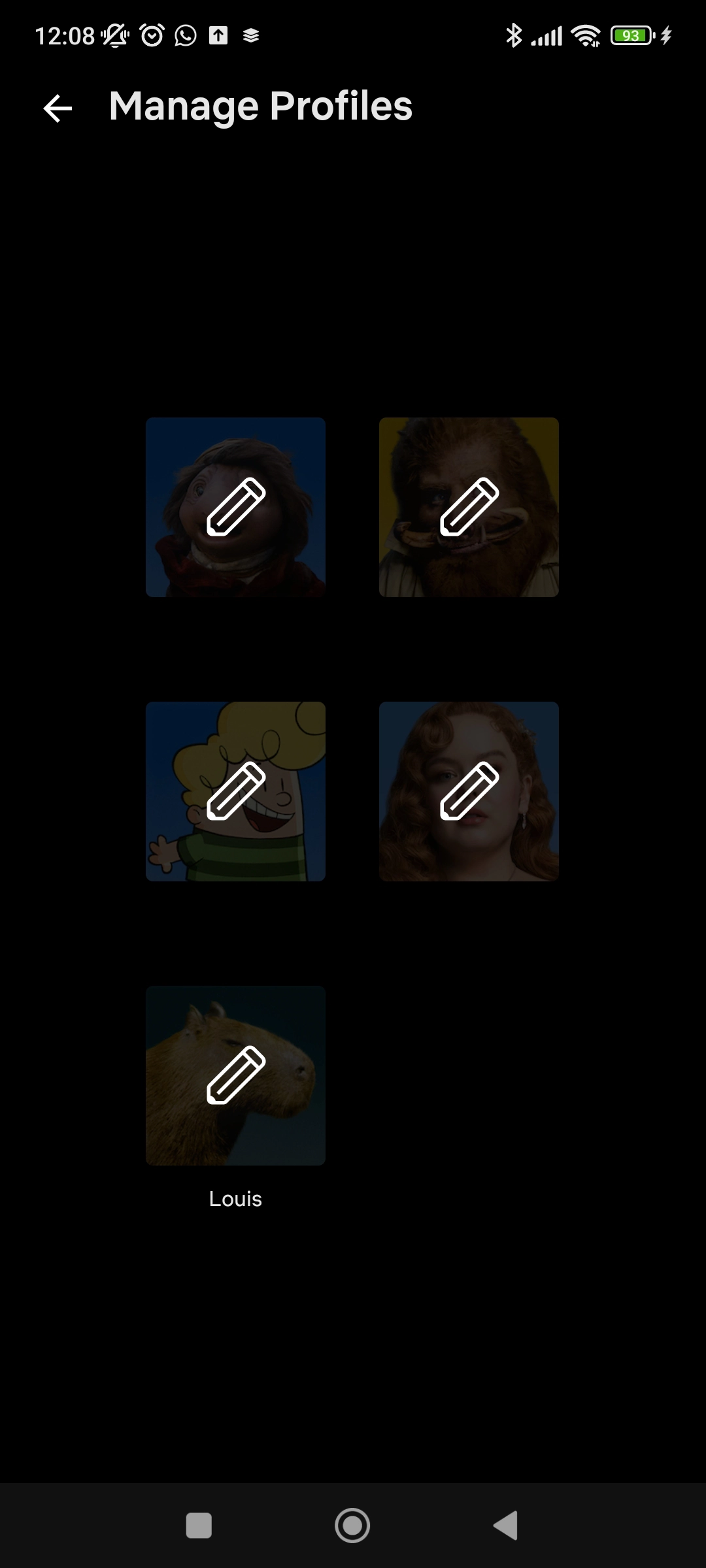
You can now begin managing this account
Managing what your child can watch
To set a maturity rating:
Step 1 – From your child’s Edit Profile page, select Viewing restrictions.

Step 2 – Click Maturity ratings.

Step 3 – Here you can choose which age ratings you are comfortable with your child watching. You can also click the Children’s profile option, which will mean your child will only see child-friendly content.

To block specific titles:
Step 1 – From the Viewing restrictions menu, click Block titles
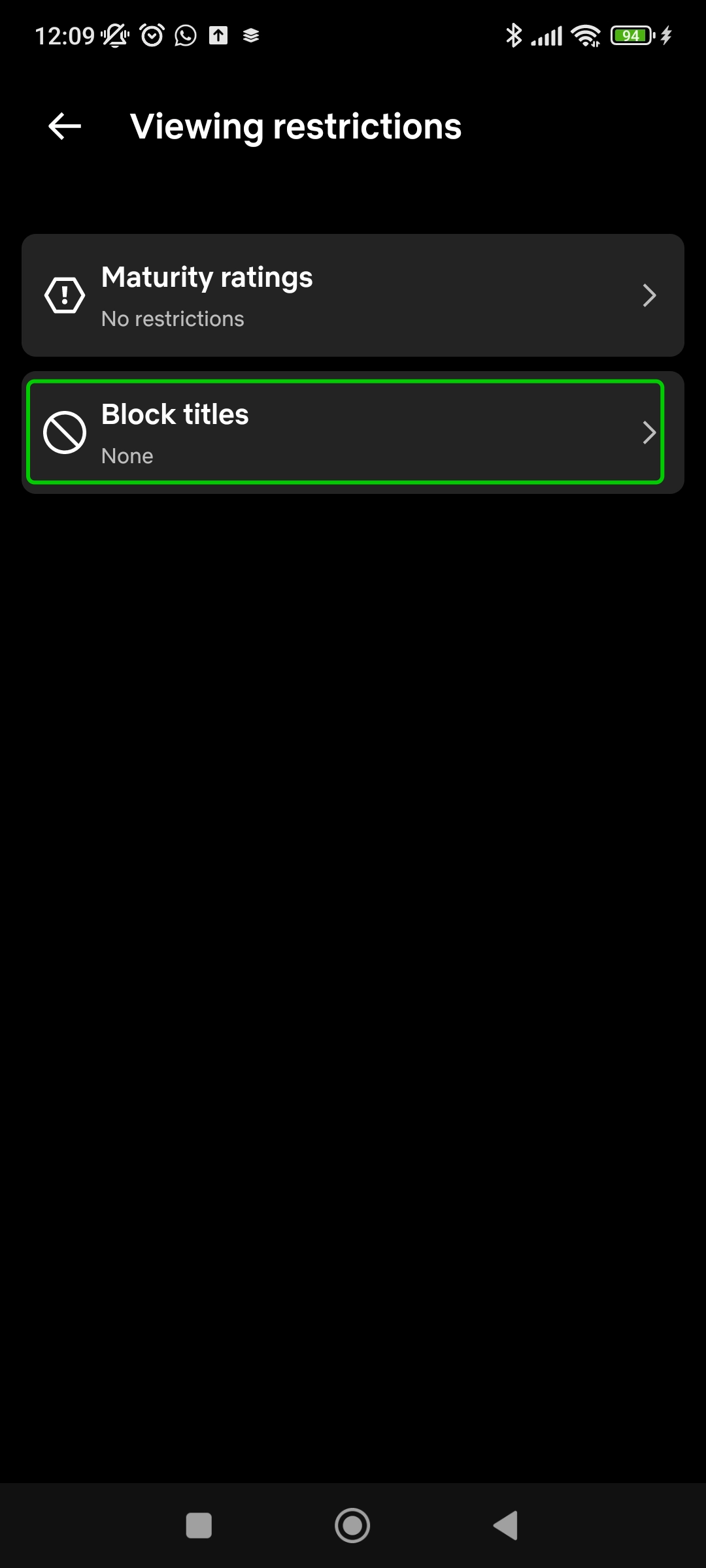
Step 2 – In the box, type in the title of any TV show or movie you do not want your child to access, and then click the title you want to block from the dropdown.
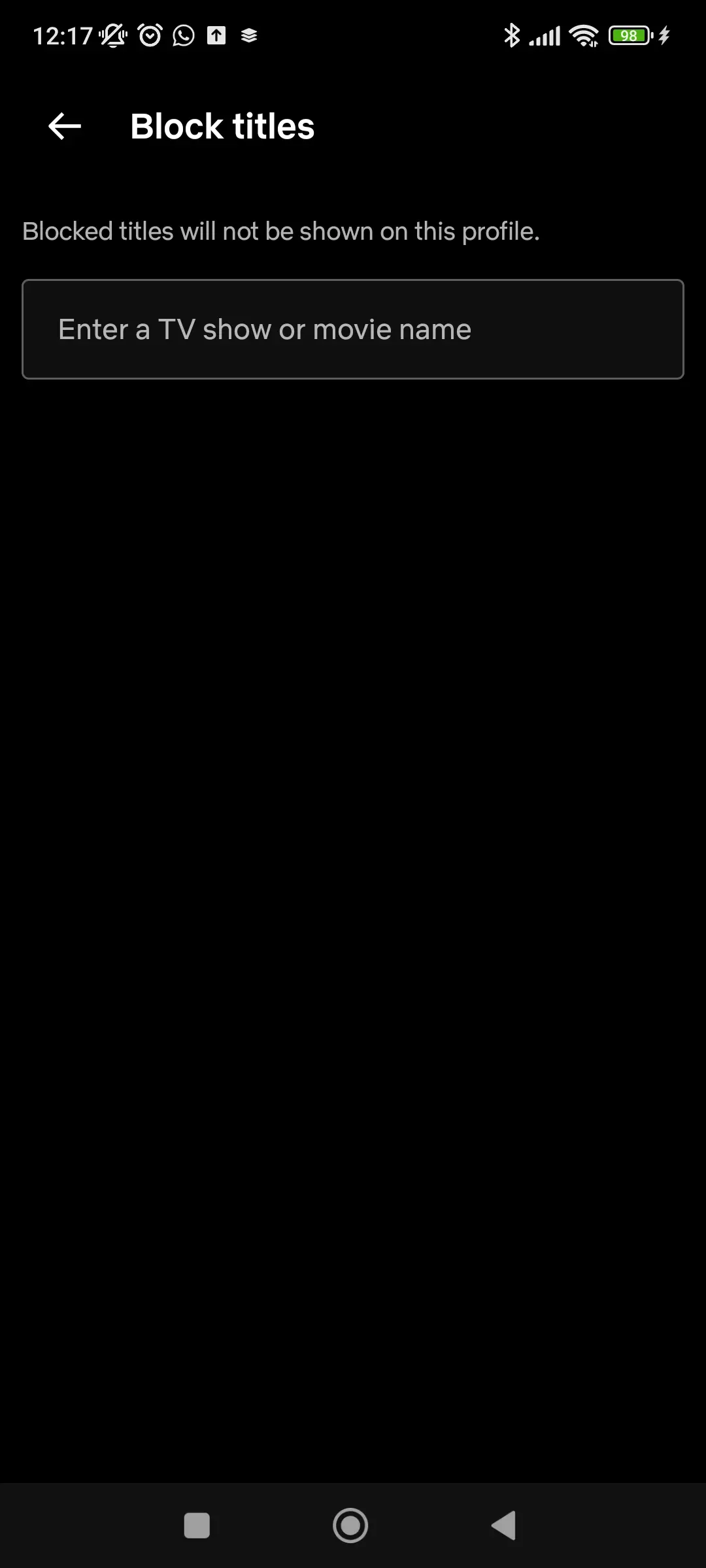
Set a PIN
To set a PIN:
Step 1 – From your child’s Edit Profile page, select Profile
lock.
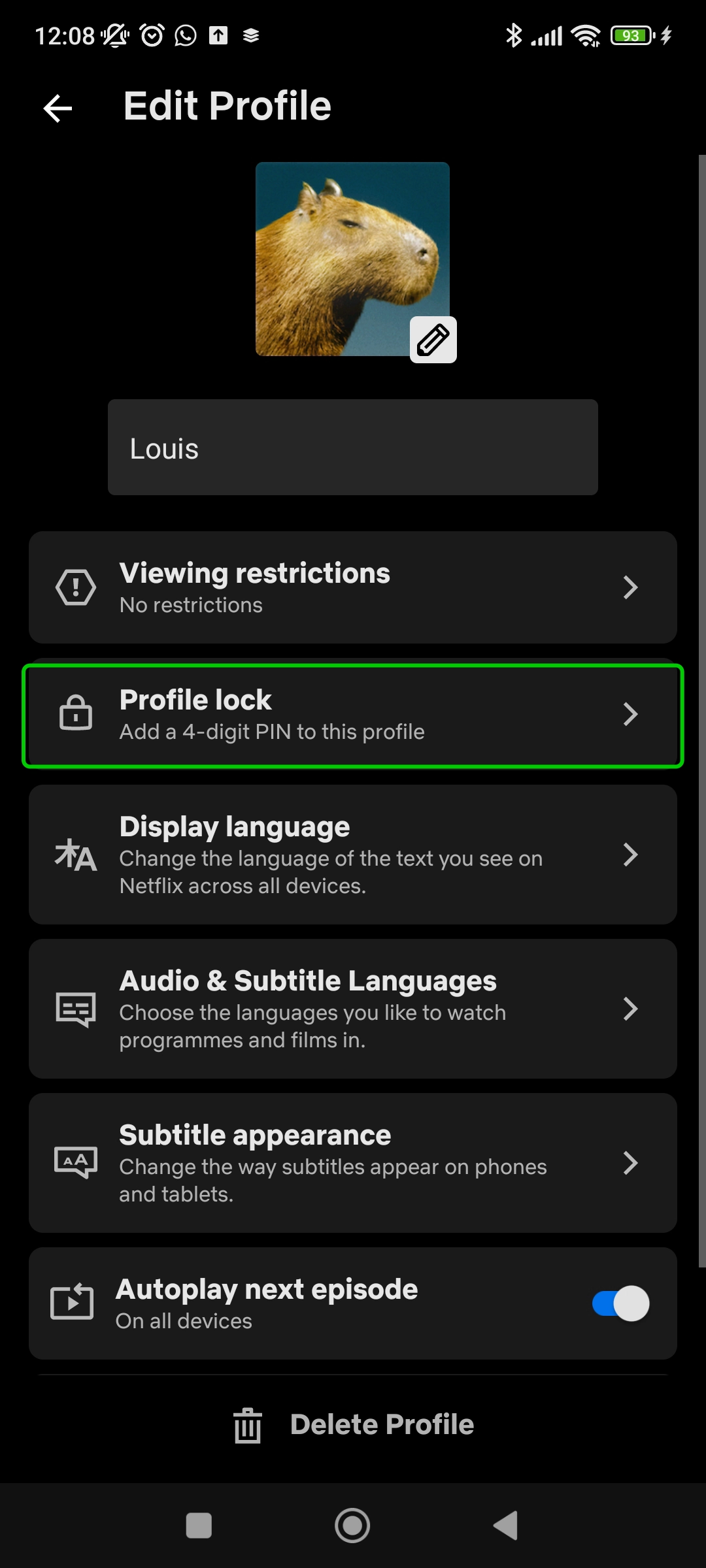
Step 2 – Click the Create profile lock button.
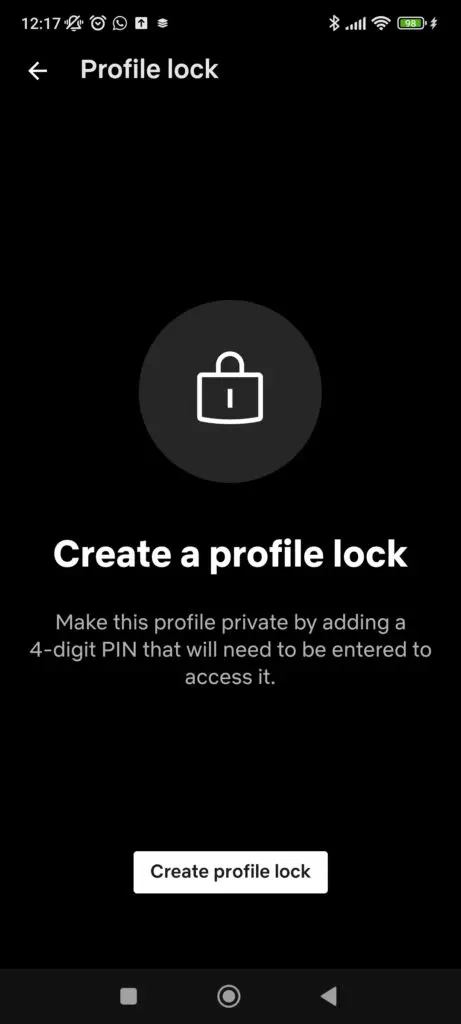
Step 3 – Type in your password and press Enter.

Step 4 – Choose a 4-digit PIN and click Save.
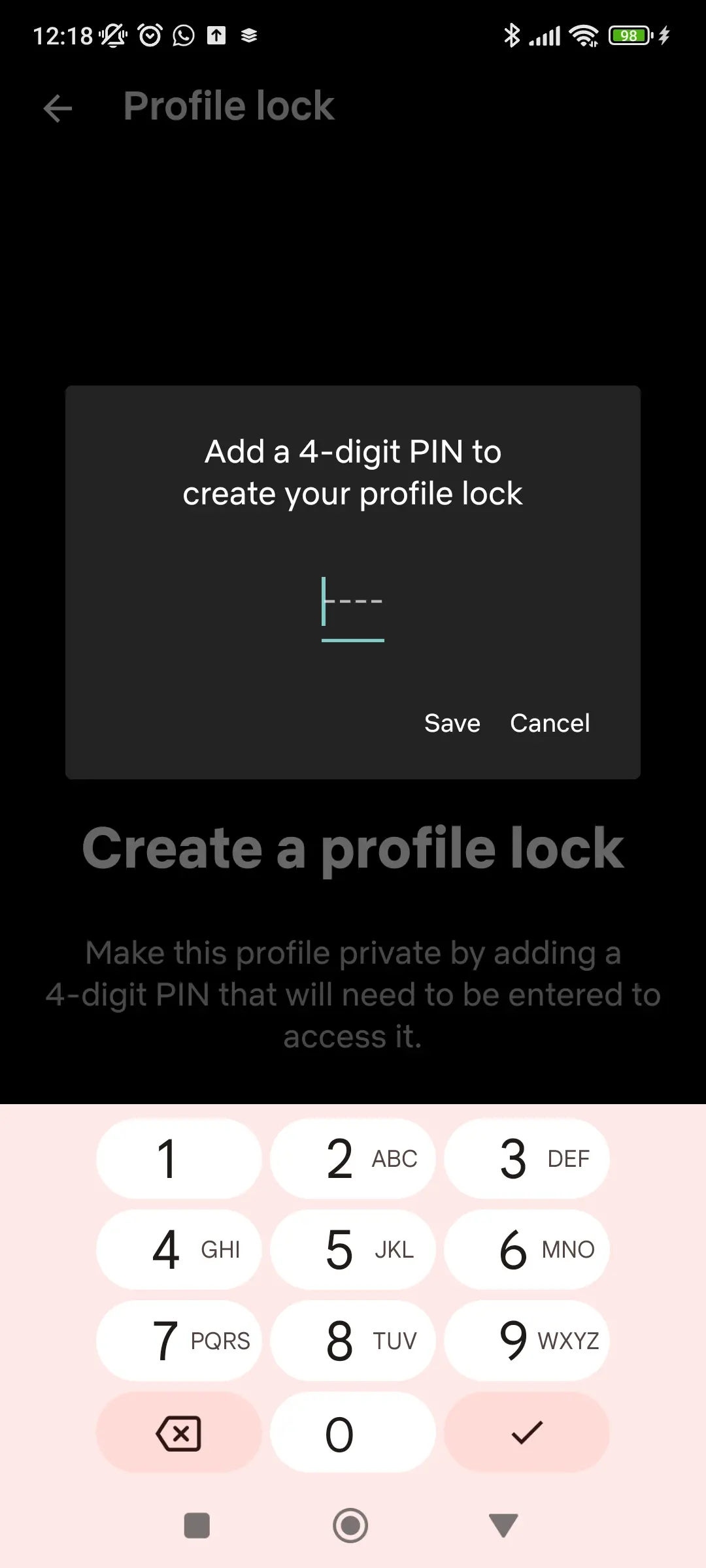
This PIN will now be required to access this account.
Turning off autoplay
Netflix’s autoplay feature, which automatically plays the next episode after watching an episode of a TV show, can cause people to watch Netflix for longer than they had originally planned. This feature can be turned off to help balance screen time.
To turn off autoplay:
Step 1 – Go to your child’s Edit Profile page.

Step 2 – Scroll down to the bottom of the page and toggle the Autoplay next episode option.

How to set parental controls on Netflix
View more guides
Discover more parental controls to manage children’s devices, apps and platforms for safer online experiences.
