How to set parental controls on Disney Plus
You will need access to a device with the Disney Plus app and access to your family’s or child’s account.
How to create a kid's profile
Step 1 – Tap “Log in” in the top-right hand corner and enter your login details.

Step 2 – On the profile selection screen, choose “Add Profile”.

When creating the profile, toggle the “Kid’s profile” option on. This will make the platform easier to explore and use, and it will only show content that is suitable for all ages.
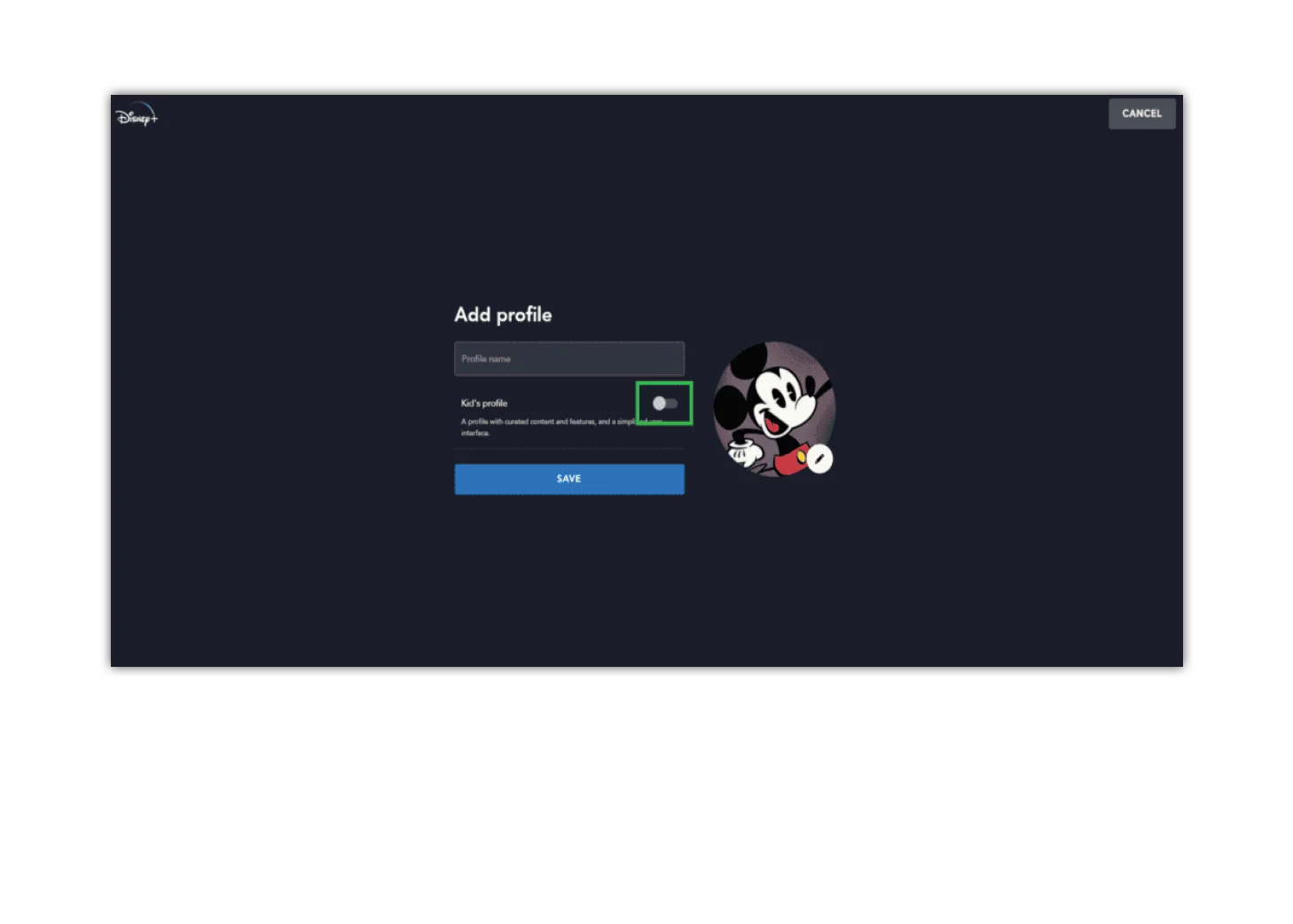
How to set a pin
Step 1 – On the profile selection page, select “Edit Profiles” and choose which profile you’d like to set a pin for.

Step 2 – At the bottom of the profile page, find “Profile PIN” under “Parental Controls”.

Step 3 – Set a 4-digit PIN. If you want to limit who can use this profile, toggle the option on. This will mean that kids cannot use this profile to access inappropriate content.

How to set a maturity level on profiles
Step 1 – On the profile selection page, select “Edit Profiles” and choose which profile you’d like to set a maturity level on.

Step 2 – At the bottom of the profile page, find “Content rating” under “Parental Controls”.

Step 3 – Choose which maturity level you would like for the profile

Other profile features
Beyond parental controls, Disney+ profiles also have other features you can set for your child.
Playback and language settings
- Autoplay limits how much time your child spends watching Disney+. Turn it off to help them step away once one thing finishes.
- Background videos can be turned off here if your child’s device slows down with additional videos in the background.
- App language lets you change the app language from English (UK) to a number of other available languages.
Feature Settings
GroupWatch allows users to watch the same content at the same time even if they are not at home together. All users must have a Disney+ subscription to use this. Turn this off if you need to keep your child from misusing it.

How to set parental controls on Disney Plus
More resources
View more guides
Discover more parental controls to manage children’s devices, apps and platforms for safer online experiences.
