Quick advice
If your child uses Facebook Messenger to stay in contact with friends and family, these are two of the top controls that will help them use the app safely.
Blocking someone
Teach your teen how to block anyone who they do not feel comfortable being in contact with.
Hiding activity
Increase privacy by controlling who can see when your child is active.
How to set parental controls on Facebook Messenger
You will need access to your child’s Facebook Messenger app and account.
How to block someone
If someone is bothering you, you can block them and they’ll no longer be able to contact you on Facebook Messenger.
How to block someone:
Step 1 – From Chats, long press the chat of the person you’d like to block and tap Block.
Step 2 – Block the user just on Messenger or also block them on Facebook.
You can also block them from their profile.
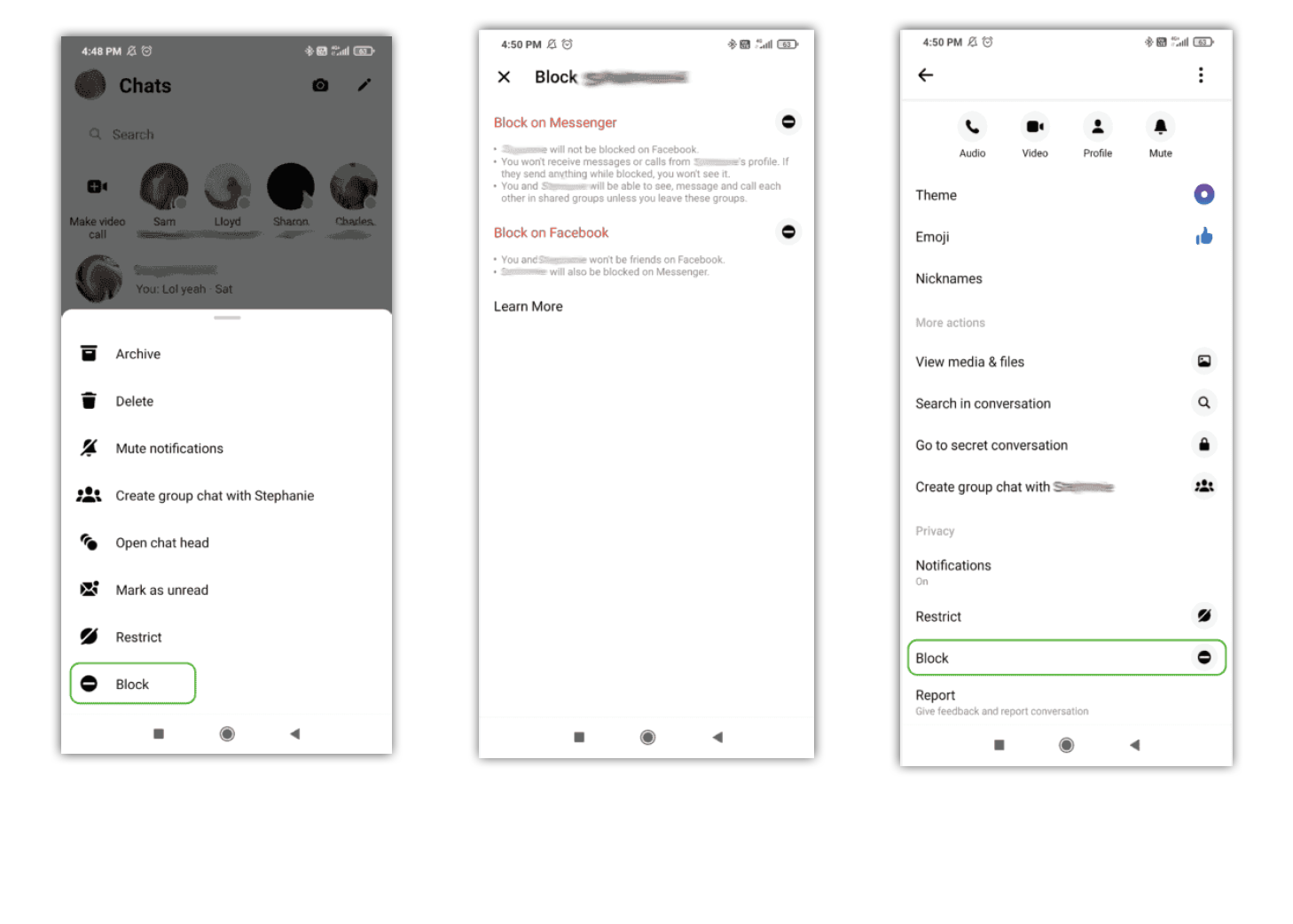
How to restrict someone:
Instead of blocking a person, you can restrict them. This means the conversation is moved from your chat list and they can’t see when you’re active.
Step 1 – from Chats, long press the chat of the person you’d like to block and tap Restrict.
Step 2 – tap Restrict [NAME] at the bottom of the screen.
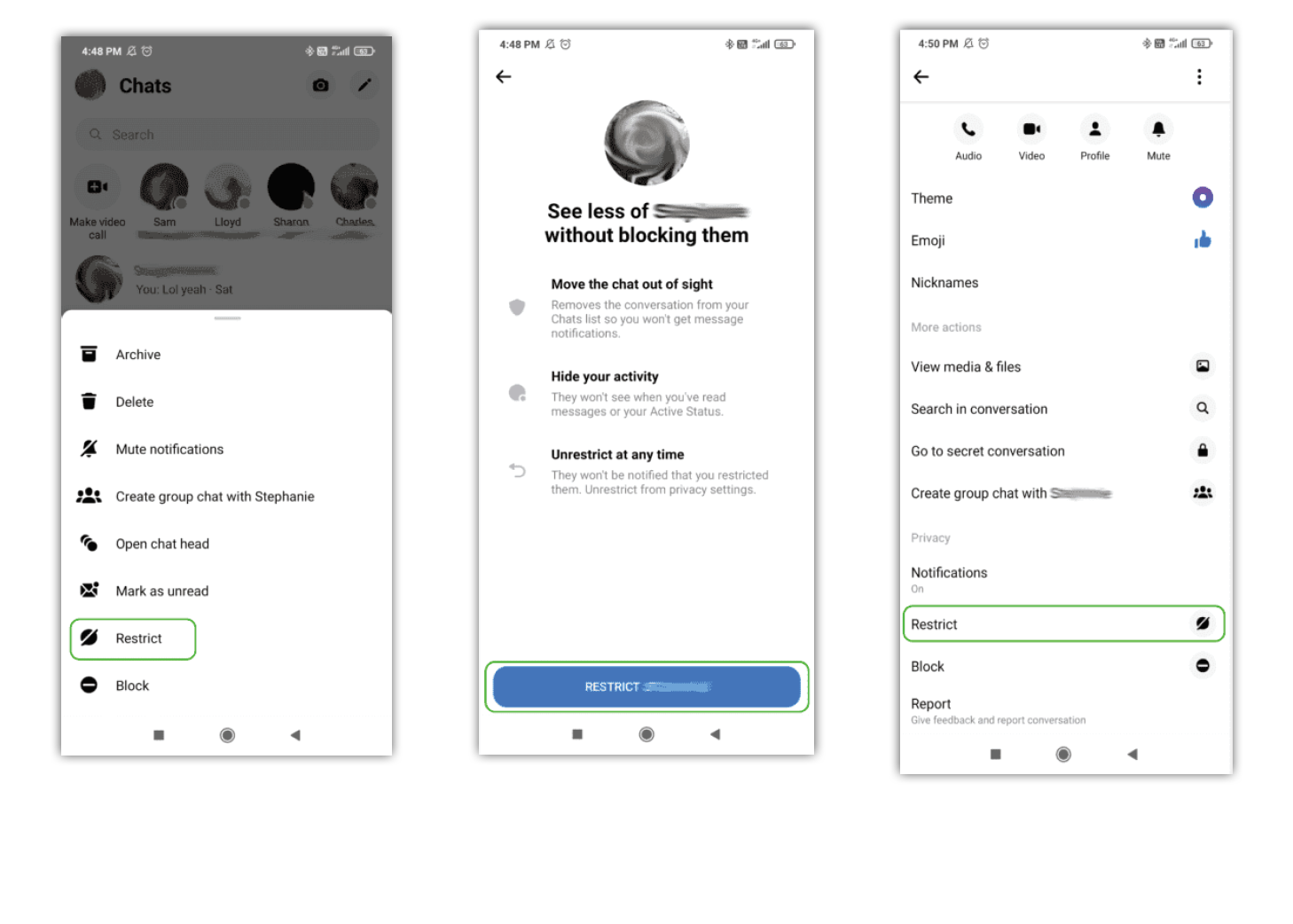
Report a user or message
How to report:
Step 1 – Go to the chat with the user. Longpress the message you want to report and then select More. Tap Report and choose the reason. Then tap Submit Report.
You can also report a chat and user by going to their profile and scrolling to the bottom. Tap Report. Follow the instructions and tap Submit Report.
If Facebook sees that it violates their Community Standards, they’ll take the appropriate action such as disabling accounts or limiting their ability to send messages.

How to mute someone
Muting someone allows you to ignore notifications from that person.
To mute someone:
Step 1 – go to the user’s profile by opening your chat with them and clicking their profile picture.
Step 2 – Under their name, click the bell icon on the right that says Mute. You can then choose to mute notifications, calls or both.
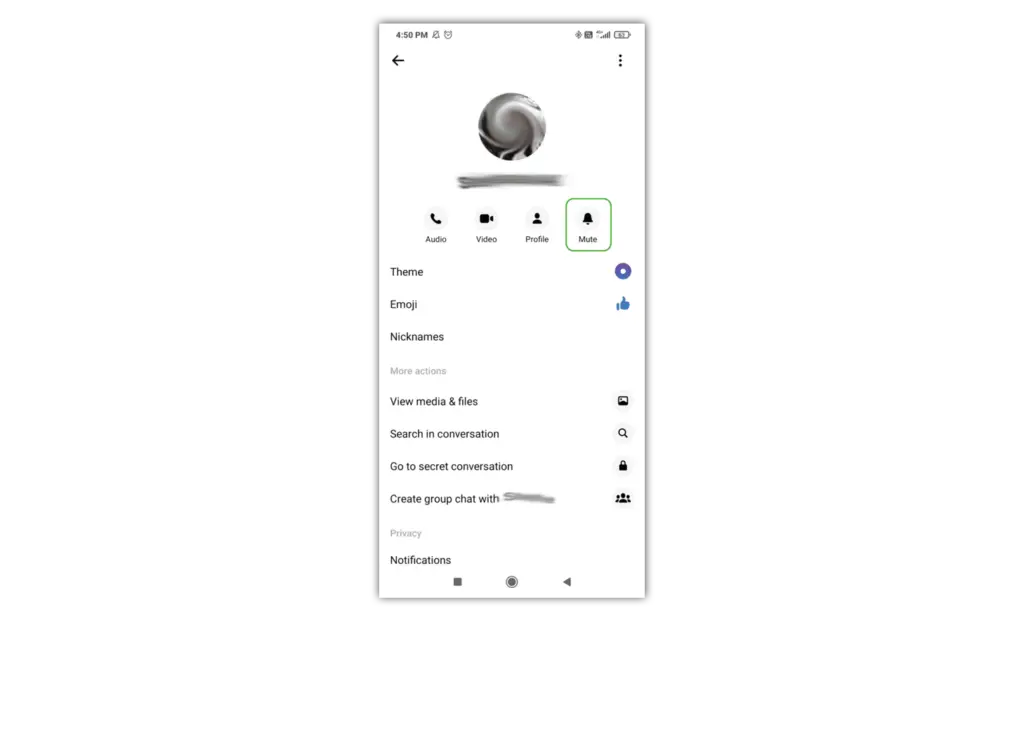
Secret conversations
Facebook Messenger lets users message and call each other through Secret conversations where messages are secured with end-to-end encryption (E2EE). Learn more about E2EE.
How to start a secret conversation:
Step 1 – Go to a user’s profile. This can be done by selecting the chat you have with them and clicking on their profile picture.
Step 2 – Under More actions, select Go to secret conversation and then start messaging.
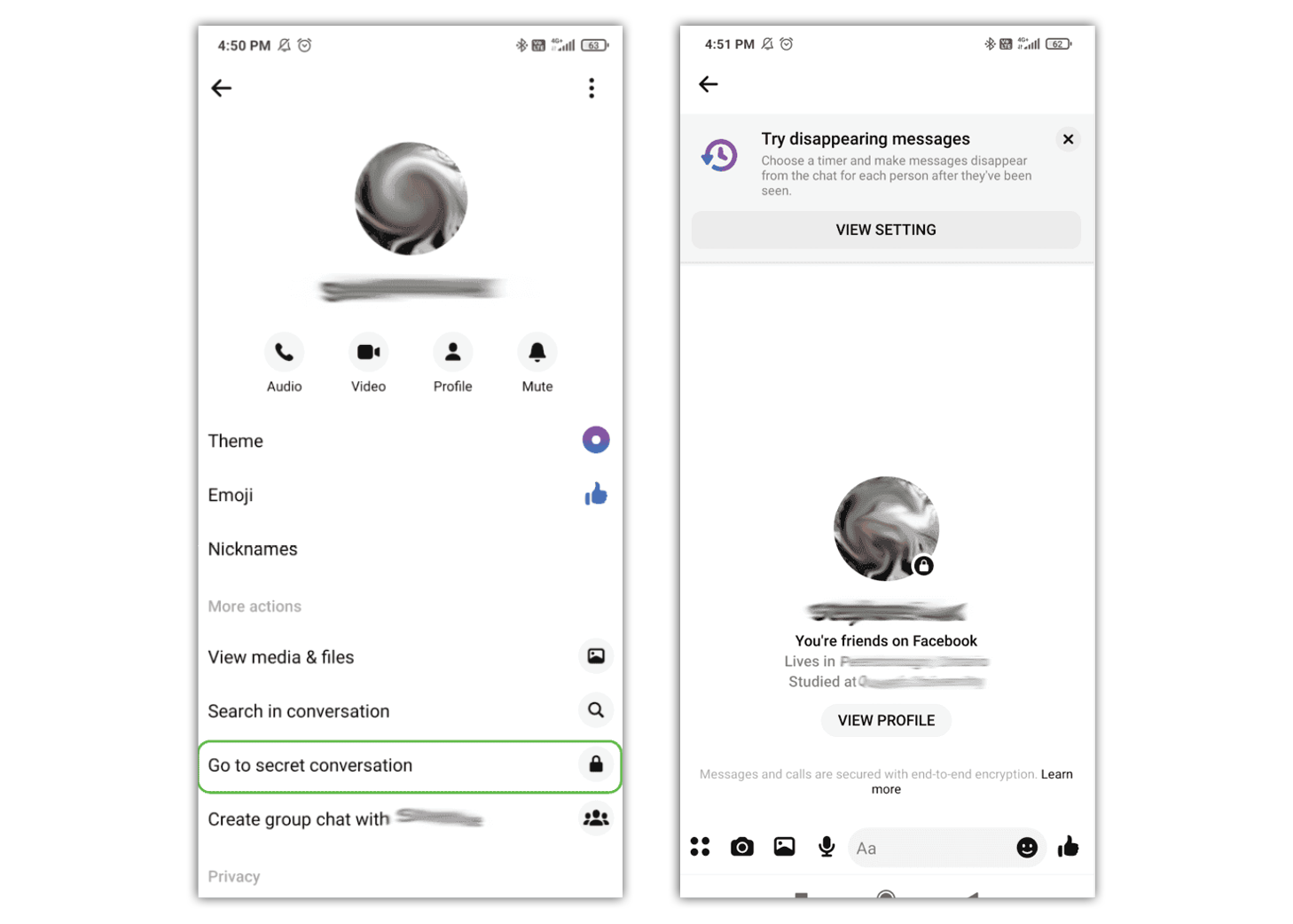
Disappearing messages
This feature is only available in a secret conversation and will delete messages after a set amount of time for more security.
How to set up disappearing messages:
Step 1 – go to the secret conversation chat and select the information icon in the top right. Note: this will only appear once at least one message is sent.
Step 2 – under Privacy, select Disappearing messages. Choose how long you’d like your messages to show up before disappearing or turn the option off.
Note: Disappearing message settings can also be viewed when you first go into secret conversations at the top of the chat.
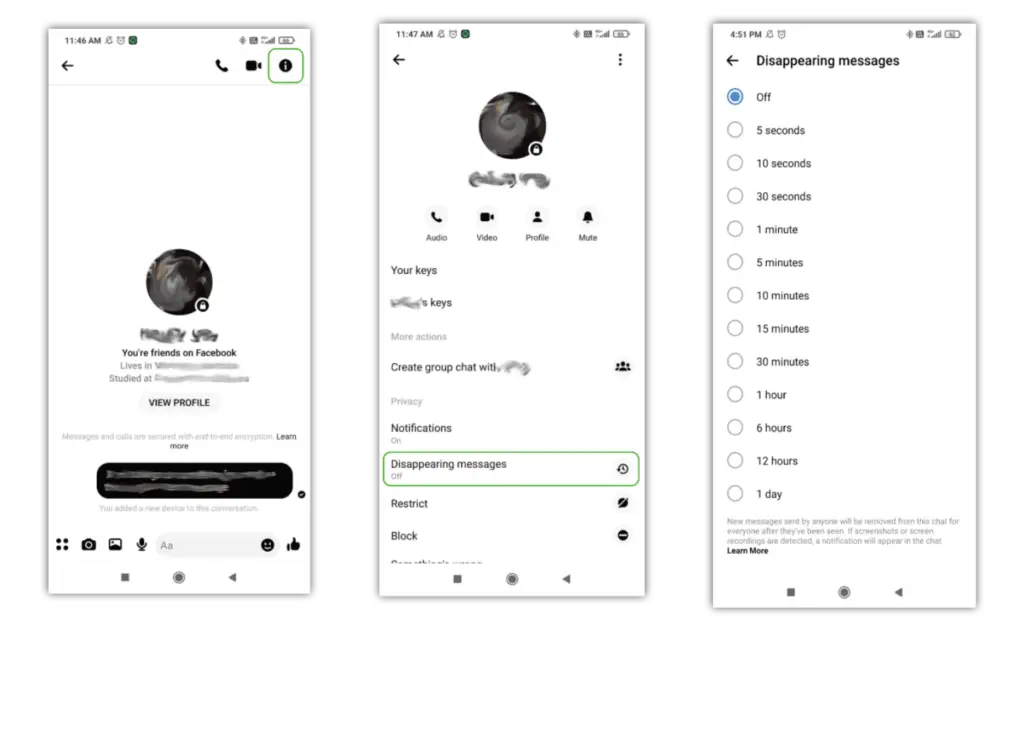
Where to control who sees when you’re active
An Active Status shows your friends and contacts when you’re active or were recently active on Facebook or Messenger. You’ll also see when your friends and contacts are active or have been recently active.
How to turn off Active Status:
Step 1 – From Chats, tap on your profile picture.
Step 2 – Under Profile, select Active Status. Tap the toggle to turn your status off. When on, this will be green. When off, it will be grey.
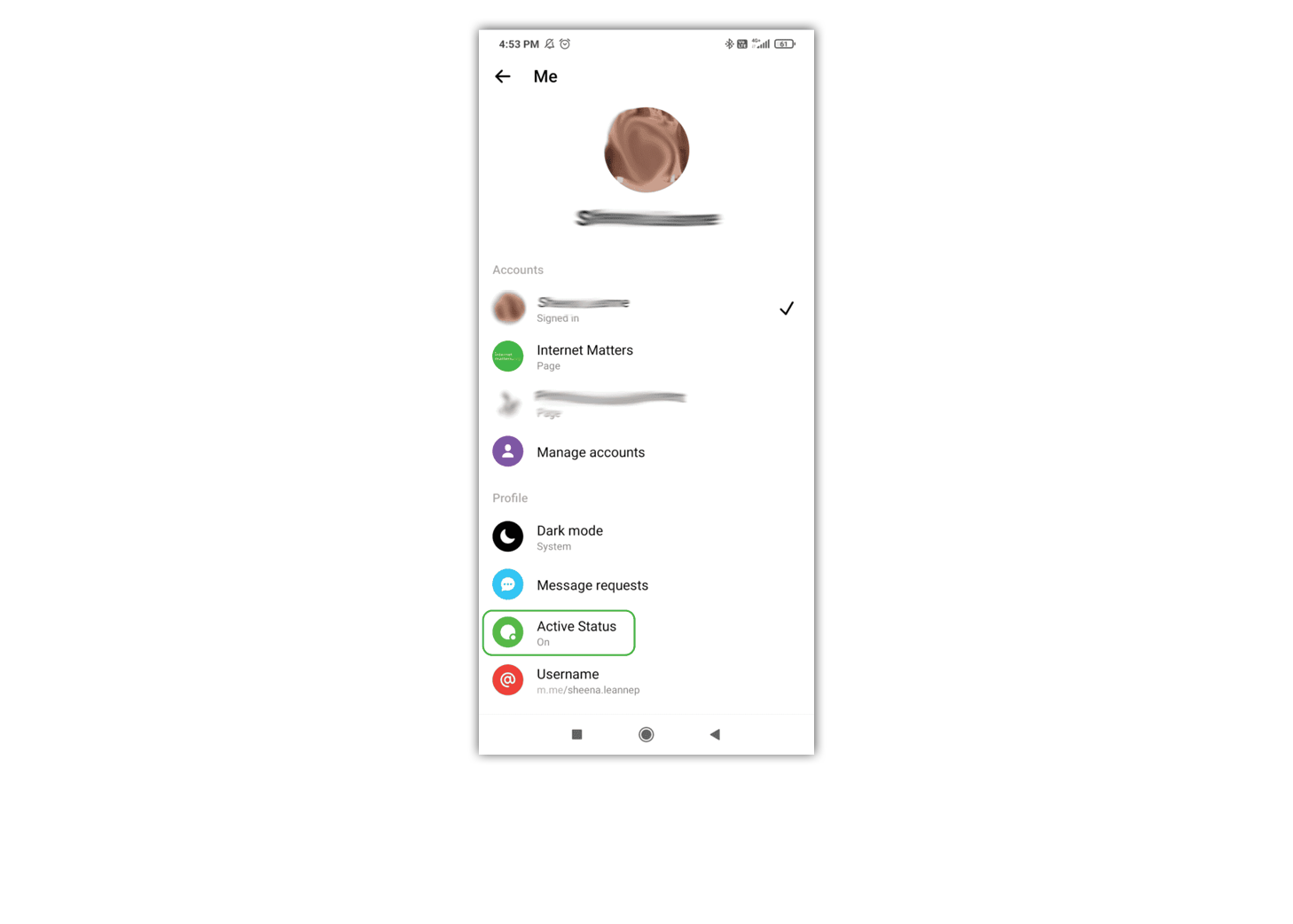
Remove a message that you’ve sent
You can permanently remove a message that you’ve sent for everyone in the chat or just for yourself.
To remove a message you sent:
Step 1 – open a Messenger conversation and long press the message you want to remove. Tap Remove in the menu that comes up.
Step 2 – select Unsend to delete the message for everyone or Remove for you to delete the message for you only.
You can also do the same for messages sent to you. Long press the message you want to remove, tap More and select Remove > Remove for you. The other user will still see the message.
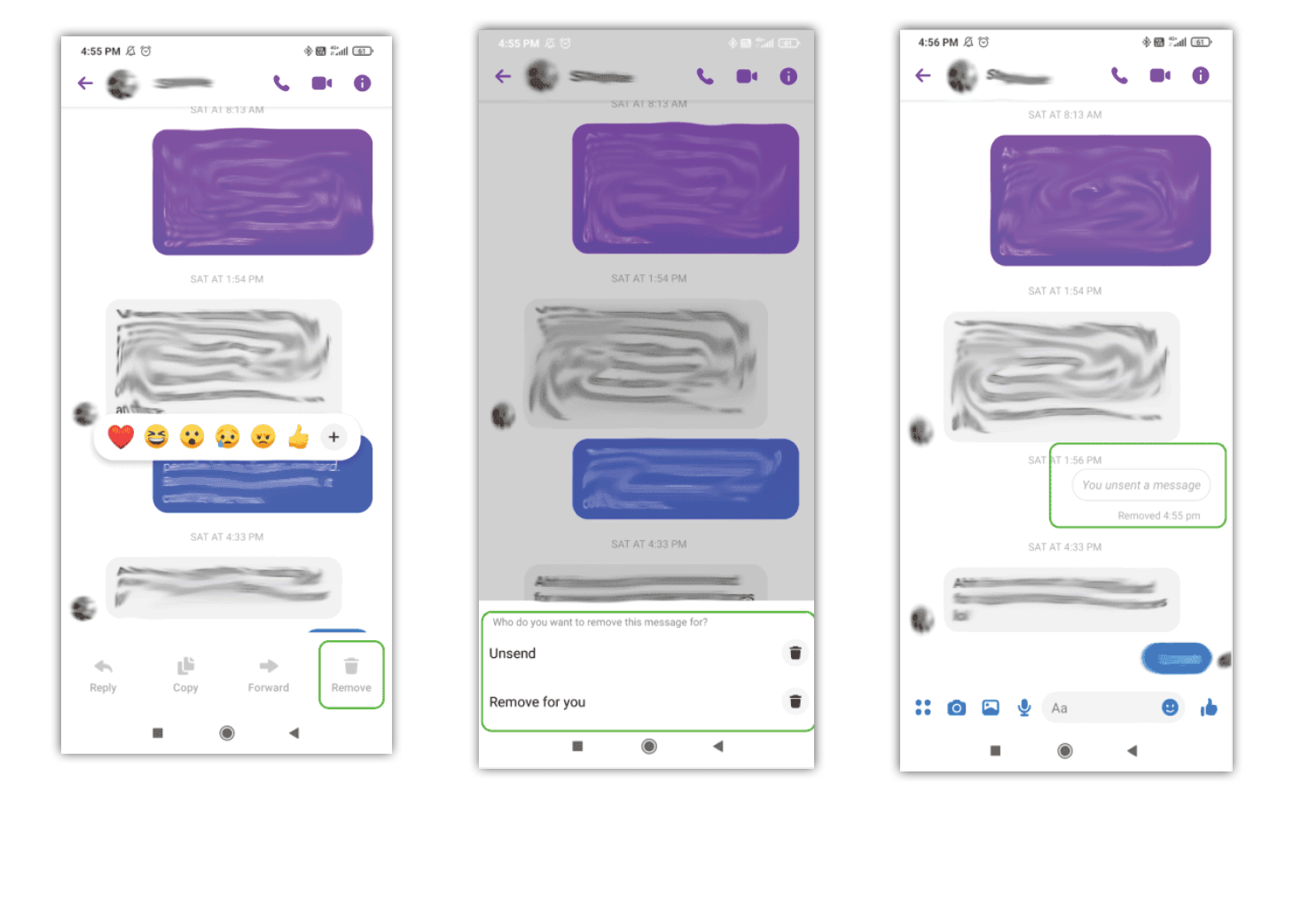
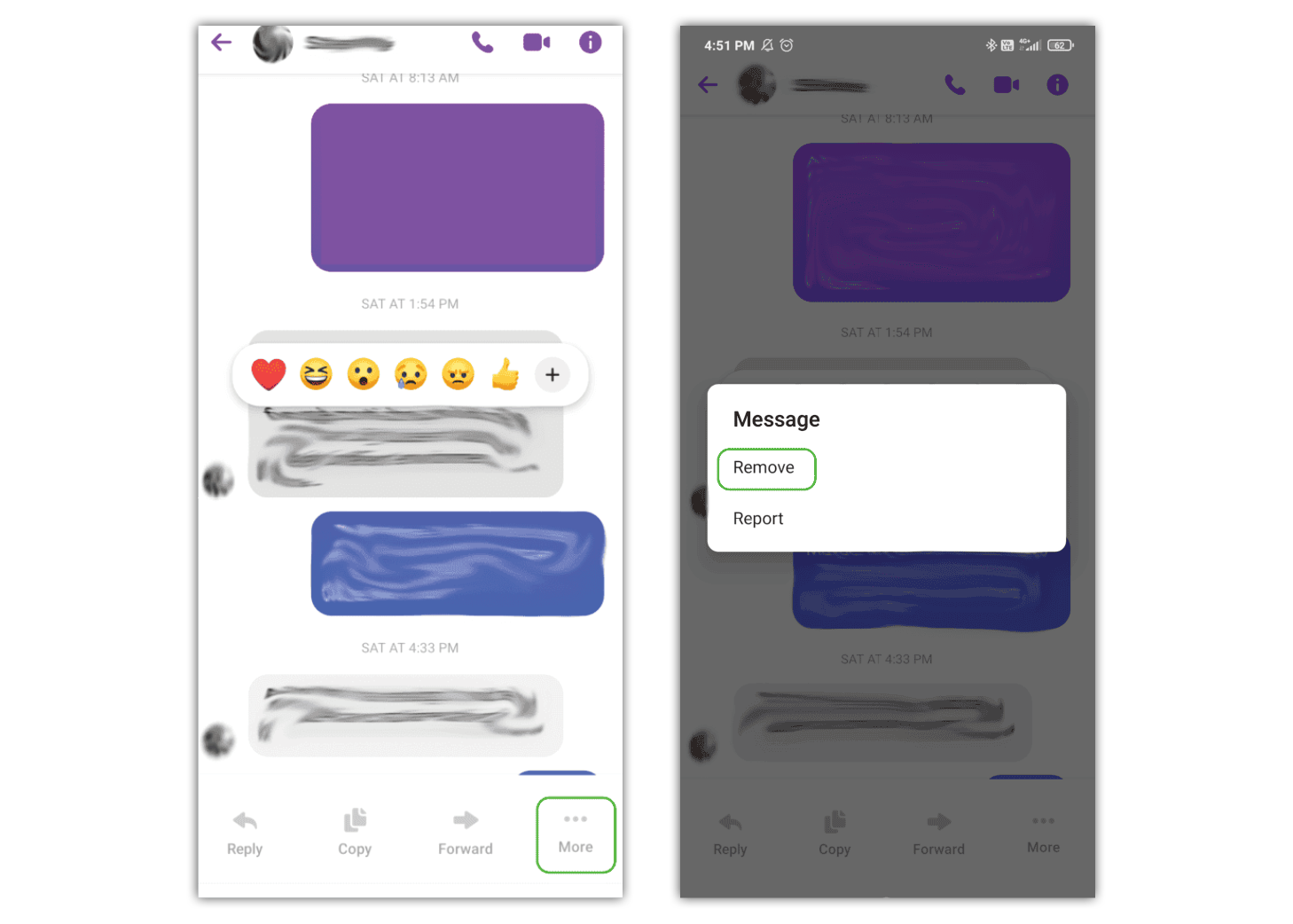
How to set parental controls on Facebook Messenger
View more guides
Discover more parental controls to manage children’s devices, apps and platforms for safer online experiences.
