Quick advice
If your teen uses X, be sure to set up these top controls to keep them safe.
Manage communication
Customise who can message and tag your teen to help them avoid unwanted contact.
Restrict content
Hide potentially adult content from your teen's feed to support safe browsing on X.
How to set parental controls on X
You will need access to your teen’s X account to set up safety controls.
Go to settings and privacy
For X’s privacy and safety settings, go to the X app and click on their profile image to see the menu. Select the ‘Settings and Privacy’ option from the menu.
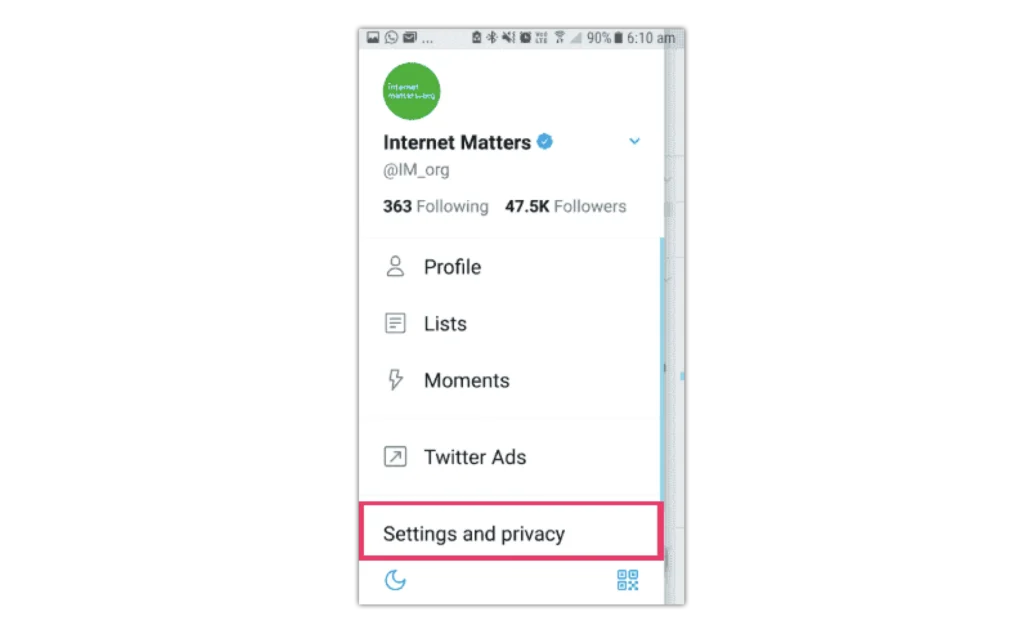
On the next menu, select 'Privacy and safety'
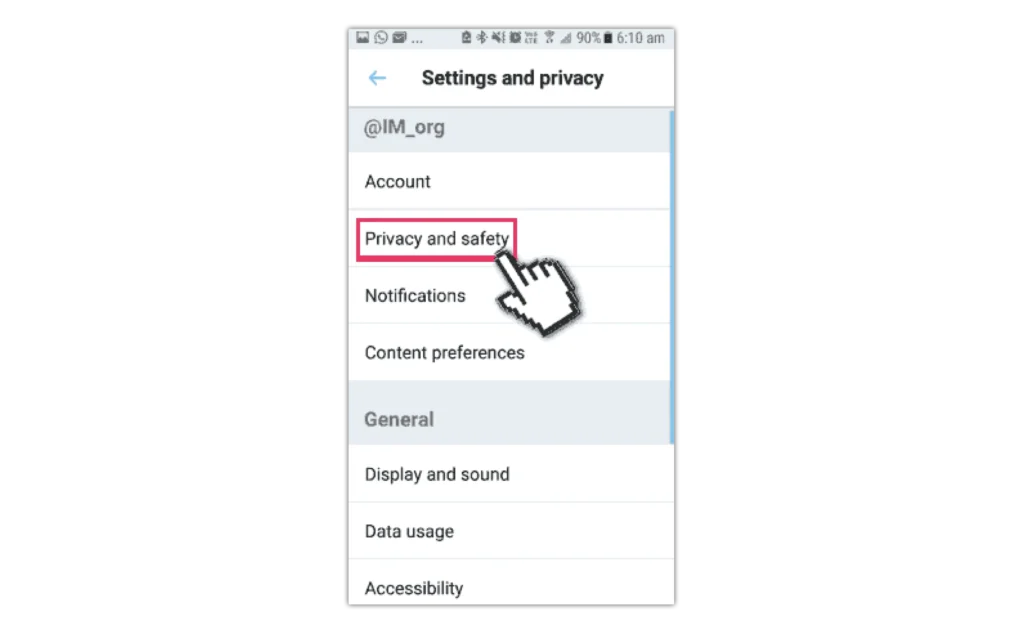
Go to 'Audience and tagging'
Under ‘Audience, media and tagging‘ make sure the option for ‘Protect your posts‘ is selected so that only followers and people you approve can see your child’s posts.

Photo tagging
In the same menu, select ‘Photo tagging’ to bring up the menu. Set this to ‘Only people you follow can tag you’.

Direct Messages
Back in X’s ‘Privacy and safety’ menu, select ‘Direct messages’ to bring up the menu. Keep ‘Allow message requests from everyone’ unselected so only people your child follows can send direct messages to them.

Content you see
Keep ‘Display media that may contain sensitive content’ unselected to manage the content your child sees.
Topics – Manage which topics your child sees first to encourage focussed browsing.
Explore settings – Set content location for the explore feature on X.
Search settings – Hide sensitive content from searches and remove blocked or muted accounts from searches.

Discoverability and contacts
If these options are selected, people are unable to find your child by searching for their mobile number or email address.

Reporting and blocking
To block a person, go to their X profile click on the three buttons on the top of the screen and select ‘Block’ and they will no longer see your child’s account.
To report, select ‘report’ from the same menu and add the reason why you are reporting them.
To mute, so your child does not see their content, select mute from the menu.
These options are also available on posts themselves.

View more guides
Discover more parental controls to manage children’s devices, apps and platforms for safer online experiences.
