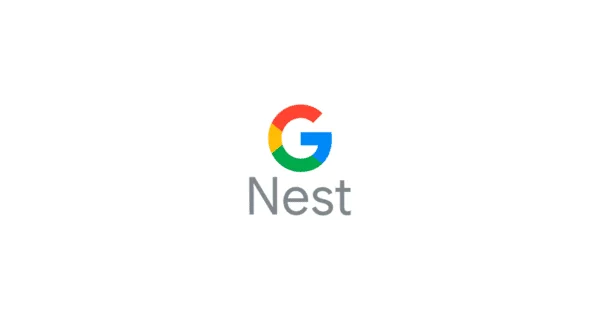How to restrict content on Google Nest speakers and displays
Step 1 – Open the Google Home app
Step 2 – Go to settings and click on the gear icon
Step 3 – from there go to the Digital Wellbeing options and select ‘Set up ‘ and ‘Add device filter’
You can choose to set the following features:
- Allow any video
- Only allow filtered videos
- Block all videos
Irrespective of the filters, audiobooks and radio stations will always be available.