Quick advice
Get your child set up safe for gaming with these top controls from the Electronic Arts app.
Manage screen time
Help your child develop healthy gaming habits by setting up Playtime controls.
Manage spending
Set monthly spending amounts to avoid accidental purchases that go over budget.
How to set parental controls on Electronic Arts
You will need an EA parental account, an account for your child and access to the device they use to play games from Electronic Arts.
How to set up a family account
How to set up a family account
To manage your children’s screen time and spending, set up a family account with the Electronic Arts app.
To set up a family account:
Step 1 – Create your own account on the EA app before creating your children’s. Use your own email and a password different from what your children or teens use.
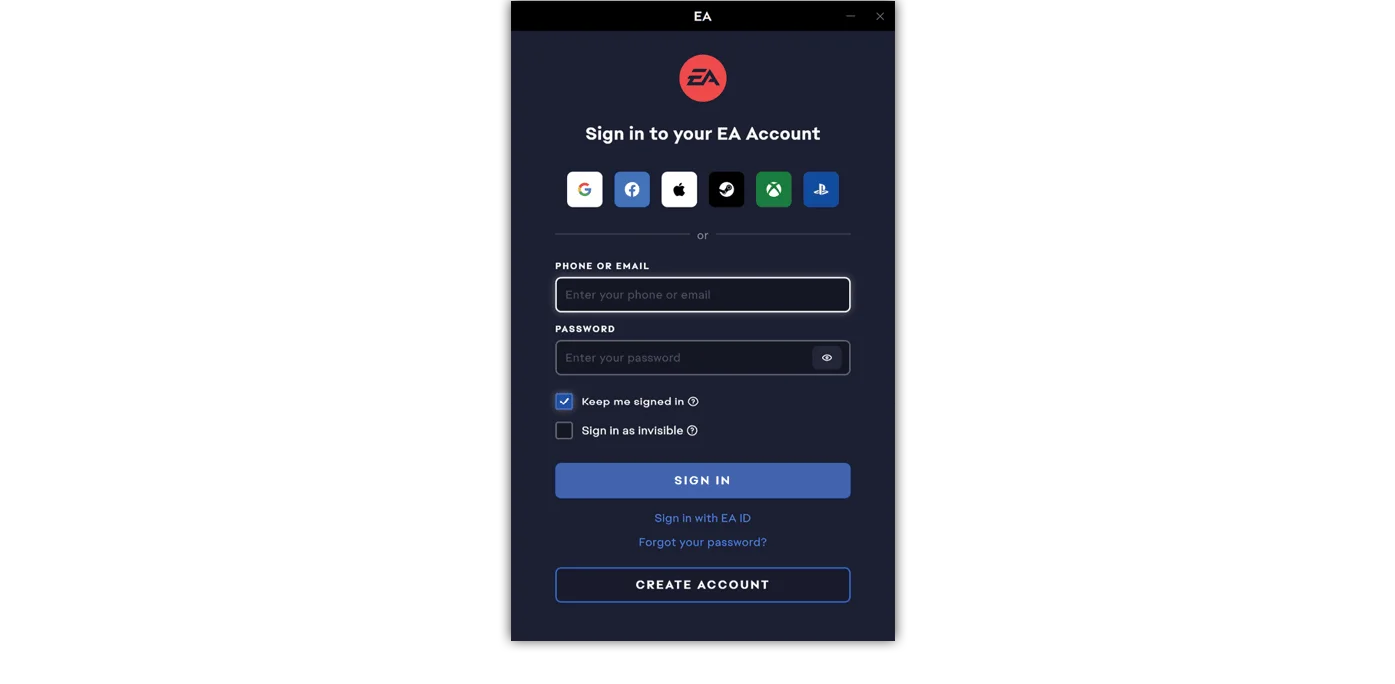
Step 2 – From the Electronic Arts app home screen, click on your profile in the top right corner. Click settings.
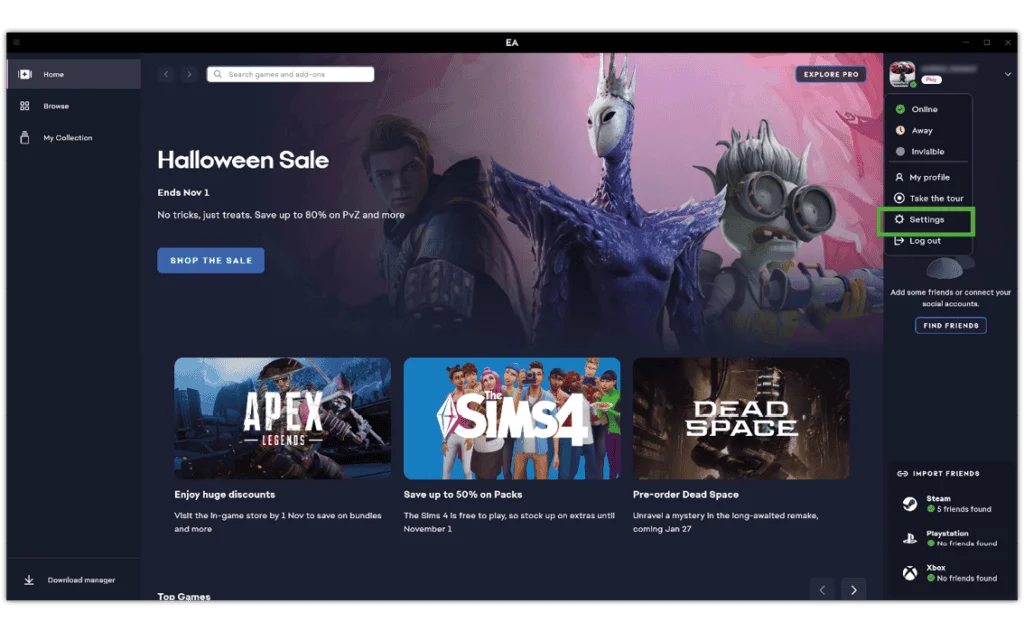
Step 3 – From here, you can manage your own account. Go to the Family playtime tab at the top of the screen to add users to your family.
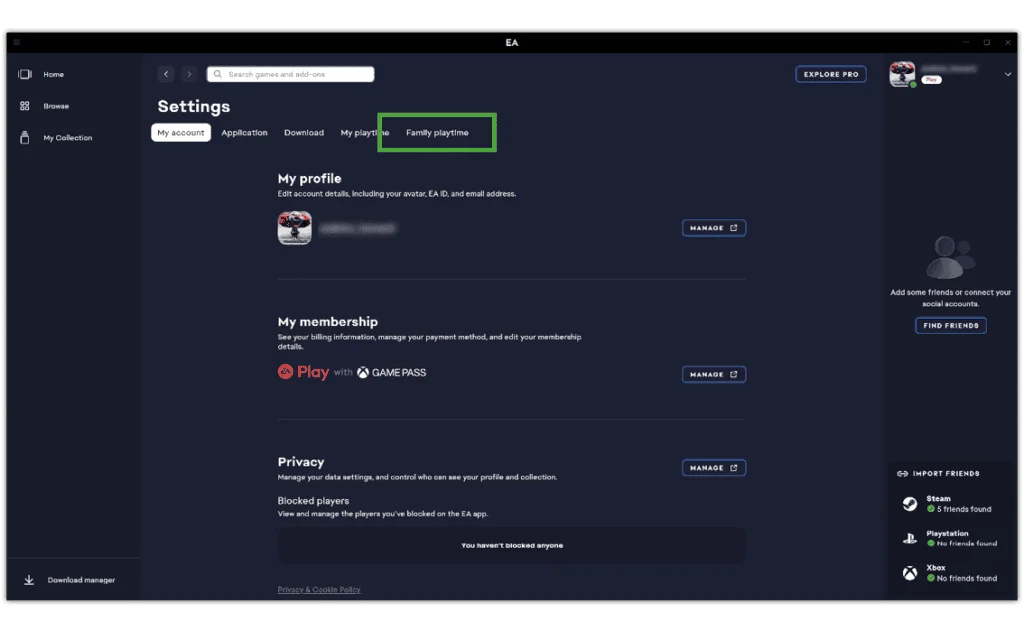
Set up a child account
Set up a child account
The Electronic Arts app gives parents the option to set up child accounts or teen accounts.
EA child accounts do not allow access to online play and requires parental verification. You can monitor their playtime and must add games for them.
To set up a child account:
Step 1 – Create a new account. Enter your child’s birthday accurately along with your country. In the United Kingdom, any child under 13 will automatically receive a child account. Click NEXT.
Step 2 – Enter your EA app account email. Then, create a username and password for your child. Their password should be different from yours. Confirm that you give permission and click CREATE ACCOUNT.
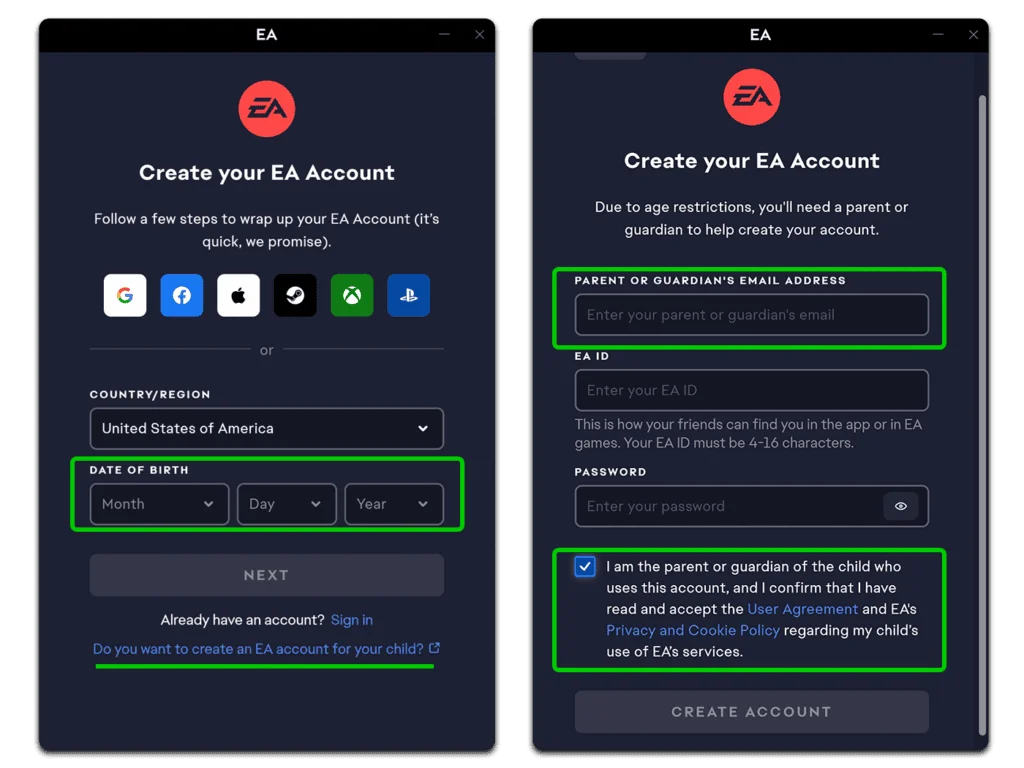
Step 3 – Follow the instructions in your email to activate their account. You can access their account to monitor playtime settings and add games.
When they reach 13, you can upgrade their account to a teen account.
Where to add a teen account
Where to add a teen account
EA app teen accounts allow online play and do not require parental verification. However, you can set spending limits for children aged 13-17 and can manage their screen time.
To add a teen account:
Step 1 – From your account settings, click Family playtime and +ADD TEEN ACCOUNT.
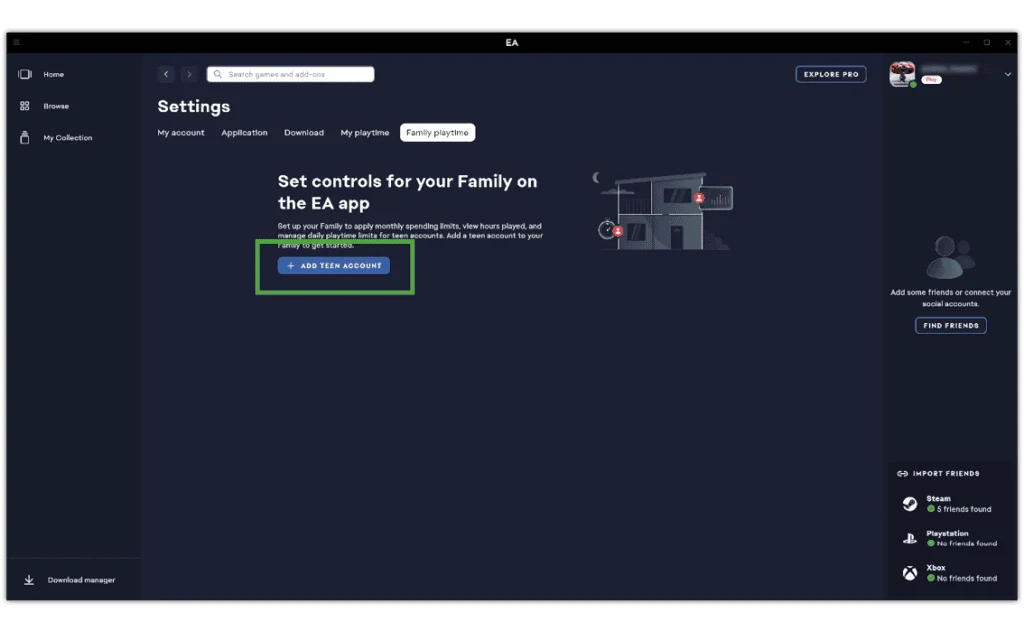
Step 2 – If they have not yet created account, do this with them first. Otherwise, enter their EA app account email and click SUBMIT.
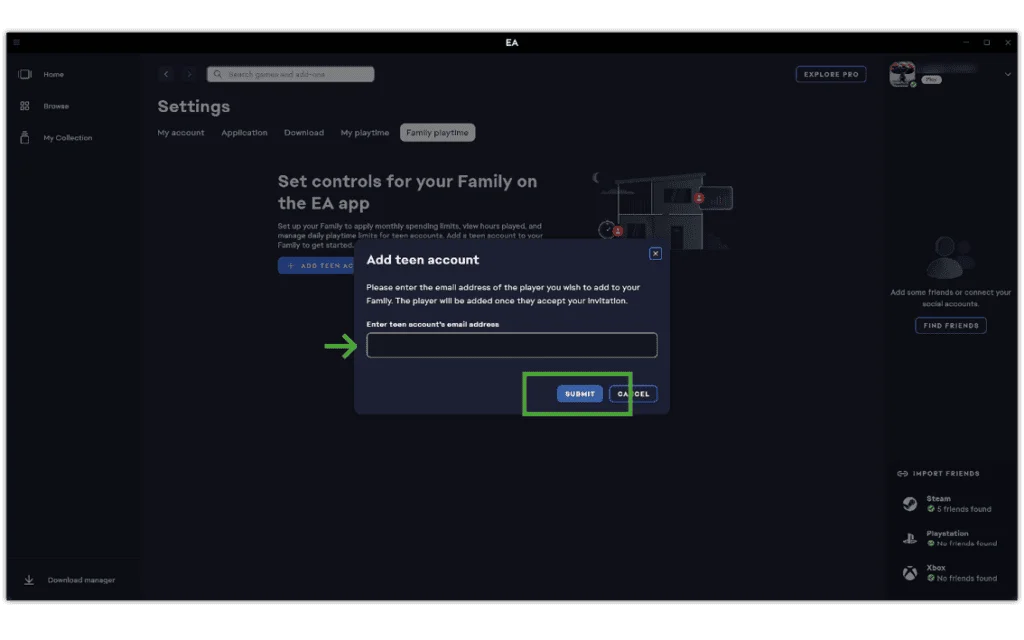
Step 3 – From their account, go to Family playtime and click APPROVE. You will now be able to monitor their activity from your own account.
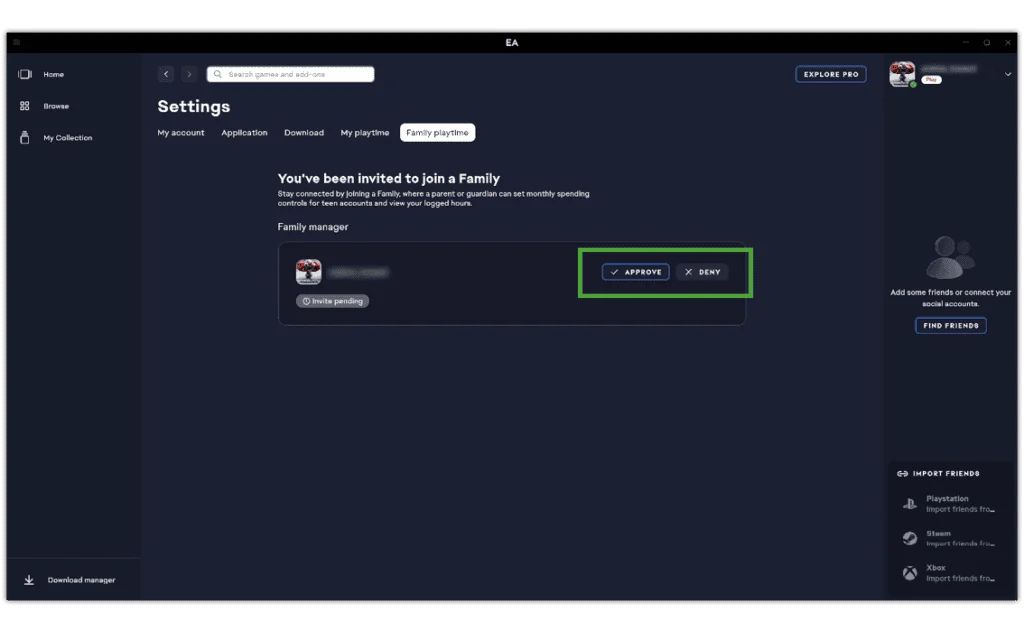
How to manage screen time with playtime tracking
How to manage screen time with playtime tracking
You can help manage your children’s screen time by setting limits on the Electronic Arts app.
For a child account, login to their account to monitor playtime. For teen accounts, follow the instructions below.
To track playtime:
Step 1 – From your account’s Family playtime screen, scroll down to your teen’s account and click MANAGE.
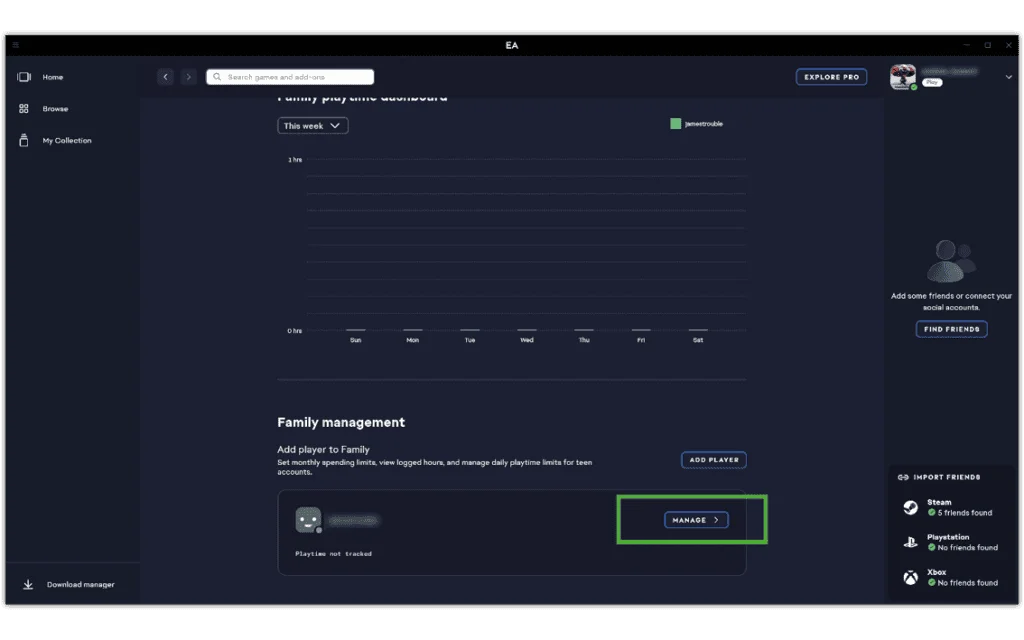
Step 2 – Next to Enable playtime tracking, select ENABLE. On the Playtime dashboard, go to Playtime controls and click MANAGE.

Step 3 – Under Playtime controls, click the Manage player controls toggle to blue to turn it on. Then, customise your teen’s weekday and weekend limits to encourage balanced screen use. This can be the same every day or different depending on the day.
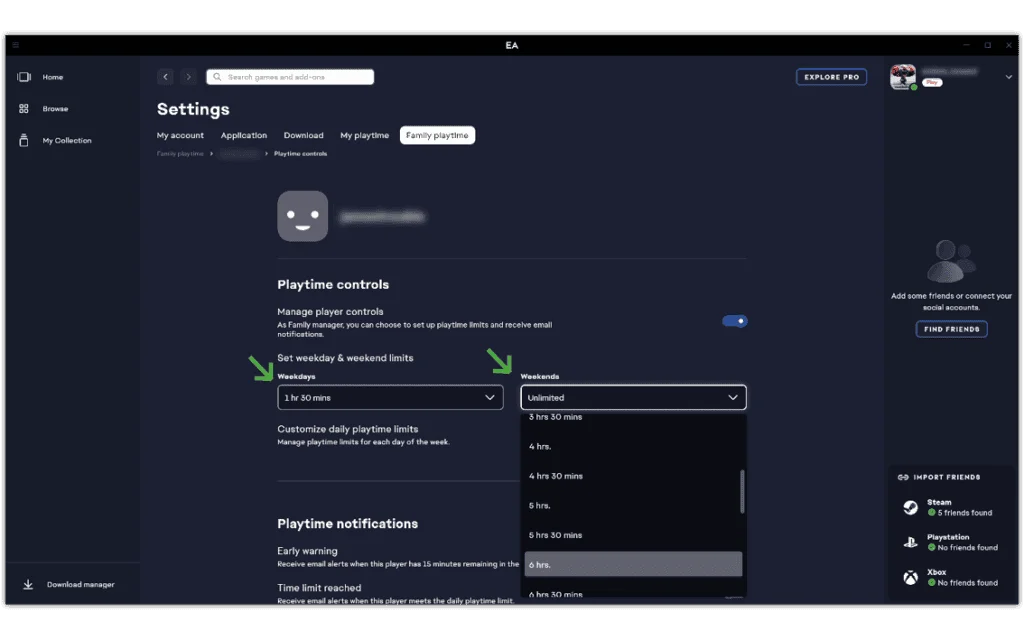
Step 4 – Scroll down to Playtime notifications and click the relevant toggles to blue to turn them on.
- Early warning: You receive email alerts to let you know when your child has 15 minutes left in their time allowance.
- Time limit reached: You receive email alerts to let you know when your child has reached their time allowance.
- Time limit exceeded: If your child exceeds the time limit, you will receive hourly email alerts for up to 3 hours.
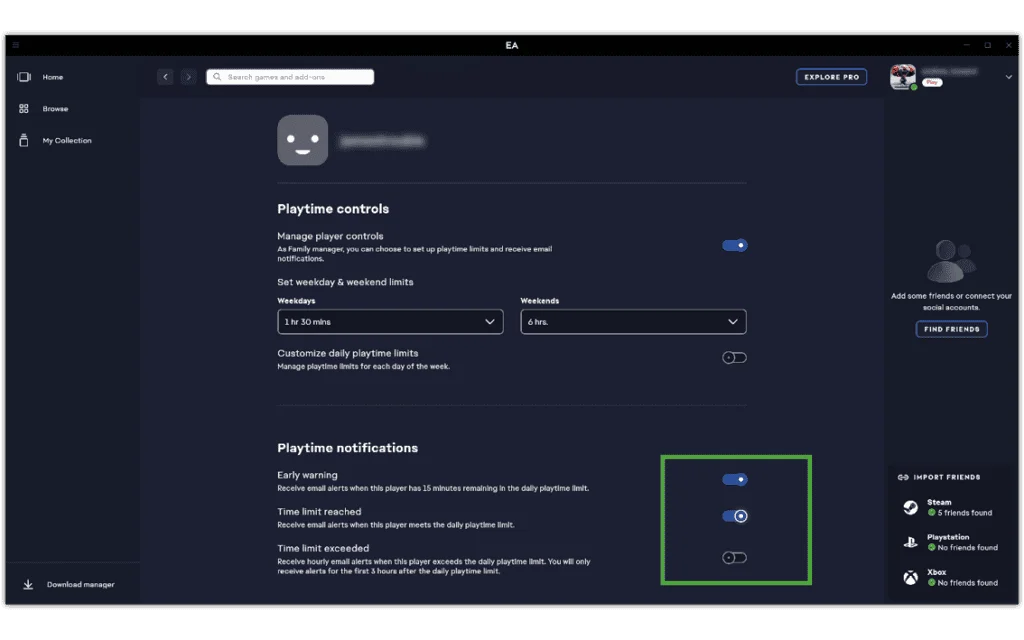
How to set spending limits
How to set spending limits
Child accounts cannot make purchases or access online play. However, EA app teen accounts can. So, set spending limits to help them manage their finances.
To set up spending limits:
Step 1 – From your account, go to Family playtime settings and select MANAGE next to your teen’s account.
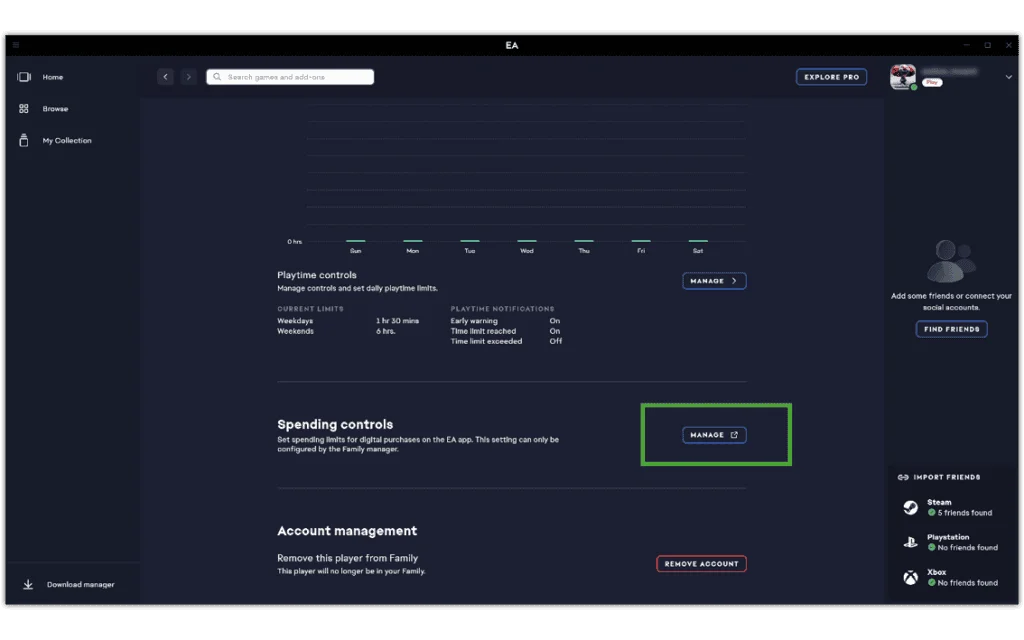
Step 2 – Scroll down to Spending controls and click MANAGE, which will open your internet browser.
Step 3 – Click MANAGE by your teen’s account. Click EDIT and then set the limits for ‘game and expansion’ purchases and to ‘microcontent’ purchases. Then, click Submit.
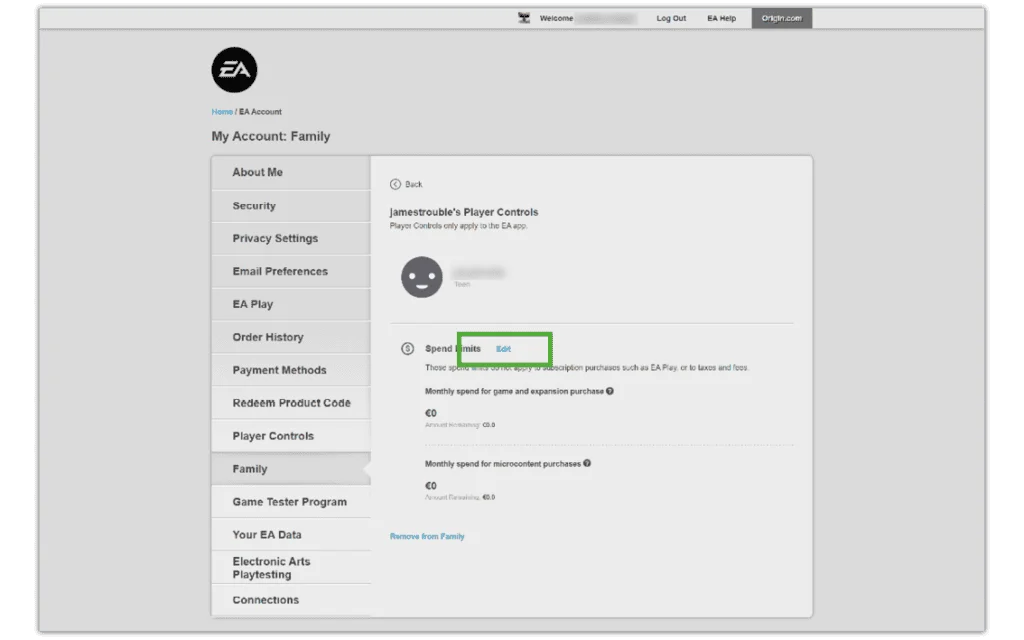
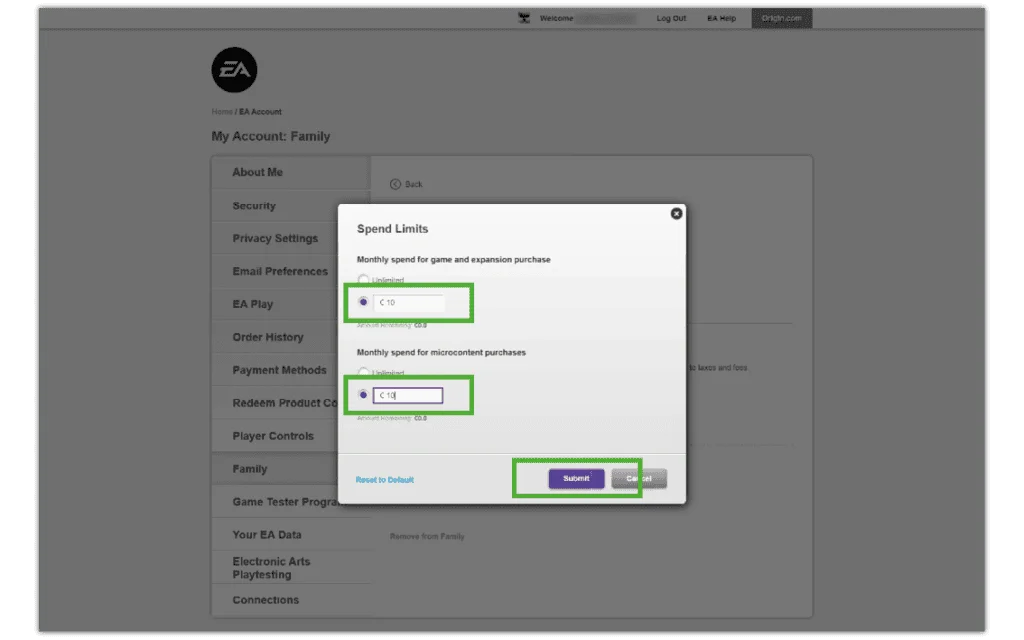
Upgrade a child account to a teen account
Upgrade a child account to a teen account
Once your child reaches 13 in the United Kingdom, they can hold a teen account with the Electronic Arts app.
To upgrade their account:
Step 1 – Since you entered their birthday when creating their child account, they will receive a notification every time they login to the EA app. It will let them know they can age up their account.
Step 2 – Login to the child’s account to make the change from child to teen. They must have their own email to do this. Before letting them use their new teen account, add it to Family playtime to monitor screen time and set spending limits.
How to set parental controls on Electronic Arts
View more guides
Discover more parental controls to manage children’s devices, apps and platforms for safer online experiences.
