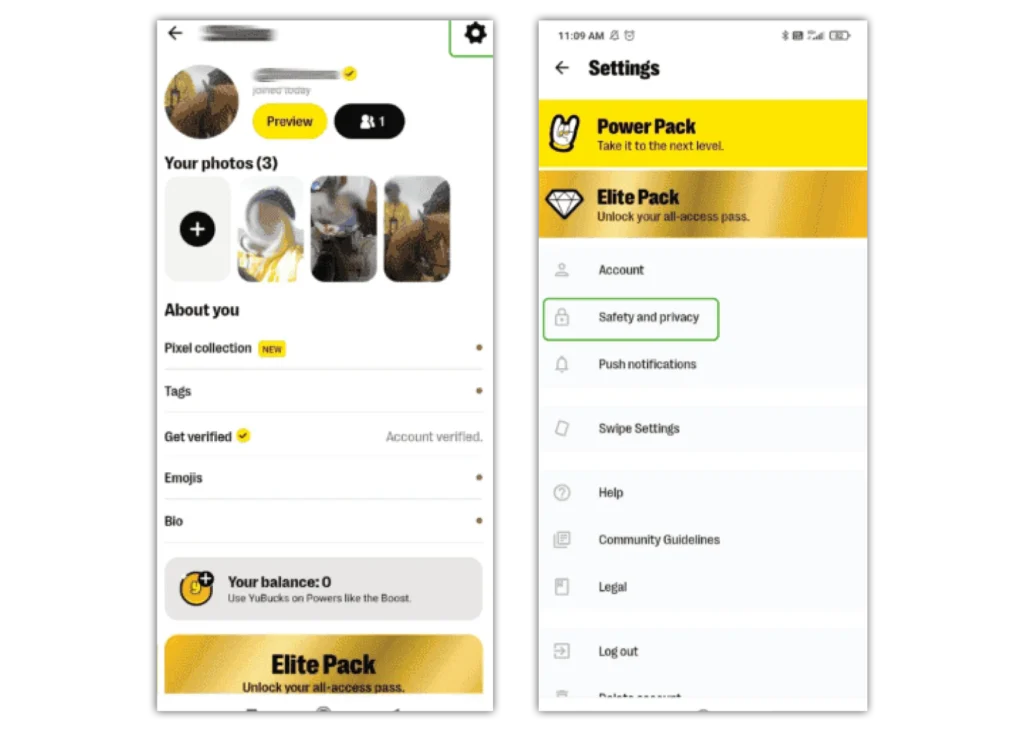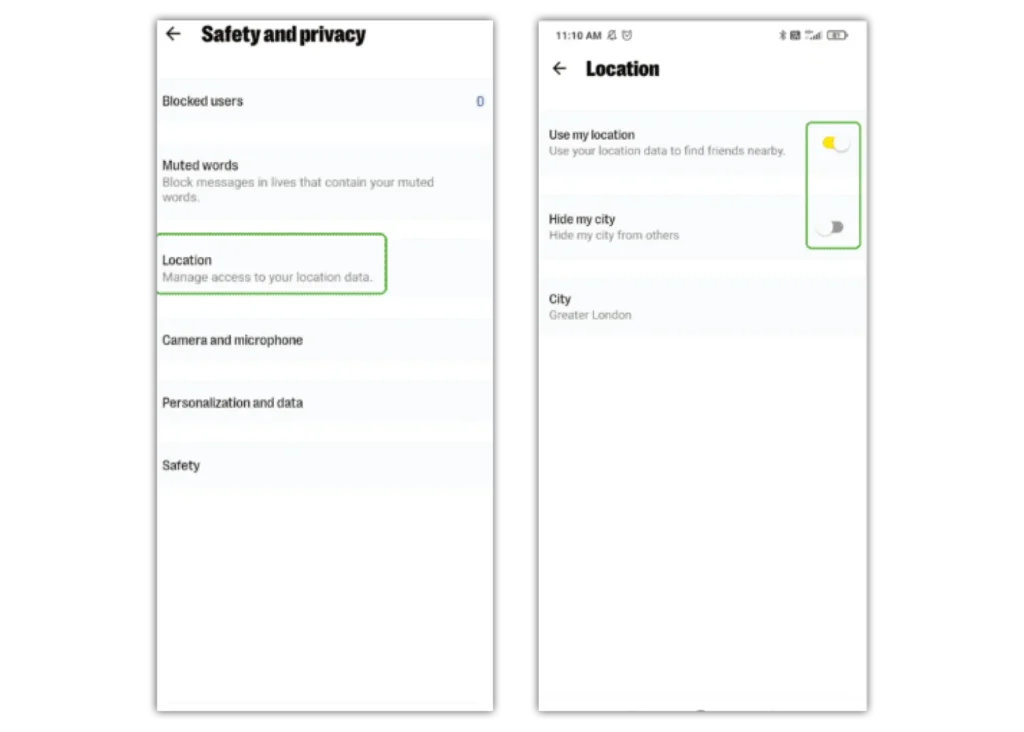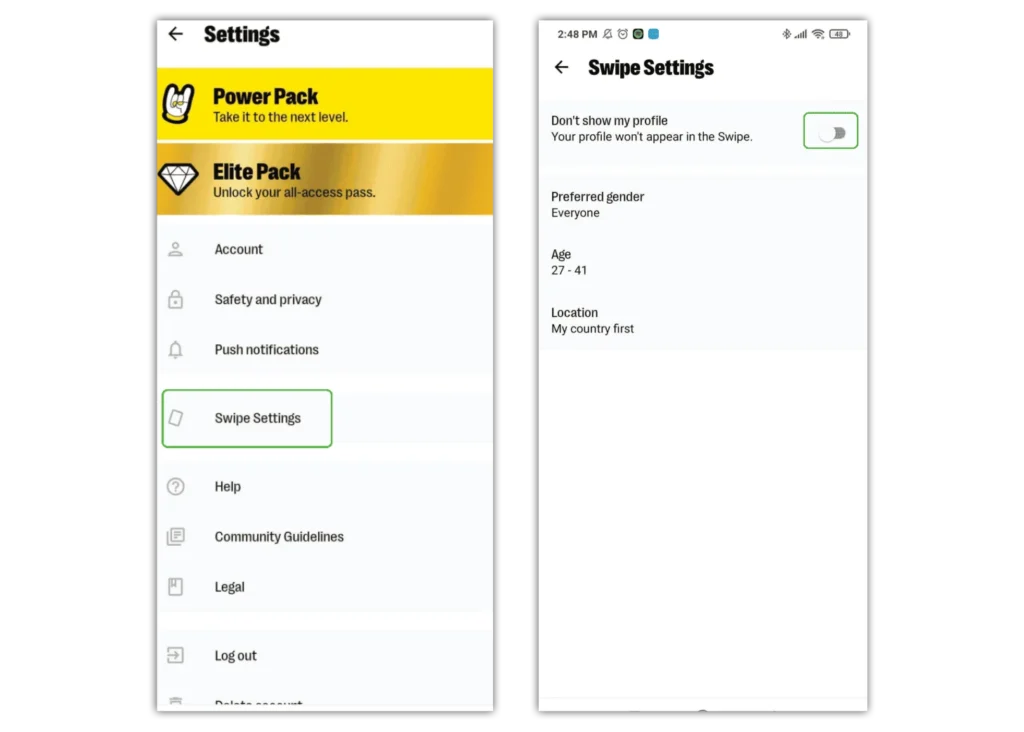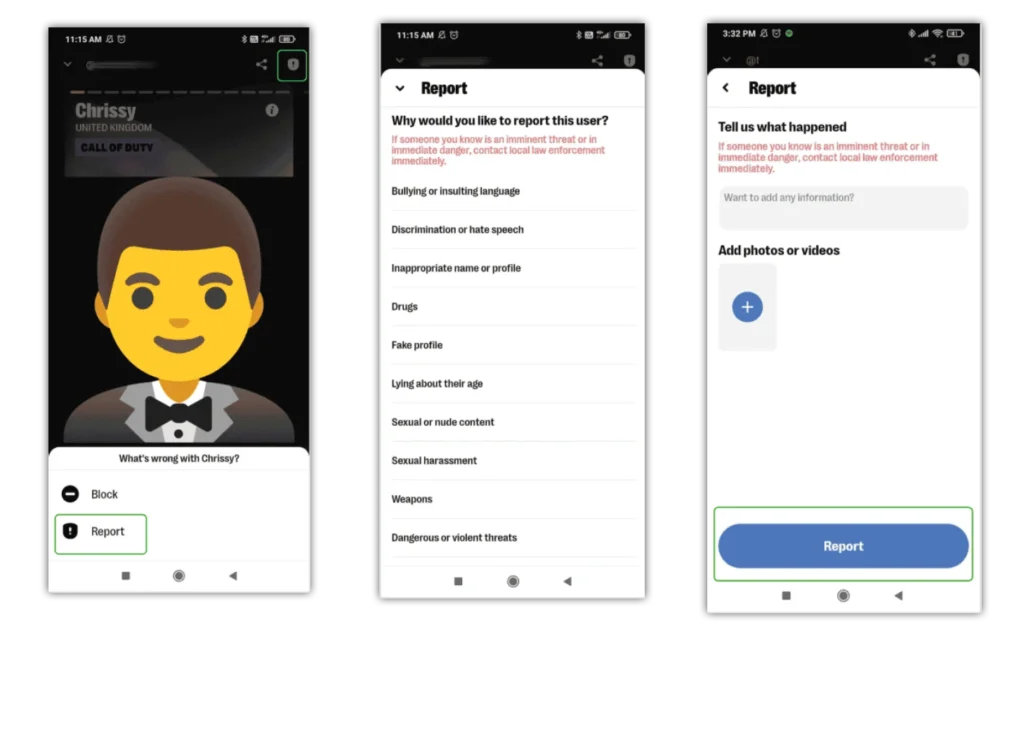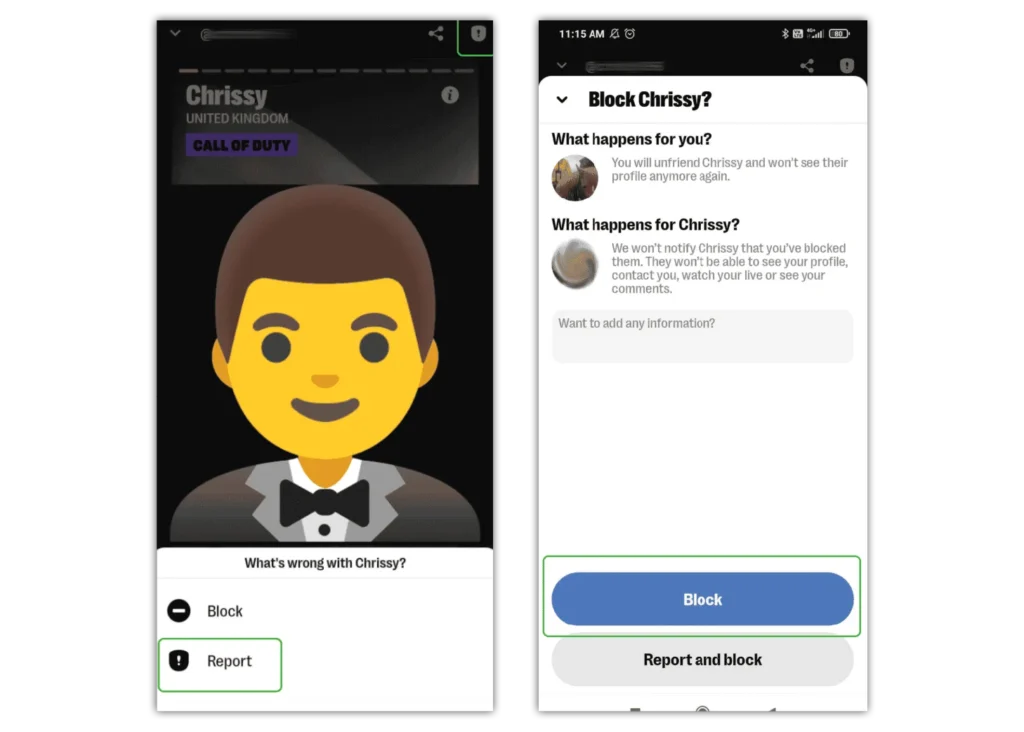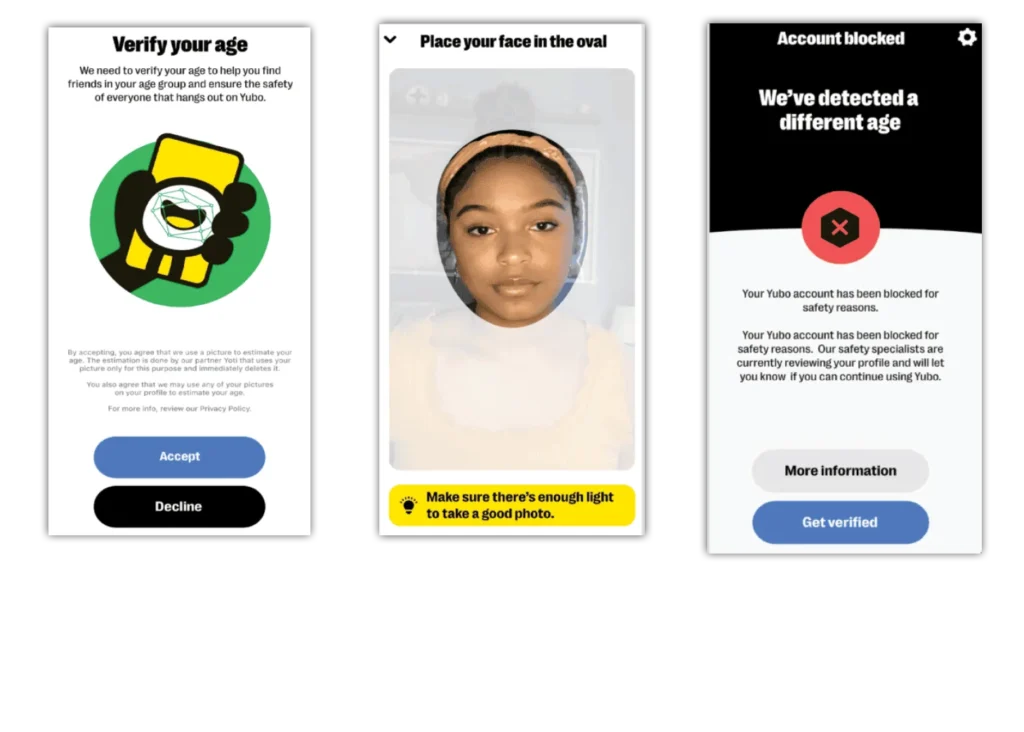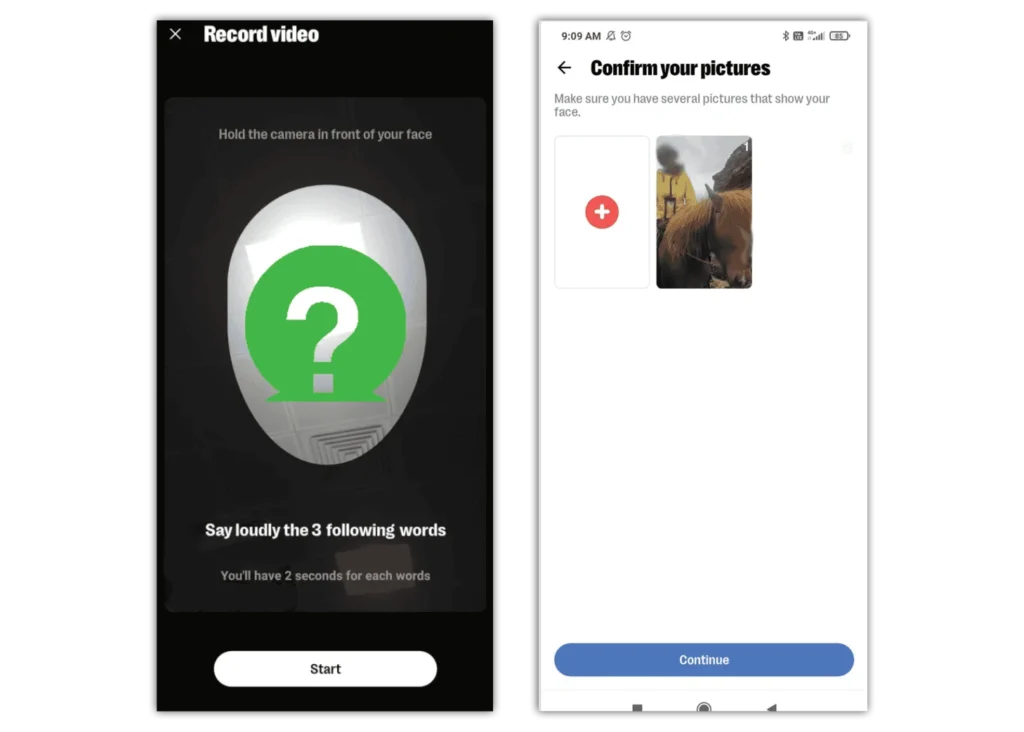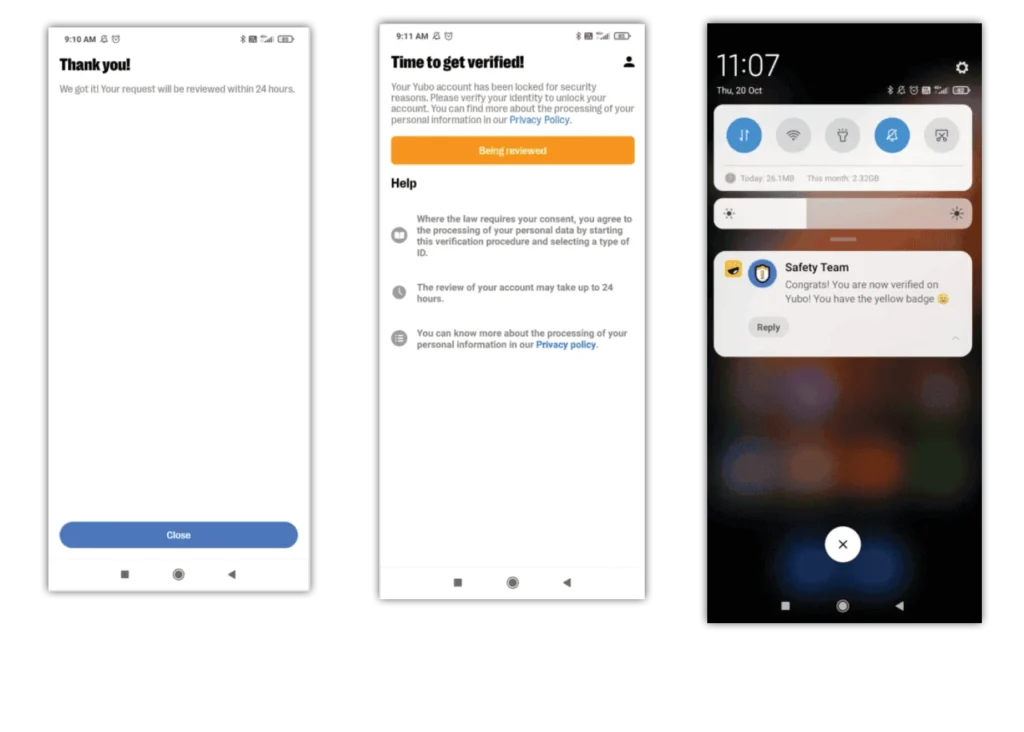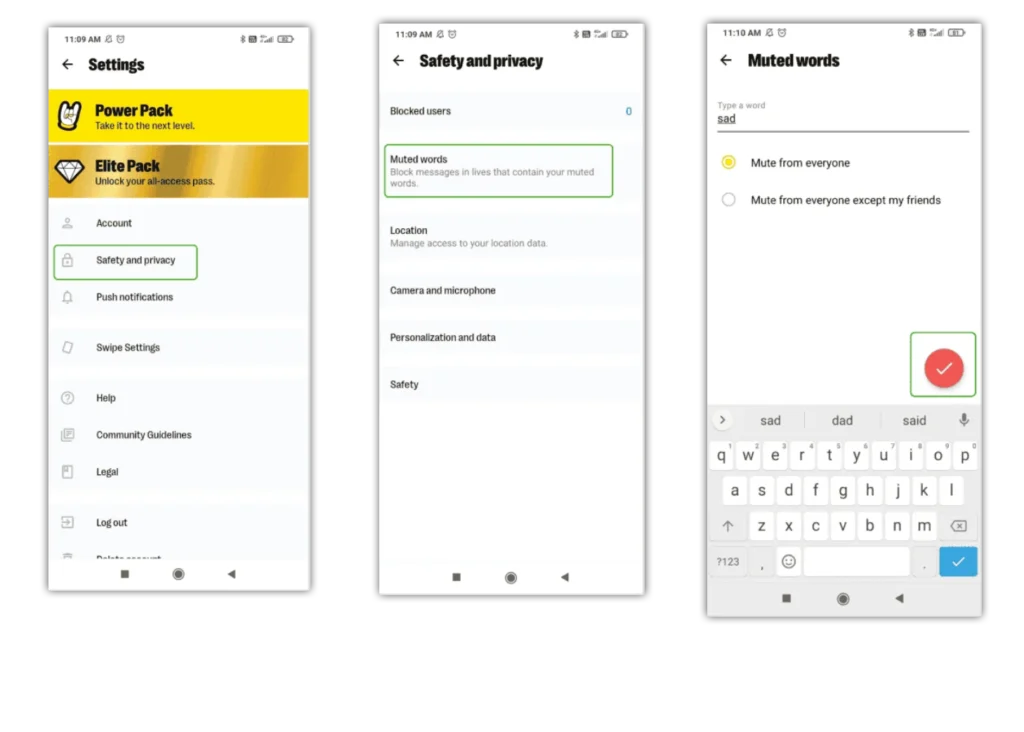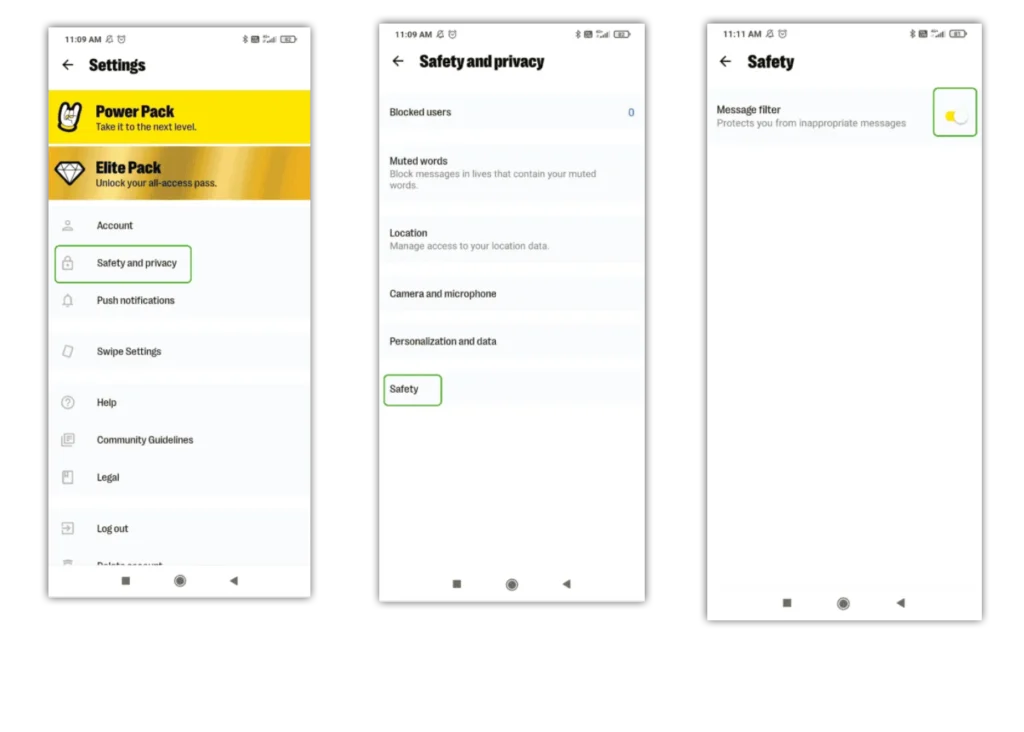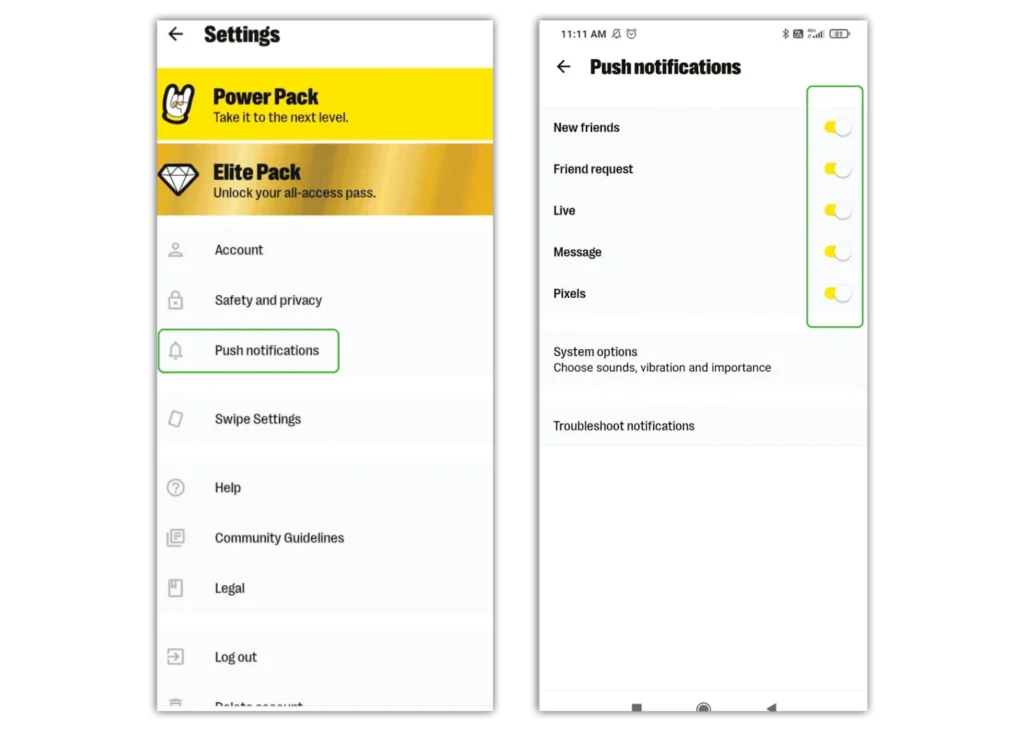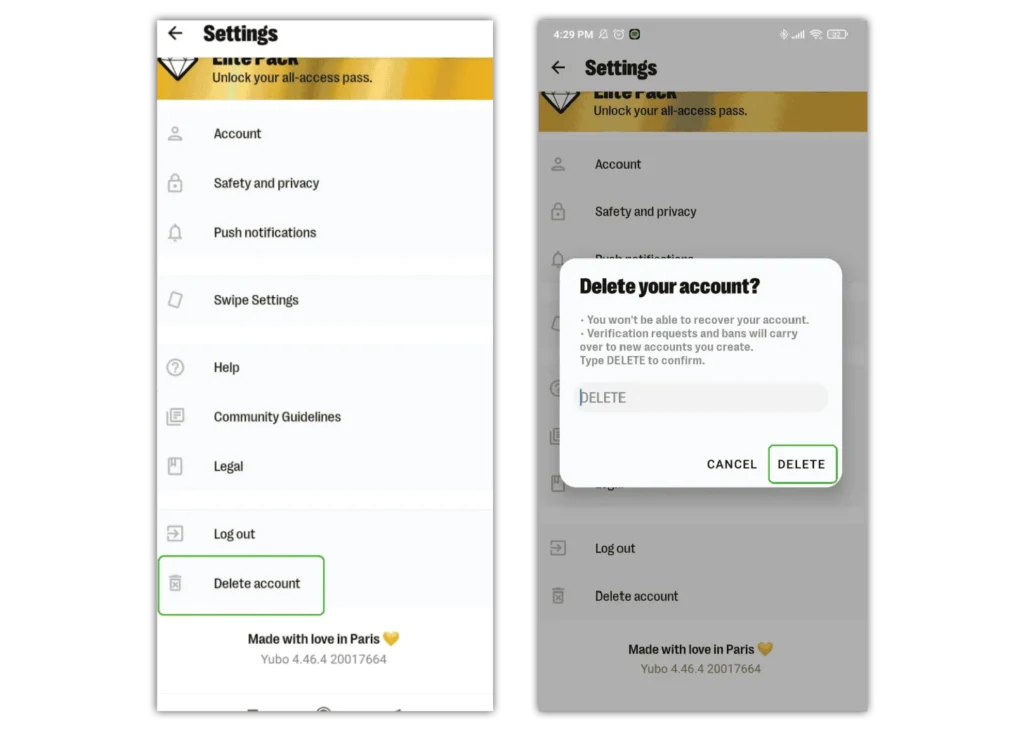How to manage location sharing
To stay safe on Yubo, it’s important to review your location options. Because live streaming and connecting with strangers is such a big part of the app, this is important to consider.
To manage your location settings:
Step 1 – Go to your profile and click the gear icon in the top right corner.
Step 2 – Tap Safety and privacy and then Location.
Step 3 – Tap the toggle next to Use my location. When it’s yellow, that means location sharing is on. Turn this off to keep your location private.
You can also select which city you’re in or turn on Hide my city for additional safety.



 Privacy and identity theft
Privacy and identity theft