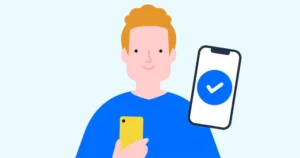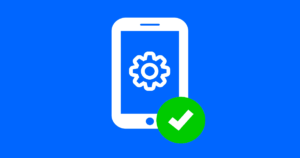Smartphones vs. dumb phones
A parent’s guide to basic phones
‘Dumb’ phones are increasingly popular among families hoping to disconnect from the internet on the go. Learn about the features and limitations of smartphones and dumb phones to help you make a choice that feels right for your family.
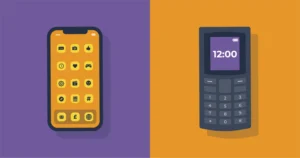
In this guide
- What is a dumb phone?
- Why do people use dumb phones?
- Should my child use a basic phone?
- How to make a smartphone basic
- Additional resources
What is a dumb phone?
Also called a brick or basic phone, ‘dumb’ phones are mobile phones that do not connect to the internet.
Dumb phones offer minimal features compared with smartphones. For example, smartphones let users customise the device with various apps, layouts and colours. However, dumb phones usually have a fixed design and do not allow users to download additional apps.
Generally, dumb phones are limited to calls and texting using the T9-style keyboard. This means users only use 9 keys (i.e. a phone number pad) to text.
Many parents will remember their first mobile phones as having this keyboard. It requires users to press a key multiple times to get to a certain letter. For instance, getting to the letter C would require a user to press the number 2 three times.
This typing style is a lot less user-friendly for children, though like teens of the early 2000s, they could adapt. However, it could also present additional barriers for those with disabilities. In many cases, a QWERTY-style keyboard is more accessible.
If you want to give your child a used smartphone, or if they already have a smartphone, you can make them more basic. See our guidance below.
Why do people use dumb phones?
Every family is different, so their reasons for using dumb phones vary too. Here are some common reasons parents and carers make the switch.
‘Training wheels’ for children
Some families use non-smartphones as a mobile phone for children to develop their responsibility. They can call their friends and family or use texting features to still connect with those who own smartphones. However, they cannot connect to the internet or apps.
In many cases, a dumb phone is a cheaper alternative to a smartphone. As such, if a child drops or loses it, it’s not as difficult to replace. So, some parents use a dumb phone to help their child responsibly care for their device before graduating to a smartphone later on.
Minimising distractions
Some children (and adults) struggle to manage all the features available on their smartphone. Access to the internet means endless opportunity for learning, scrolling and playing. Additionally, there are extensive apps that you can add to enhance your experience.
As such, children might feel like they struggle with managing their screen time. This is especially true with the many apps that use persuasive design to keep users engaged. Some parents view dumb phones as a way to minimise these distractions.
Limiting internet access
While the internet offers many benefits, some parents worry about access ‘on the go’. These parents might prefer to wait until their child is older before letting them access the internet on their mobile phone.
While children can still access the internet via the home computer, at school or via video games, some parents opt for a dumb phone to limit internet to these spaces. This also restricts access to certain mobile-only apps.
Should my child use a dumb phone?
Whether your child should use a dumb phone, smartphone or other digital device depends on their needs and abilities. What’s right for one family won’t necessarily work for yours.
There are limitations to both smartphones and dumb phones. For example, while some parents might see dumb phones as safer, smartphones let parents stay on top of their child’s location. This could add a layer of safety when they’re away from home. Switching to dumb phones means you miss out on that feature.
So, to help you make an informed decision, we’ve created this simple guide. Compare the features and limitations of both types of mobile phone to help you make a decision that works for you family.
How to make a smartphone basic
If you’re interested in a dumb phone but already have a smartphone for your child, you can restrict features. See how to make your child’s iPhone or Android phone more basic with the following tips.
How to turn an iPhone into a dumb phone
By using Apple’s built-in controls and settings, you can turn your child’s iPhone into a dumb phone. Follow the steps below to see how.
After you set these limits, make sure to restrict access to Settings with a passcode. Then, remember to regularly review your child’s phone usage through Screen Time. With this, you can check they are following rules, or you can see what adjustments you need to make.
Both smartphones and dumb phones can access apps. However, dumb phones usually have fewer options. So, restricting app usage can make an iPhone more basic.
Remove or limit access to apps
- Delete non-essential apps that may not be suitable for your child.
- Keep essential apps like Phone, Messages and Maps.
Use Apple Screen Time to limit app use
- Go to Settings > Screen Time > App Limits.
- Set daily time limits for specific app categories like Games and Social Networking.
Consider setting all apps to minimal usage, ensuring they only have access when absolutely necessary.
For more guidance on setting this up, see our step-by-step guide here.
Turn off notifications on non-essential apps
- Go to Settings > Notifications.
- Turn off notifications for non-essential apps to prevent distractions.
Non-essential apps could include social media apps or video-sharing platforms. Essential apps could include homework or wellbeing apps.
Set up Content & Privacy Restrictions
- Go to Settings > Screen Time > Content & Privacy Restrictions.
- Enable Content & Privacy Restrictions and set a passcode.
Restrict content by setting age-appropriate ratings for apps, movies, TV shows and books. So, if you do allow app access on the smartphone, you can still include some dumb phone limits.
Control app downloads
- Restrict app downloads by disabling Installing Apps and Deleting Apps in iTunes & App Store Purchases.
- Disable In-App Purchases to prevent accidental or unauthorised spending.
Set up Communication Limits
- Go to Settings > Screen Time > Communication Limits.
- Set limits on who your child can communicate with during Screen Time and Downtime.
While some dumb phones might have similar features, a basic smartphone lets you customise a little more.
Disable Safari using Content & Privacy Restrictions
A key feature of dumb phones is no internet access. So, to make an iPhone more basic, make sure you set browsing restrictions. To do this:
- Go to Allowed Apps and toggle off Safari.
- Consider installing child-safe browsers like Kiddle or Kidslox that filter content.
See additional guidance on restricting Siri web search here.
- Go to Settings > Privacy > Location Services.
- Disable location services for most apps, keeping it on for essential ones like Maps if needed.
Consider using Find My to keep track of your child’s location for safety.
How to turn an Android smartphone ‘dumb’
You can use built-in smartphone settings and a parental controls app like Google Family Link to make Androids basic.
Once set up, remember to restrict access to Settings. You can do this by setting a password for parental controls in Family Link. Doing this reduces the chance that children can change the settings themselves.
Explore the different ways to limit smartphone features with the steps below.
All Android phones have Digital Wellbeing built-in. Set this up to limit a range of features, including apps access and screen time.
- Go to Settings > Digital Wellbeing & Parental Controls.
- Tap ‘Set up parental controls’. Then, follow the prompts to create a supervised account for your child.
- Use app timers to limit the usage of specific apps.
- Download Google Family Link from the Play Store on both your and your child’s devices.
- Create a Google account for your child through Family Link and link their account to yours.
- Use Family Link to manage app downloads, screen time, and app permissions.
Limiting the number of apps on your child’s smartphone can make it more basic. Dumb phones have few apps, so this is an important step. However, unlike dumb phones, a smartphone gives you more options for which apps to include.
Remove or limit access to apps
- Delete non-essential apps that may not be suitable for your child.
- Keep essential apps like Phone, Messages and Maps
Controls app downloads
- Set up approval for app downloads and purchases through Google Family Link.
- Restrict in-app purchases by requiring parental approval.
See how to do this with Family Link here. Or, explore limits within the Google Play Store here.
Manage notifications
- Go to Settings > Notifications > App notifications.
- Select each app and adjust notification settings to minimise distractions.
- Allow notifications only from essential apps or contacts for safety.
Set restrictions on contact lists
- In Family Link, set restrictions on who your child can contact through calls or messages.
- Use a contacts app to manage and limit who your child can contact.
Configure Do Not Disturb mode
- Go to Settings > Sound & Vibration > Do Not Disturb.
- Customise which notifications and calls you want to allow during these times.
Because dumb phones don’t connect to the internet, this is a great step to make a smartphone more basic. Limiting web browsing can also limit the risk for potential harm.
- Use Family Link to block access to specific websites or allow only child-friendly sites.
- Install a child-safe browser, like Google SafeSearch or Kiddle.
- Go to Settings > Location.
- Disable location services for most apps, keeping it on for essential ones like Maps if necessary.
- Use Family Link to keep track of your child’s location for safety purposes.
Additional resources
For more advice on mobile phones and smartphone safety, explore the following resources.