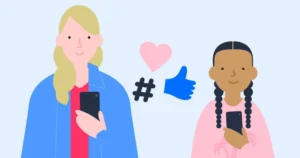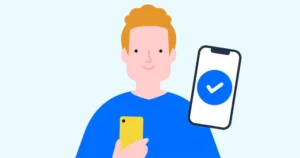Media literacy & safety at secondary
Tips to help teens stay safe online
At secondary school, children often use social media and messaging apps to chat with friends.
So, with new apps, new interests and new friends, you might also come across tougher online safety issues. See what you can do to help with this guide.
 Close video
Close video
What’s on this page?
- What are kids doing online?
- Popular platforms
- Others’ experiences
- Online risks
- Additional resources
- More back to school guides
What are kids doing online?
At secondary school, teens put communication and sharing over other online activities. They also more regularly use devices for school work and learning. Safety at secondary school is vital.
Explore the guide below to learn how you can support your secondary school-aged child.
Favourite online platforms at secondary
The following apps and platforms are most widely used among teens at secondary school. Expand the boxes to learn more about setting them up for safety.
YouTube
YouTube is one of the most popular platforms among children of all ages. At secondary school, they are likely to watch their favourite streamers or influencers across different categories.
To use the platform independently, YouTube requires users to be 13 or older. So, while your teen might meet the minimum age requirement, they might still come across content they’re not ready for. Or, they might become a victim of echo chambers spreading harmful or hateful content.
However, there are still things you can do as a parent to keep your teen safe on YouTube.
1. Set up a Supervised Account
This works best if you have a Google Family Link account, which can work across apps. See how to set Family Link up here.
- Sign-in to your parent account to either add your teen or select their existing account.
- Select Settings > Parental settings > choose your teen.
- Tick the box next to YouTube and YouTube Music, then press Next. Read the notice and press SELECT.
- Choose the content settings for your teen. Read the notice and press SELECT again.
- Finally, review the parental controls features, read the Almost Finished page and select FINISH SETUP.
See the full instructions for a Supervised Account here.
2. Turn on Restricted Mode
- Ask your teen to sign-in to the YouTube app on their device.
- Go to Settings > General > Restricted Mode and tap the toggle to turn it on.
This will help filter out mature content and can support other safety features. See the full instructions here.
Remember to discuss this setting with your teen to help them understand its importance. This feature is not PIN controlled, so they will need to take ownership of their safety.
3. Manage screen time
- From your parent account, go to Settings > Parental settings > Choose your teen.
- Under general settings, disable Autoplay and Watch History. This will reduce content suggestions that encourage users to keep watching.
You can also turn off notifications to limit distractions. Set up Google Family Link for more control over app use and screen time.
Many teens prefer WhatsApp for keeping in contact with friends. But beyond chatting with friends, there are opportunities to participate in group chats and communities. This means they can keep in contact with a wide range of people.
While WhatsApp doesn’t have any parental controls, it does have a range of privacy and security settings. Discuss these with your secondary school-aged child to help them stay safe.
1. Review their Privacy Settings
WhatsApp lets users decide who can see their profile photo, status, read receipts and more. You can also manage Group settings and turn off Live Location here. To do this:
- Open the app and tap the three dots in the top right corner. Select Settings.
- Then, choose Privacy. Go through each option to customise who can see their information or who can contact them.
You can choose between everyone, contacts only or nobody. You can also add exceptions if there is a specific person or people your teen does not want to share information with.
See more about setting up privacy here.
2. Talk about blocking and reporting
Empower your teen to block and report users who seek to cause harm. They should also report numbers from anyone they don’t know to stay safe.
To block or report someone:
- Select the last message from the person they want to block. Tap on their name > View contact.
- Scroll down and tap Block or Report [Contact].
If you need to keep messages for police evidence, make sure to untick ‘Block and delete chat’ when reporting someone.
TikTok
When it comes to social media, TikTok tends to top the list for teens. The short-form content, trends and new music means there is a range of content to watch or create themselves.
Unfortunately, your teen might see or interact with users who make them uncomfortable. Or, they might find it difficult to stop scrolling through the endless stream of content.
So, there are things you can do to help your teen stay safe and manage their wellbeing.
1. Set up Family Pairing
For users under the age of 18, parents have the option to set up Family Pairing. This gives you the ability to manage screen time, restrict content and more. You must have your own account to do this.
- Open TikTok and go to your own profile. Tap the three horizontal lines in the top right-hand corner.
- Tap Settings and privacy and then Family Pairing.
- Choose your role as a parent to access a QR code.
- Get your teen to use their device to scan the QR code to link their account to yours.
You can then select their account to manage on your device.
2. Turn on Restricted Mode
- With your teen, access their TikTok account on their device. Go to their profile.
- Tap the 3 horizontal lines and go to Settings and privacy.
- Under Content & Activity, choose Digital Wellbeing, then Restricted Mode.
- Tap Turn on and follow the on-screen instructions. You will need to set a passcode to keep this feature private.
3. Help them manage screen time
One of the biggest issue teens say they experience is spending too much time on devices. You can help them manage their screen time with TikTok using the built-in settings.
Teens have this set to 1 hour by default.
- Go to their profile on their device within the TikTok app and access Settings and privacy.
- Tap Digital Wellbeing and then Daily screen time and follow the instructions. Set a passcode that only you know.
- Set up maximum screen time limits as well as screen time breaks to help teens balance their screen time.

Get personalised online safety advice
Create your family's digital toolkit to get guidance and advice based on your teen's favourite platforms, the challenges they face online, the devices they use and more.
Real experiences from a parent, child and teacher
Learn from others and their experience of digital at primary school.
A parent’s experience
Mum, Adele Jennings, shares challenges at secondary school.
 Close video
Close video
A teen’s experience
Teen, Amber, shares her experience of starting secondary school.
[Music] I’ve mainly started using it when I was probably 12 a lot of people had them and the it’s just kind of the thing most people had social media when they came when in secondary school but loads of people making friends that was the didn’t live near literally different County lived in a different country and I didn’t have that until I was a bit older it kind of felt like I was missing out on them but then once I’ve got it it was fine I think we did have a few conversations about having one and like responsibilities not to abuse it and like share stupid things that I’ve got but I don’t know stuff in them and talk to close friends instead of trying to constantly talk to friends that don’t live near because I used to do that quite a lot with time if it’s school night I need and I know that I need to go to bed before light 11:00 otherwise I won’t be able to sleep properly I don’t really use the internet as much like Safari or Google I normally just use apps like snapchat the most and I talk to my friends on there or I call people with Instagram and that’s probably the second social media I used to my with my old youtube channel the reason why I deleted all the videos it’s because people started pretty much being horrible to me about it in year six everyone so far I’m there’s a youtuber but soon as I’ve got secondary school it was like everyone was hating on me and everyone was just making fun of it so I deleted it because of that I serve a channel I just I don’t have any videos on that and I probably wouldn’t do it again and I didn’t I didn’t really feel upset that I removed them it’s just that I didn’t really want them to be on there because of that whole situation the on low worlds and the rule was two completely different things because you can just do anything whereas in the real word you can’t really you can search anything and you can yeah just do anything on it and it’s helpful in a lot of different ways at school we normally use Google but a lot of websites are blocked so YouTube can’t use YouTube in my school you can in some schools most websites are blocked say like game websites as well we’ve had people come in and talk to us about it as well it’s just kind of the basic things like not revealing personal information and like make sure you know who you’re talking to and you can try see you talking to you [Music]
 Close video
Close video
A teacher’s experience
A headteacher shares his insight into digital at secondary.
 Close video
Close video
What risks do secondary school children face online?
At secondary school, teens start using tech to socialise, connect and engage with the wider world. They benefit from many things online, but there are some key risks to know about.
Choose one of the key issues below to explore so you can keep your teen safe online.
Sexual image-sharing
With many teens exploring romantic relationships or communicating with strangers online, they might feel pressure to share sexual images of themselves. Learn how this issue might take shape and what you can do to support them.
Cyberbullying
At this age, cyberbullying can come from many places that often impact offline spaces as much as online. From bullying in social games to hurtful group chats, learn how to have effective conversations with your teen to keep them safe.
Screen time
Between persuasive design, FOMO and worries around their digital image, some teens might struggle to step away from their device. Get advice to help teens balance their screen time.
Peer pressure
Some teens might feel the need to present themselves in a certain way online or engage with potentially harmful content. You can help your child recognise these risks and develop a positive online identity.
Additional resources
Support your secondary school child as they head back to school with more helpful online safety resources and guides below.
Explore more back to school guides
If you have children at other stages of their digital life, learn about their needs with the guides below.