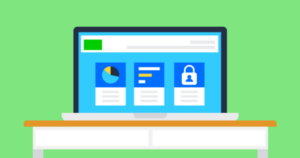Explore more

Read about the latest online safety trends and insights & find helpful resources to support children & young people online.

Latest articles & insights
Find the latest articles on online safety trends, the newest apps, insights from research and advice from experts to keep you informed.
Filter the articles by topic

 Expert opinion
Expert opinion
Young people’s digital relationships: AI bots and characters
Expert opinionCath Knibbs shares insight into young people's growing relationships with AI bots and companions.
 Parent stories
Parent stories
How one family embraces Instagram Teen Accounts
Parent storiesMum of two, Zoe, shares her experience of Instagram teen accounts.
November 2024 tracker survey
ResearchExplore the insights from our November 2024 tracker survey which looks at children's digital use and experiences.
 Press release
Press release
Internet Matters welcomes Andrew Puddephatt as new Chair
Press releaseInternet Matters is delighted to announce the appointment of Andrew Puddephatt OBE as its new Chair.
 Press release
Press release
Over half of parents see the New Year as a chance to reset their family’s digital habits
Press releaseInternet Matters recommends digital resolutions for parents to adopt in 2025 to keep children safe online.
 Research
Research
Our recommendations for media literacy in the school curriculum
ResearchAs the Government reviews the school Curriculum, we highlight the importance of improving media literacy education.
Trending topics and apps
Explore news & opinions hub
Navigate our hub to find articles and insights from parents and professionals to support children online.
Interested in our latest announcements? See our press releases
Meet our expert panel
Our experts offer advice, information and guidance on a range of online safety issues. Learn more about their expertise.
Have you talked to your child about AI?
Explore news & opinions hub
Navigate our hub to find articles and insights from parents and professionals to support children online.
 Close video
Close video
 Close video
Close video
 Close video
Close video
Browse our resources and guides
Explore our top resources to support children’s online experiences and see how you can support our work.
Guides & resources
Our experts offer advice, information and guidance on a range of online safety issues. Learn more about their expertise.
Support our work
Helps us continue our work & equip parents & professionals with tools and advice to keep children safe online.

Get personalised advice and ongoing support
The first step to ensure your child’s online safety is getting the right guidance. We’ve made it easy with our ‘My Family’s Digital Toolkit.’