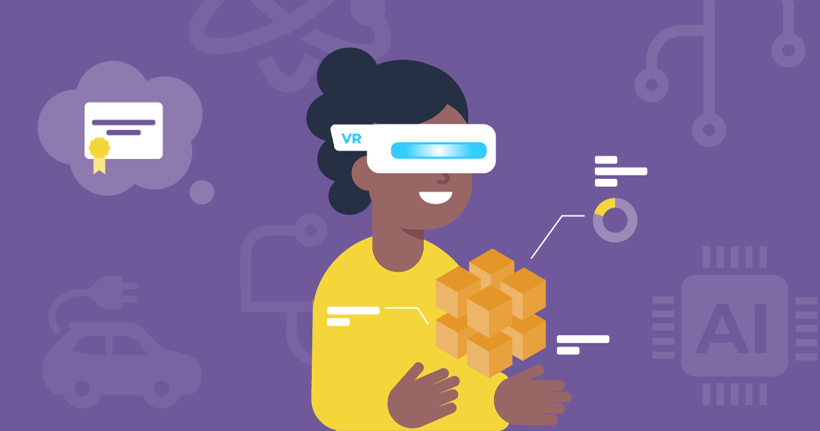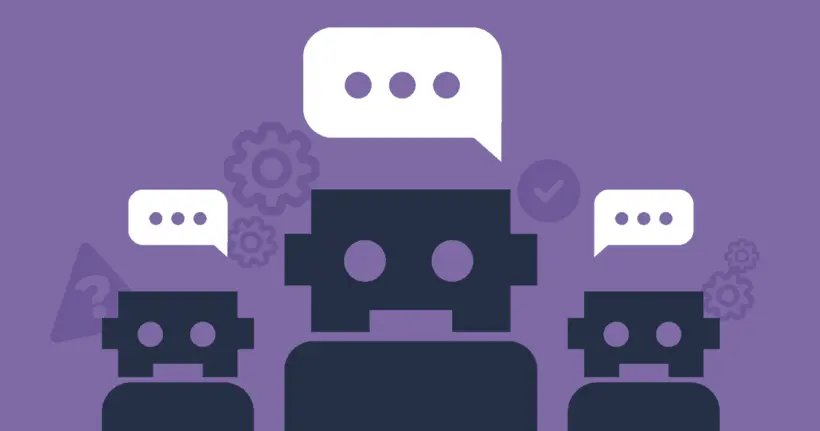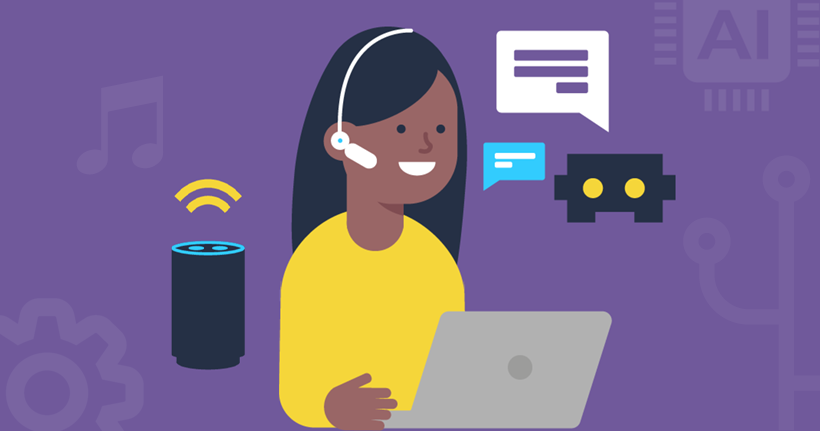How to use AI safely
Tips for parents, carers & professionals
Many adults who care for children worry about the impacts of AI tools like chatbots. See how you can encourage safe and supportive use.
How you can use AI with children safely
Select any point you’d like to learn more about below.
- Whether your child is ready to use AI tools depends on many factors, including their age.
- While many AI platforms have only minimal safety features, there are tools you can use to enhance your child’s safety.
- Using AI chatbots as a family can help children learn appropriate uses while developing skills and having fun.
- Using AI to boost homework and skills
- Teachers can incorporate AI into lessons to demonstrate how children can support their learning.
- Explore more tips and tricks for using AI safely with children.
When can a child use artificial intelligence?
Deciding when your child can use AI depends on many things. This includes your child’s maturity, their age, the type of AI they’re using and how they’re using it.
Consider their age and maturity
Children who actively use artificial intelligence tend to use chatbots. ChatGPT, My AI (Snapchat), Google Gemini and Microsoft Copilot top the list of AI tools used by children. All of these platforms require a minimum age of 13.
The common minimum age of 13 comes from data protection laws. Platforms cannot collect or store information from users under the age of 13. While using the platform underage does not break the law, it does leave children open to risks they might not know how to manage.
Using minimum age requirements is a good place to start when it comes to your child’s use of an AI tool.
However, just because your child meets the age requirements, that doesn’t mean they can use the tool. Consider vulnerabilities such as additional learning needs along with skills such as critical thinking and media literacy.
Explore child-friendly AI tools
You can explore up-and-coming tools created especially for kids like LittleLit, Zoe and Kids ChatGPT (not related to ChatGPT). Google is also rolling out Gemini for Kids, which parents can manage via supervised accounts with Google Family Link.
Even with child-friendly AI tools, supervision is still important. These platforms are developing, so might only offer limited safety features or information not appropriate for your child.
How to make AI safer for children
Most mainstream AI platforms weren’t designed with children in mind. As such, they offer minimal safety settings and very few options for parents specifically. But there are still steps you can take to make them safer.
Turn off data collection
Popular AI platforms may collect data from users to continue improving their tools. The way they collect and use data may different between platforms. You can explore their privacy policies to learn how.
However, in most cases, this is not a requirement to use the platform. Some platforms automatically have this setting turned off while others don’t. Either way, you can usually go to ‘Settings’ or ‘Privacy’ on the platform to customise this.
You can easily customise this when using ChatGPT on a computer or similarly large screen without logging in. Simply:
- click the question mark (?) in the top right corner;
- click Settings;
- check that the toggle next to Improve the model for everyone is off.
On mobile, you will need to have an account to do this. When logged into the mobile browser version:
- tap the 2 lines in top left corner;
- tap on your account name at the bottom of the menu;
- tap Settings;
- tap Data controls;
- turn off Improve the model for everyone and tap Done.
To use Gemini, your child must have a Google account. The platform collects data through ‘Gemini activity’.
This is automatically off for users aged 13 to 18. However, children can turn it on easily. Users 18 and over have it turned on automatically. Google also says if a user who’s under 13 has access to Gemini, this feature is off.
To turn off data collection via Gemini activity:
- In a new chat, there is a box which explains how humans review saved chats. Click Manage Activity in that box;
- Next to Gemini Apps Activity, click the button that says Turn off;
- Choose Turn off to prevent future data collection. Or choose Turn off and delete activity to also remove past chats;
- If you select Turn off, click Got it.
- If you select Turn off and delete activity, click Next > Delete.
Customising this setting will also apply to the Gemini app. You can also find this setting here.
If your child is logged into Copilot, you can help manage their privacy. It’s easiest to do this via a laptop or other desktop device.
- Click on the account profile picture;
- Click on the username and email address > Privacy;
- Ensure Model training on text and Model training on voice are both turned off (the toggle should be grey);
- Turn off Personalisation and memory (grey toggle);
- If your child has already used Copilot, you can also delete the ‘memory’ and Activity history.
Your child can only use My AI if they are 13 or older and have a Snapchat account. Snapchat Support offers different articles on how to manage data collection with My AI.
Choose a step below.
- Turn off location-sharing on iOS and Android;
- Delete My AI’s history and remove its ‘memory’ of conversations;
- Delete individual messages.
Set restrictions with parental controls
An additional layer of protection you can add is through parental controls. Specifically, you can limit access to the relevant apps or websites, or you can set time limits.
For Android devices, you can use the Digital Wellbeing tool as a minimal restriction. Or, for a little more control, consider a parental controls app like Google Family Link. For Apple devices, you can use the built-in Screen Time tool.
These apps allow you to set device-wide app limits, including screen time restrictions, which you can apply to AI platforms as well.
Talk about artificial intelligence
As with anything related to online safety, talking to your child about it is one of the most important things you can do. Talk about AI along with its risks and benefits. Use our collection of guides to chat about how it works and the appropriate ways of using it.
Spend special attention talking about user-generated AI chatbots. Platforms like Character.AI pose more risk for children. This is because these chatbots’ personalities can vary from user to user.
Some users might ‘teach’ their chatbot to say troubling things that bypass moderation. Encourage your child to report this kind of content if they see it. If you let your child use these platforms, make sure they know how and when to take action if something goes wrong.
Children who talk about the digital space generally feel more confident on how to keep themselves safe. If something goes wrong, it’s also more likely they will bring the issue to you and ask for your help.
Use AI tools together
Finally, get into the habit of using AI chatbots and similar tools together before allowing your child independent access. This can help demonstrate appropriate use and develop their critical thinking to better prepare them.
Using AI as a family is also a great way to bond in the same way as playing video games together is. News and social media show many negative views of artificial intelligence, so using tools together can remove that fear.
As you use these tools, make sure to ask your child to reflect on the interaction. Appropriate questions include:
- Does that sound right to you?
- How can we check that’s correct?
- Is this the information we wanted?
- Why do you think the chatbot said X instead of Y?
- Is there a different point of view the chatbot’s missing?
- Should we use chatbots in this way?
Asking children to think more deeply can help them take greater care, which will support their resilience as they grow.
Ways to use AI as a family
AI chatbots and other generative AI tools can offer unique ways to spend time together. The following are some suggested ways to use AI as a family.
However, there are endless ways to use these tools in positive ways, so don’t be afraid to test out and explore different activities.
Take turns adding to a story with the AI chatbot. For example, you can provide it with a character, setting and genre then ask it to write the first paragraph. Make sure you give it an age range so the writing is accessible for your child.
You, your child and the chatbot can then take turns adding the next part of the story. This will hopefully result in something that’s silly and fun.
Ask the AI chatbot to act like a character from your child’s favourite (and well-known) book, movie or video game. Together, ask the character questions to learn more about them or imagine them in different scenarios.
This also works well with well well-known celebrities, authors and historical figures.
Share your family’s specific interests and ask the AI tool for activity suggestions that support those interests. For example, if your family likes being outside, you can ask it to share suggestions for new outdoor activities.
Just remember to share general information instead of specifics. For example, instead of saying you have an 8-year-old boy and 5-year-old girl, you can say you have children under 10.
You should also make sure that you double check that the chatbot’s suggestions are accurate. Do this by searching for the activity via a separate search engine. You can also follow any sources the chatbot shares.
If your child is inquisitive, they might like to ‘research’ the best AI tool. Together, ask similar things to different chatbots and explore the outcomes.
Which chatbot is most accurate? Which is funniest? Which chatbot is most helpful?
This is a great way to get children thinking more critically about the information they come across online.
Using AI to boost homework and build skills without losing learning
AI tools are increasingly part of how children work on homework and develop new skills. Almost half of children who use generative AI tools say they use them for schoolwork or homework, and when guided thoughtfully, AI can be a helpful learning partner rather than a shortcut.
Here’s how to make sure AI supports real skill-building:
Encourage children to ask AI for explanations, examples or ideas, then put the concepts into their own words and explain them back to you. If they can’t explain it without reading the AI response, the learning hasn’t really stuck yet.
Talk together about when AI help is appropriate (for brainstorming, feedback and clarification) and when children should rely on their own skills first. This helps keep them engaged in thinking and problem-solving.
Ask your child to come up with one idea or solution that the AI didn’t suggest. This encourages creativity and deeper understanding rather than passive acceptance.
Rather than copying answers, use AI to check work or identify areas for improvement. For example, children can draft an answer, then ask the AI for suggestions on how to make it clearer or more detailed.
Help children question and verify information that AI gives them. Discuss why a response could be useful. Mention what is missing. Explain how they can find supporting evidence from trusted school resources or books.
Using AI this way can help children practice important skills. These skills include reasoning, explaining, and evaluating information. This approach prevents these skills from weakening due to too much reliance on automatic answers.
Tips for using AI in the classroom
As artificial intelligence becomes more widely used, many schools are developing their own policies around its use. Talk to your child’s school to see what their policy is as some do not allow the use of AI for school.
If your child’s school does not have a policy or does allow AI use, talk to your child about:
- Academic honesty: Explain that doing work themselves is important in helping their brains develop. Additionally, passing off an AI chatbot’s work as their own is not very honest. AI is a tool to help them, not do the work for them.
- Oversharing information: Explain that they should not share information with an AI chatbot that they wouldn’t share with a random stranger. This applies to information about their school and age.
- Appropriate uses by schools: Talk to your child about how their school uses AI and reach out if you think they’re misusing it. For example, uploading students’ pictures to a tool for any purpose could negatively impact children’s privacy.
How to use AI with students
There are a lot of great ways that your child’s teacher can utilise AI in the classroom. If they’re looking for inspiration, or if you homeschool your child, the following examples can ignite great conversations.
Provide children with a subject-specific prompt, such as an English paper essay. Have them ask an AI chatbot to create a Level 4 response. At school, in a controlled environment, students can then work to improve the response based on their knowledge. Teachers can then assess based on this improvement.
Additionally, task students with creating a revision plan by using an AI chatbot. Challenge them to create their own prompt which helps them revise the specific topics they’ve learned.
Have students choose an author to interview to help them learn more about that person or the text students are studying. Or they can interview a mathematician, scientist, explorer or other historical figure. What would Jane Austen think about current events? What would Leonardo da Vinci think of modern technology?
Students can even cross-check the information with a trusted biography. This can bring so many subjects to life for students and teachers alike.
Provide students with something they need to achieve using an AI chatbot. Students must then find the right wording in the prompts they give the chatbot for the best possible outcome.
For example, an ICT teacher could task students with getting AI to write a code that successfully completes a complex function.
This can lead to great discussions about how much information they needed to share, what confused the tools and how much time it took to get the most useful answer.
Supporting resources
For more advice on using artificial intelligence in safe ways, consider the following resources.
 Close video
Close video
 Close video
Close video
 Close video
Close video
 Close video
Close video
 Close video
Close video