Make Instagram work for you
Addressing the pressure to be perfect toolkit
Use these tips and Instagram tools to customise your experience and keep things positive.
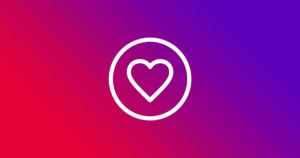
What’s on the page
Managing privacy on Instagram
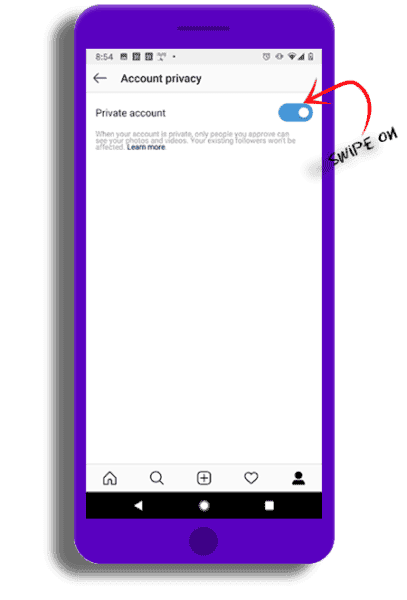
Choose your audience
Being public on Instagram is public in the true sense of the word. Anyone can see what you post—and once something is out there, it’s pretty much impossible to get it back. You might want to make your account private so the only people who see your posts are the people that you want to see your posts.
- From your account, tap the 3 horizontal lines
- Tap “Settings”
- Tap “Privacy” and then “Account privacy”
- Swipe to toggle the feature on
Making interactions safer
Managing comments
Sometimes the comments on a post can get out of hand and even go places that have nothing to do with what you put up. If you’re uneasy with a conversation going on in your comments, you can try letting people know by saying something like “Hey, I think this has run its course. Let’s move on.” If that doesn’t work, you can also delete comments or change your commenting settings.
You can control who can comment on your posts. In the “Comments” section of the app settings, choose to:
- allow comments from everyone,
- allow comments from people you follow and those people’s followers,
- allow comments just the people you follow, or your followers.
You can also hide offensive comments and add a filter to hide specific words or phrases from your posts and stories.
- Go to your profile and tap the 3 horizontal lines
- Tap“Settings”
- Tap “Privacy” > “Comments”
- Next to Block Comments from, tap “People”
- Enter the name of the person you want to block, then tap “Block” next to their name
- To unblock someone from commenting on your photos and videos, tap “Unblock” next to their name and then tap “Unblock” again to confirm
- To delete a comment, swipe left and tap “Delete”
- To turn off comments on a post, tap the 3 dots at the top right, then choose “Turn of Commenting”
- You can also turn off commenting for a post before you share it. On the screen where you add a caption or location to your post, tap “Advanced Settings”, then tap “Turn Off Commenting”

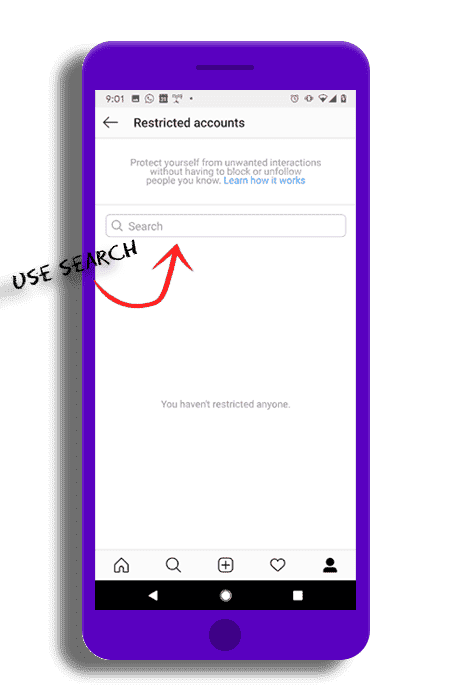
Protect yourself from unwanted interactions
Restrict is a new way to protect your account from unwanted interactions. If someone is being aggressive or negative in your comment section, you can put them on a “Restricted” list.
Comments from people you restrict will only be visible to them unless you approve them. Restricted people also won’t be able to see when you’re online or when you’ve read their messages. If you aren’t ready to unfollow or block someone, you could try starting with “Restrict.”
You may feel more comfortable using “Restrict” or “Mute” as an initial response, and then blocking or unfollowing if the problem persists.
To Restrict a user:
- Access Restrict by swiping left on a comment
- Through the Privacy tab in Settings, or directly on the profile of the account you intend to restrict
- Tap “Restrict” to add the account to your restricted list
Block when necessary
If someone’s behaviour is impacting you negatively and muting isn’t enough, block them. It’s the best way to stop drama in its tracks. They won’t be able to view your posts or find you in search, and they won’t be notified that you did it.
To block or unblock someone:
- Tap their username to go to their profile
- Tap the 3 dots in the top right
- Tap “Block” or “Unblock”
- Tap “Block” or “Unblock” again to confirm
For more support visit Blocking people help Instagram page


Report bullying
If someone is being aggressive online, consider if and how you want to respond. You can mute, unfollow, or block them using the tools on this page, or set your account to private. You can also report posts and profiles that are engaging in abusive or harassing behaviour. If bullying is affecting your wellbeing, try reaching out to a friend or family member to talk about it
- Tap the 3 horizontal lines on the top right corner of a post or profile
- Swipe left on a comment, or tapping and holding a message
- Then tapping “Report.”
Reporting is totally anonymous. You can also use this Instagram form to make a report about posts or people on the platform.
When you report on Instagram, it will be reviewed by moderators and they will take action if it breaks community guidelines.
Building strong connections
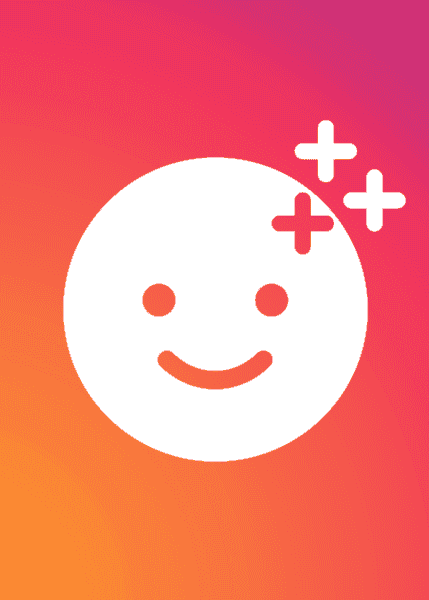
Make connections, not comparisons
You want to get inspired to make changes and explore new things, but not get into a space where you feel like you can’t win because you are lacking something someone else has.
It’s not unusual for people to post only the most positive aspects of their lives and to manipulate their images to look perfect.
Try to keep in mind that you’re just seeing one part of their life, one that they’ve perfected and polished.
Avoid extreme stans
It’s cool to link up with the people in your fandom—it’s how many great friendships are made. It’s probably best, though, to stay clear of the toxic side of fan culture, where people gang up on others and bully or harass them. Who wants to be a part of that?
Follow your feelings and stay positive
Check in with yourself after you’ve been online for a bit. If you‘re thinking about all the things you need to change—your hair, your body, the way you dress—maybe you need to adjust the way you are experiencing Instagram. Look for people and accounts that connect you to new and existing interests, and make you feel good about yourself.
Remember that—even if you have a private account—there are ways to post that are even more selective. You can use the “Close Friends” setting on stories so that only certain people see them. People who are unable to see the story won’t know that they are missing something.
To create your close friends list using the Instagram app:
- Tap the person icon in the bottom right
- Tap the 3 horizontal lines in the top right
- Tap “Close Friends”, then tap “Suggestions” at the top
- Tap “Add” next to the people who you want to add to your close friends list. You can also tap “Search” to search for a friend
- Tap “Done” when you’ve finished adding people to your list
Sometimes you really just want to share with a few people. That’s smart!
When things are really personal, you can feel really vulnerable. Instagram Direct is the most private way to share on Instagram, so consider using it in these situations.
To send a direct message (text, image, or video):
- Tap the message icon in the top right of feed and choose who to share it with (up to 15 people). You can also message someone by clicking that same icon from their profile
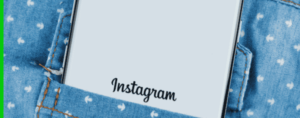
Instagram Help Centre
Got a question on how to any Instagram features? Visit the help centre for more support.

Free to be Me Top Tips
See these Safer Internet Day tips to help you explore and express your online identity safely.
