Balancing their time
Addressing the pressure to be perfect toolkit
It can be challenging for teens to balance their screen time but there are ways you can support them. Here are some tips to help them think about how they use their time and tools to help them strike a healthy balance.

What’s on the page
What’s the right amount of screen time?
You will want to check in on how much time your child is spending on Instagram. There’s no magic formula for determining the right amount—instead, we encourage young people to think about the purpose of being online, are they learning, creating or connecting and having a positive experience.
It’s also helpful to track how much time they spend online, to check in with how they feel about how it’s making them feel, and to make adjustments based on those insights.
Start with a simple conversation
Having a conversation about time spent online can ignite defensiveness in a young person, especially if it is a parent who initiates it. Children benefit from have clear rules and boundaries; agree them together so you can show you are listening to them and they can understand why you want to have certain rules.
Try starting with “respectful curiosity”—asking questions in an open way that helps you understand their experience and the role social media plays in their overall wellbeing and life. As well as questions about why they like the app, and who they connect with, these may be helpful questions to ask:
- Do you feel more withdrawn or lonely after you’ve been on a particular app for a long time?
- Do you find yourself more irritable or anxious?
- Once emotions have been explored, you can mutually decide on parameters for usage.
We’ve created a set of tools that can help with managing time spent on Instagram. Below, an explanation of the tools and some tips on making sure your child has a healthy digital diet.
Instagram time management tools
Tracking time
The Activity Dashboard shows how much time has been spent on Instagram for the past day and week, as well as average daily time on the app. Tap and hold the blue bars to see how much time has been spent on Instagram on a certain day. Using the tracking tool can open a discussion about time spent online and whether you might want to reduce it.
To see how much time you have spent on Instagram, follow these steps:
- Go to your profile and tap the 3 horizontal lines.
- Tap Settings.
- Tap Your Activity. If you can’t find it here, tap Account > Your Activity. You’ll see the average time you spent on Instagram in the last week.

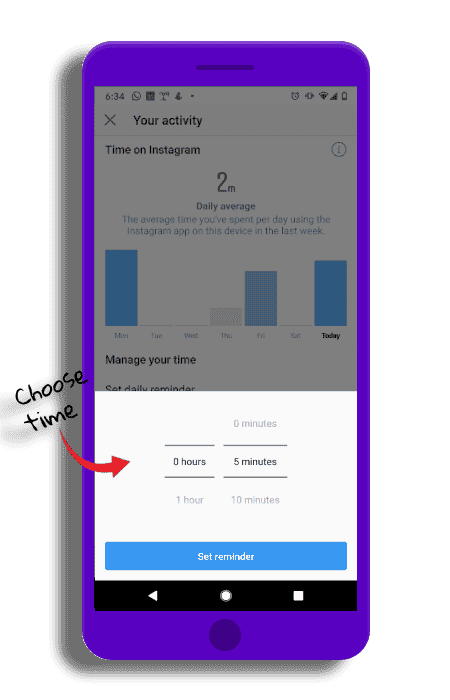
Setting limits
The daily reminder can be used to set a limit on the amount of time spent on Instagram. Talk with your child about how they feel while using the app. Is there a point when they don’t get as much out of it? Setting the daily reminder together can be a good way to talk about how Instagram is being used throughout the day.
To Set a reminder on the time you spend follow these steps:
- Go to your profile and tap the 3 horizontal lines.
- Tap Your Activity > Set Daily Reminder.
- Choose an amount of time and tap Set Reminder.
- Tap OK.
Make peace
The “Mute Push Notifications” feature can be used to silence Instagram notifications for a period of time. When the preset time is up, notifications will return to their normal settings without having to reset them. With notifications off, it may be easier to focus on other things without interruption, like homework or meal times. Notifications can also be fine-tuned so that messages from a homework group come through, but not party posts, for example.
Go to your profile and tap the 3 horizontal lines.
Tap Your Activity.
Tap Notification Settings.
Tap the button next to Pause All and select a time. You can also tap a type of notification (example: Posts, Stories and Comments) below Pause All to turn off those kinds of notifications.
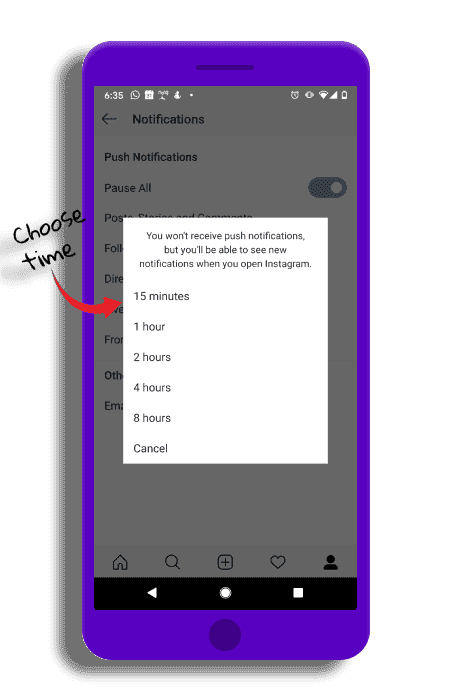
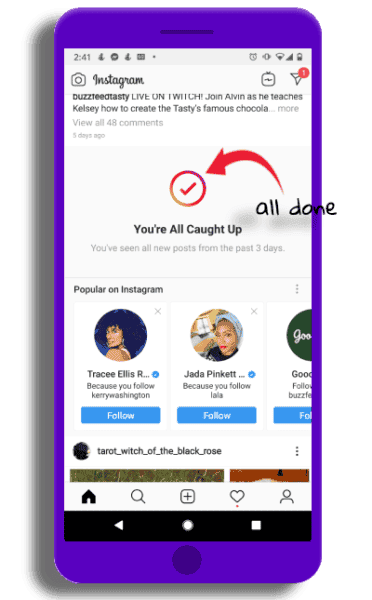
Hitting pause
Young people can feel pressure to see and interact with all of their friends’ posts. When they scroll through every post on their feed since they last logged on, they’ll see a message that says “You’re All Caught Up.” This way, they’ll know that they’re up to date on everything their friends and communities are up to. “You’re All Caught Up” is automatically enabled.
Screen time top tips
Model the habits you’d like your teen to adopt
Living a life with intentional screen time is an important part in addressing the pressure to be perfect and itis good for you and for those around you. Come up with guidelines that work for you, and work with young people in your life to do the same. And be transparent if you struggle—if they know it’s hard for you, they won’t beat themselves up if it’s hard for them.
Change over time
When teens first join Instagram you can explore the app together and discuss who to follow and set boundaries that you revisit from time to time. With teens, it’s important to understand that they need free space where they can explore and interact with others. What’s key is for them to be self-aware enough to make healthy decisions or to ask for help when they need it.
Encourage phone-free activities
Help keep what happens online in perspective by ensuring a healthy balance of other activities. You might want to start some family traditions that bring you all together without the need for devices. Why not have a weekly screen-free time, or a digital detox every now and then, spending the time interacting with each other playing games, sport or watching a movie without your personal devices.

Digital resilience toolkit
Give your child a guiding hand as they start their digital journey online with practical tips.

Conversation starter tips
Help children deal with online issues and open up about their digital lives with these 4 simple tips.
