What is Yubo?
What parents need to know
Yubo is an 18+ social media app that encourages users to find new friends by allowing them to swipe left or right to connect, message and live stream.
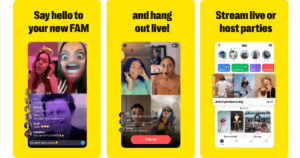
In this guide
What is Yubo?
Yubo is a social media app created in 2015 by French engineering students. Originally called Yellow, it helped users share their Snapchat handles before evolving into a full social discovery platform. It now has more than 80 million signups worldwide.
Its social discovery feature encourages friendship with people from all over the world. Users can swipe through profiles, join group livestreams, and connect based on shared interests identified by ‘tags.’ Yubo uses age gating to ensure young people cannot access the adults-only app.
The ‘Yuboverse’ lets users live stream with up to 10 people, play virtual games and share screens.
Yubo can be downloaded from Google Play and the Apple App Store.
Who uses Yubo?
Yubo is most popular among young adults, which make up about 99% of Yubo users.
It gained popularity in recent years, especially over the Covid-19 pandemic that saw more interactions online. For instance, from December 2019 to November 2020, the user base increased from 25 million registered users to more than 40 million. In 2022, it reached 60 million users.
How it works
Once you download the app, you must create an account. To do that, you need to provide your date of birth and take a selfie using Yoti’s facial age estimation technology. Users then go through age verification before they can use the platform.
Live streaming
Users can live stream in real time through the app. Livestreaming on Yubo is designed to mimic offline group hangouts, with an average of 5 users per ’Live.’ 95% of Yubo Lives have zero ‘watchers,’ meaning that in nearly all Lives, everyone is actively engaged, talking and participating, not just spectating . The user streaming the video can choose whether to add viewers as new friends.
The live streaming feature is the app’s core feature and connects people with similar interests.
Making new friends
Yubo’s design encourages users to make friends and chat with people from all over the world. By eliminating likes and follows, Yubo hopes to empower young people to be their true selves and form genuine connections. Users can also set filters for the age, gender and location of the content they want to see.
Yubo’s age verification process
Yubo users must be at least 18 years old to use the app. This is an increase from their former age rating of 16+, which had increased from 13+.
The platform verifies users age by using age estimation. This is where the age verification software compares your live image to the birthdate you entered. This help prevents under-18s from joining the platform.
All users must complete age verification when they sign up or log in for the first time. Yubo is the first major social media platform in the world to introduce age-verification protocols for 100% of its users.
Yoti age estimation
The Yubo app uses Yoti’s facial age estimation technology to estimate a user’s age based on a live selfie taken within the app. This system is highly accurate, with it correctly determining the age group a person belongs to 99% of the time.
If you appear to be the age you entered, your age is verified. However, if results are inconclusive, you may need to upload an ID for Yubo to manually review. About 87% of people are able to successfully verify their age on Yubo at first attempt.
Over 79% of surveyed Yubo users said verification methods help them feel safer on Yubo compared to other social platforms. Requiring age verification to create an account ensures users interact with genuine profiles on the app.
Age checks do not stop after this initial verification. The Yoti verification technology can re-verify users when live streaming or engaging in suspicious activity to detect bots, frauds and impersonators.
Risks and concerns about Yubo
Underage users
When signing up, users must enter their birthday and verify their age. This process makes it difficult for minors to use the platform.
However, if your child accesses Yubo via an adult’s account (such as a parent’s or sibling’s), they will only interact with adults, which can put them in harm’s way.
It’s important to explain to your child why these restrictions are in place and how it protects them. Highlight other forms of social media or online communities that allow users aged 13+.
Inappropriate content
Like any social media app, inappropriate content is a risk on Yubo, especially with the integral live streaming feature. However, Yubo introduced real-time content moderation for livestreams to enforce their Community Guidelines.
If the algorithm flags something, human Safety Specialists intervene. This includes taking down live streams, banning users (temporarily or permanently) and reporting to law enforcement when necessary.
Still, Yubo is only for 18+ users and some content which is appropriate for over-18s may still not be appropriate for under-18s.
Grooming and exploitation
Despite the safety features Yubo puts in place, there is always a risk online of grooming and exploitation for a child using an adult platform. If harmful strangers learn that a user is a minor, they might manipulate the situation and exploit them in subtle ways, including moving the conversation to another less regulated platform.