How to set Samsung Family Hub security controls
The below steps show you how to access and set security controls settings with your Family Hub. With these controls, you can limit access to apps and widgets with a PIN.
0
From the home screen, select Settings, which is shown by a gear icon

1
From the Settings menu, select Security
Then tap Enable Restrictions.
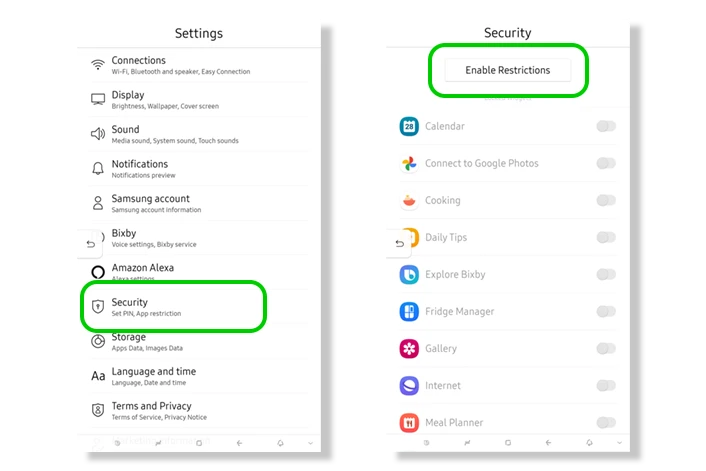
2
When prompted, set your 4-digit PIN
Your children should not know this number. Confirm your PIN and press Set.
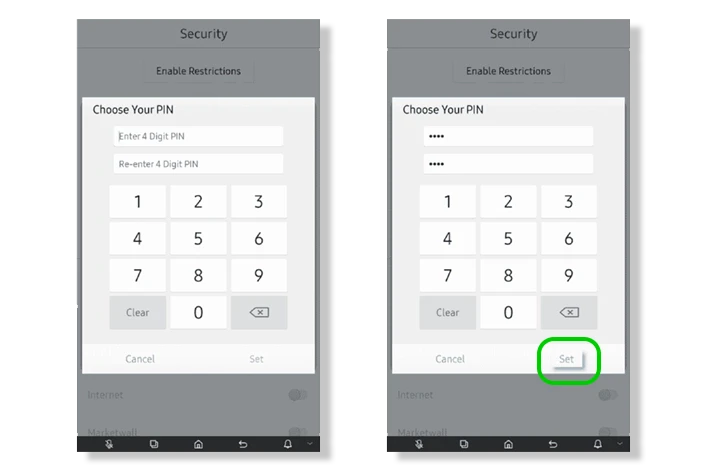
3
Now, you can select the widgets you want to have a digital PIN to restrict access to
Select restricted apps by turning the toggle blue.
To disable Samsung Family Hub security controls, touch Disable Restrictions.
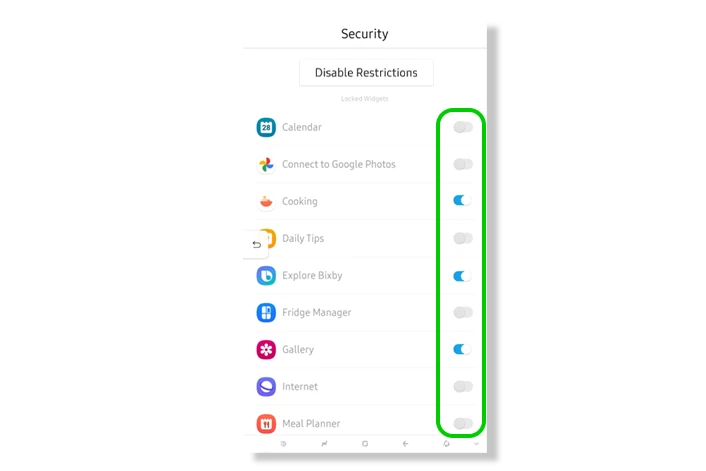
View more guides
Discover more parental controls to manage children’s devices, apps and platforms for safer online experiences.
