Video guide
 Close video
Close video
How to set parental controls on Xbox 360
You will need an Xbox 360 account and access to the console.
Activating parental controls
Activating parental controls
To begin setting controls on an Xbox 360, you must first turn the parental controls on, activating a preset of controls, and then you can begin editing each control individually.
To activate parental controls:
Step 1 – From the Xbox home screen, navigate to Settings.
Step 2 – On the Settings screen, select Family.
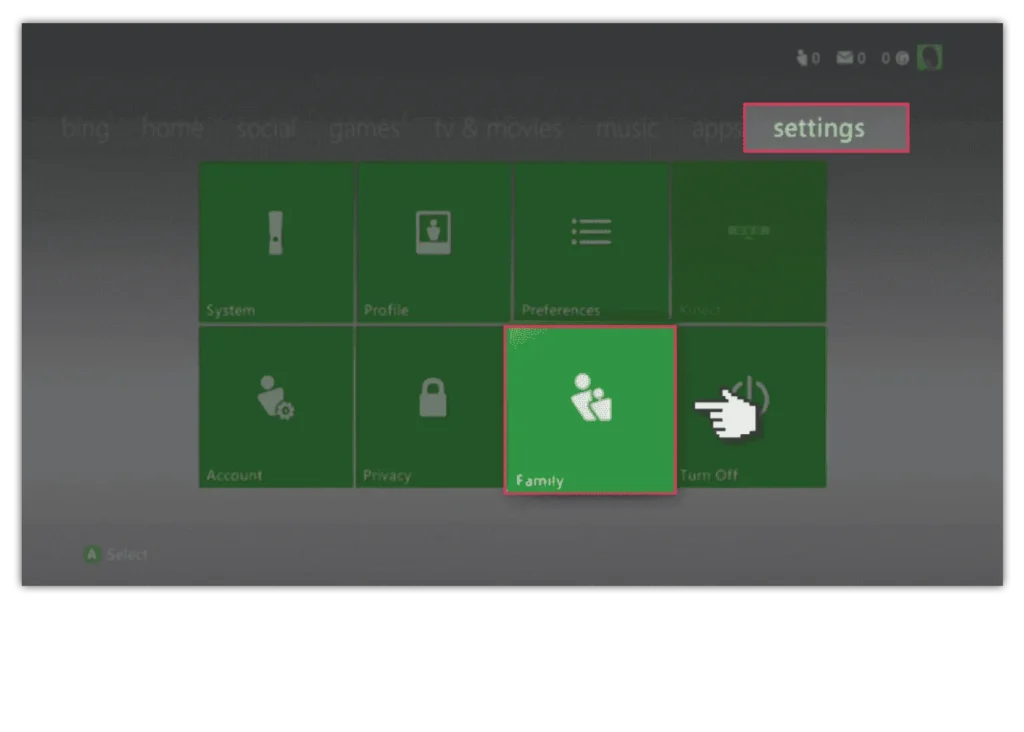
Step 3 – Inside Family Settings, click Content Controls.
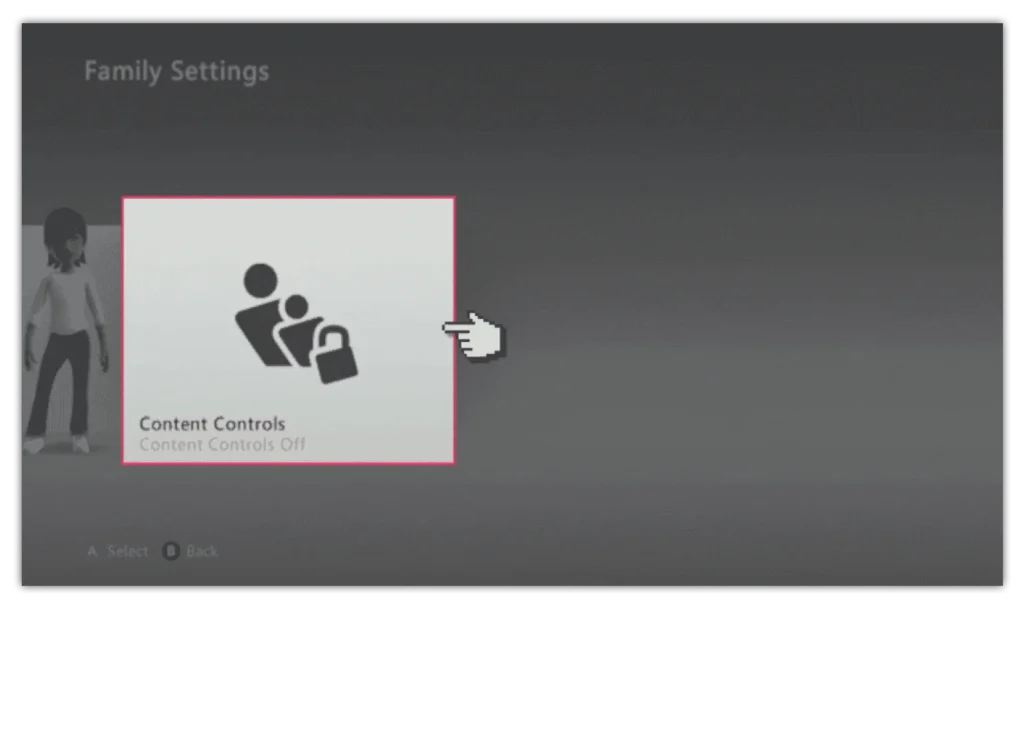
Step 4 – Click the On to activate the preset content controls on the Xbox 360.
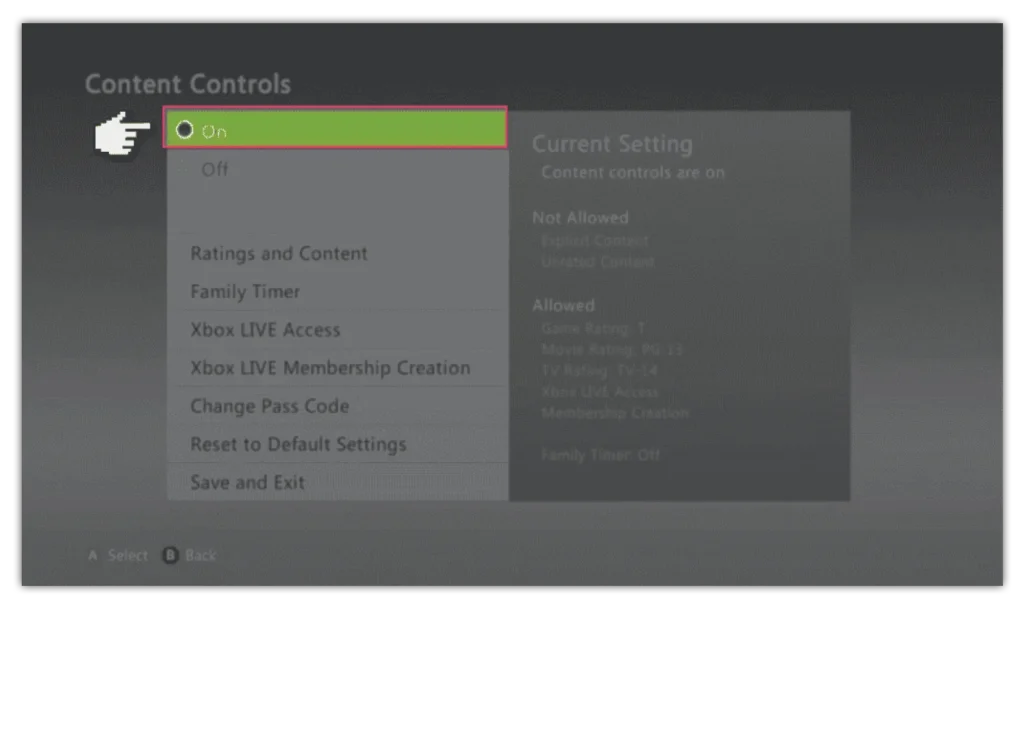
Step 5 – When you’re finished select ‘Save and Exit’, which will prompt you to create a passcode if you haven’t already done so.
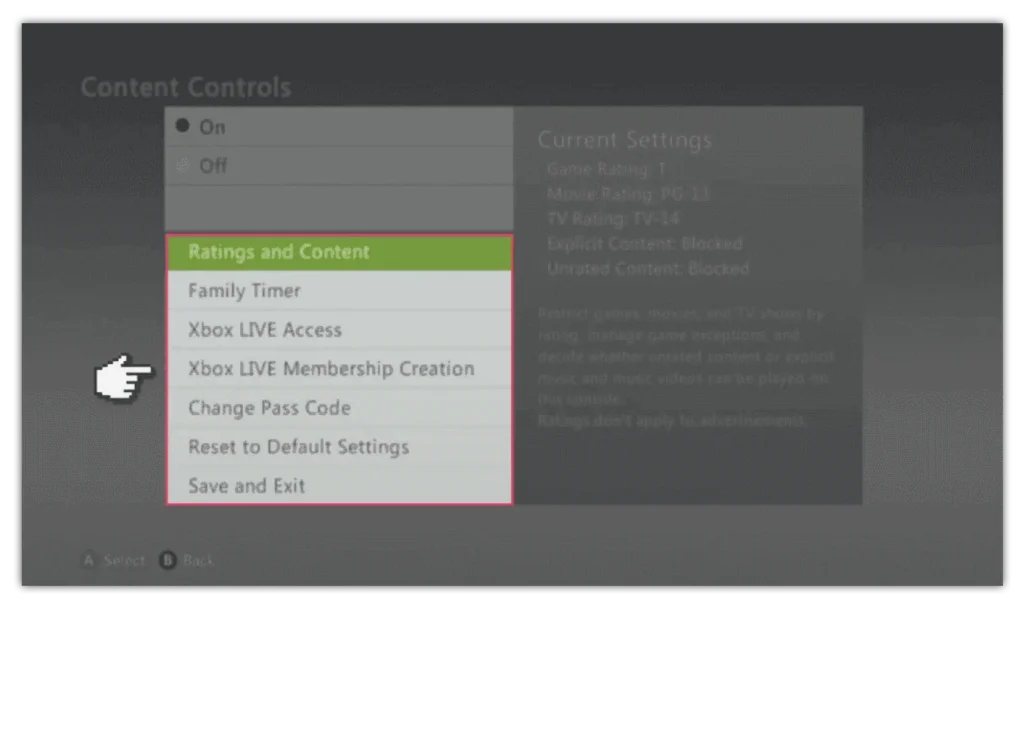
Step 6 – Create your pass code, which will be required whenever you want to change the parental controls in future.
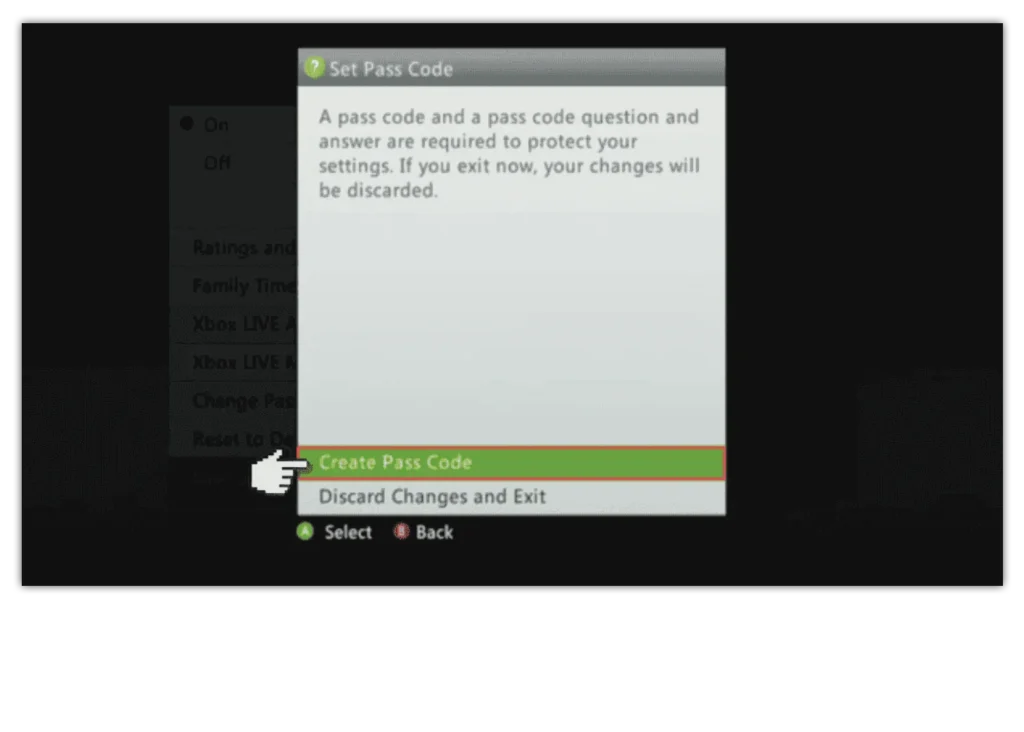
Now the controls are on, you are able to select different options and customise your parental settings.
Editing privacy settings
Editing privacy settings
Now that parental controls have been switched on, you can begin editing your child’s specific privacy settings.
To edit privacy settings:
Step 1 – From the Family settings, select the profile that you want to set controls on.
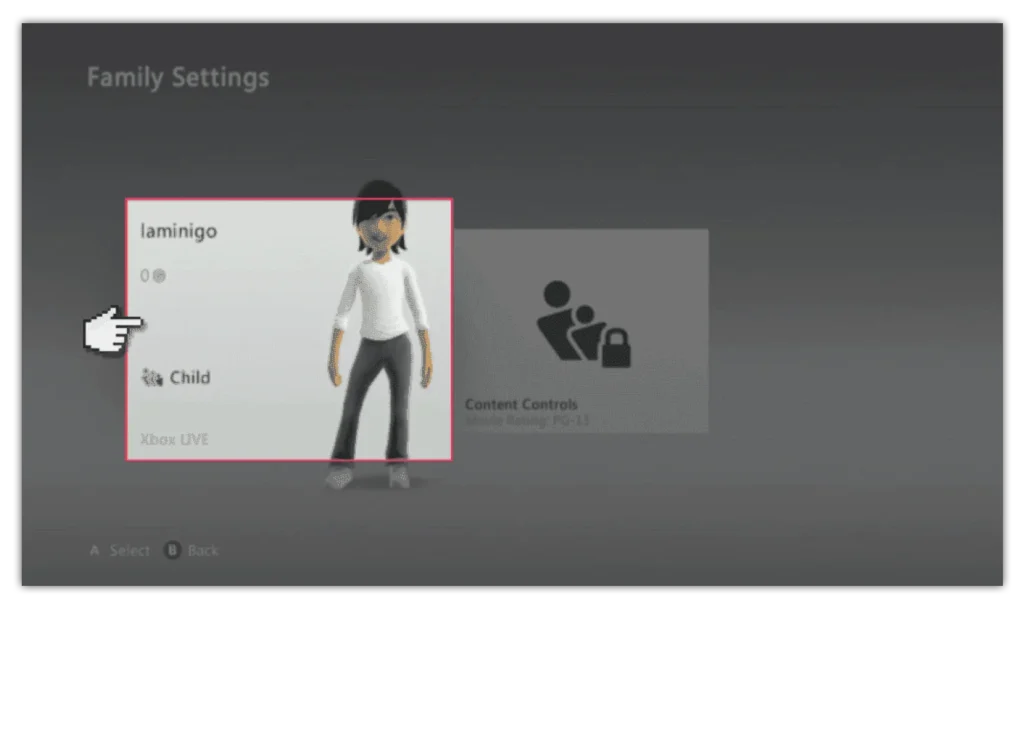
Step 2 – In your child’s profile settings, go to Privacy & Online Settings
Step 3 – Select Change Settings at the bottom of the screen.
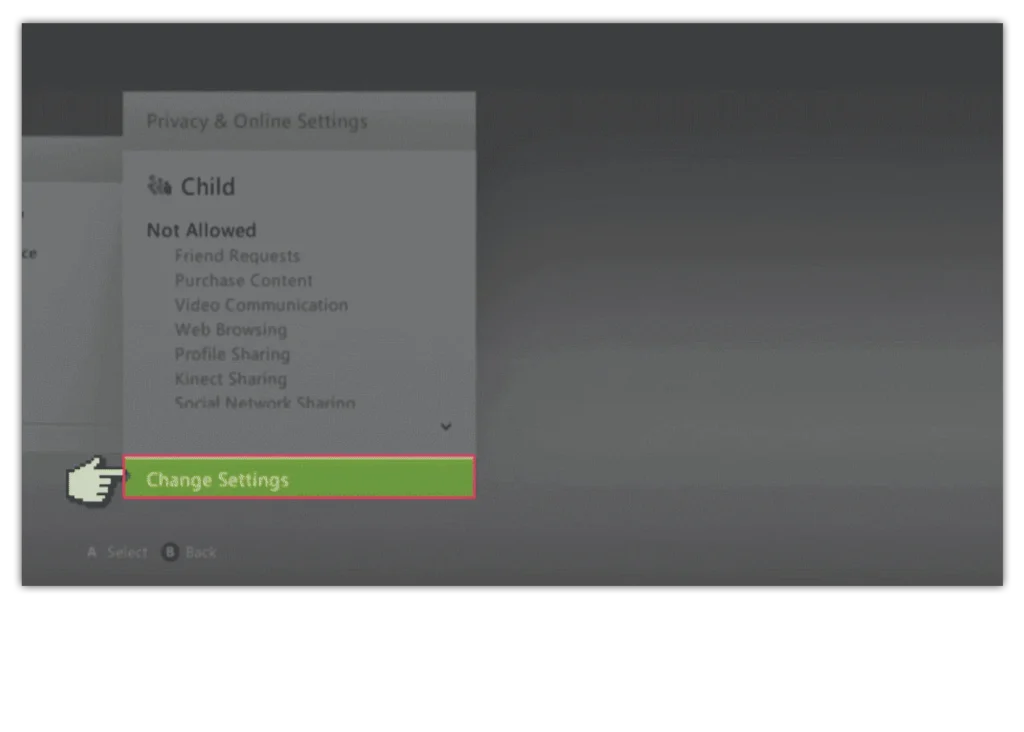
Step 4 – In the Privacy & Online Settings, click Customize to begin editing the settings.
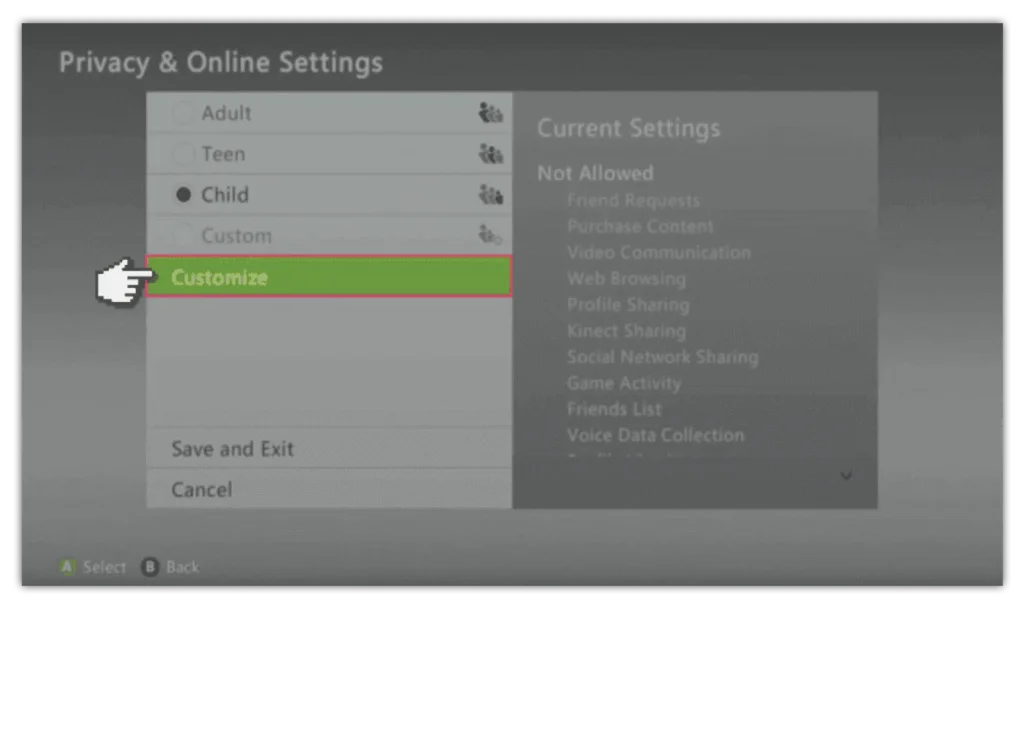
Step 5 – You can now edit a range of settings, such as Online Gameplay, Purchasing options and Web Browsing.
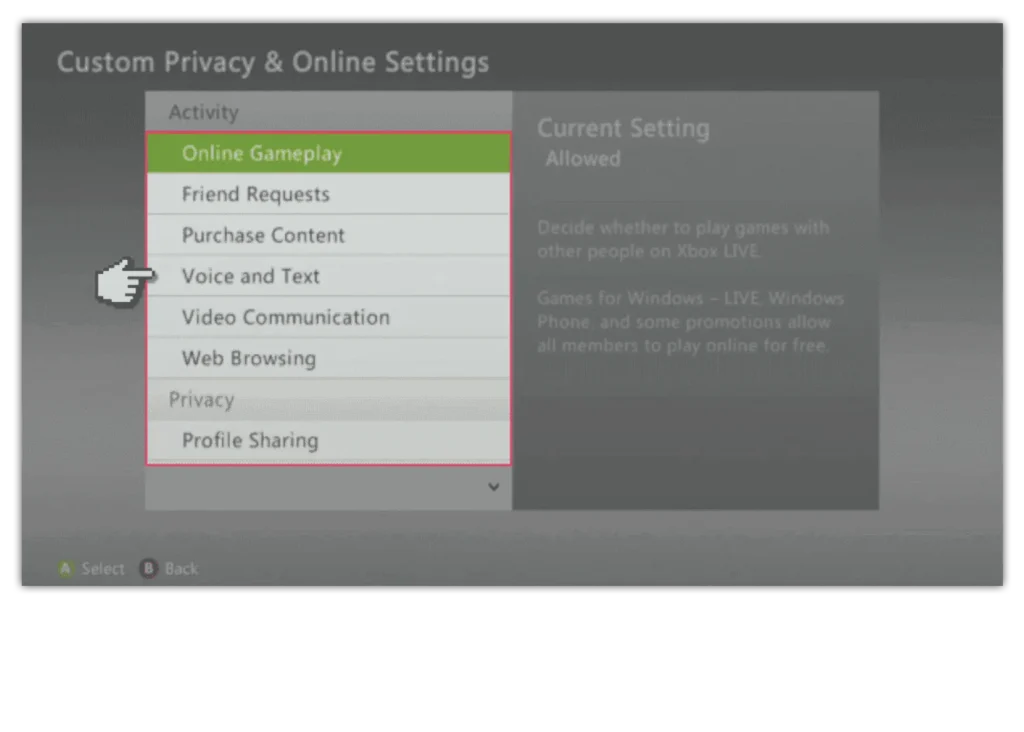
Step 6 – When you are done editing the settings, click Save Settings to implement the changes.
Note, The settings can take up to 4 hours to take effect.
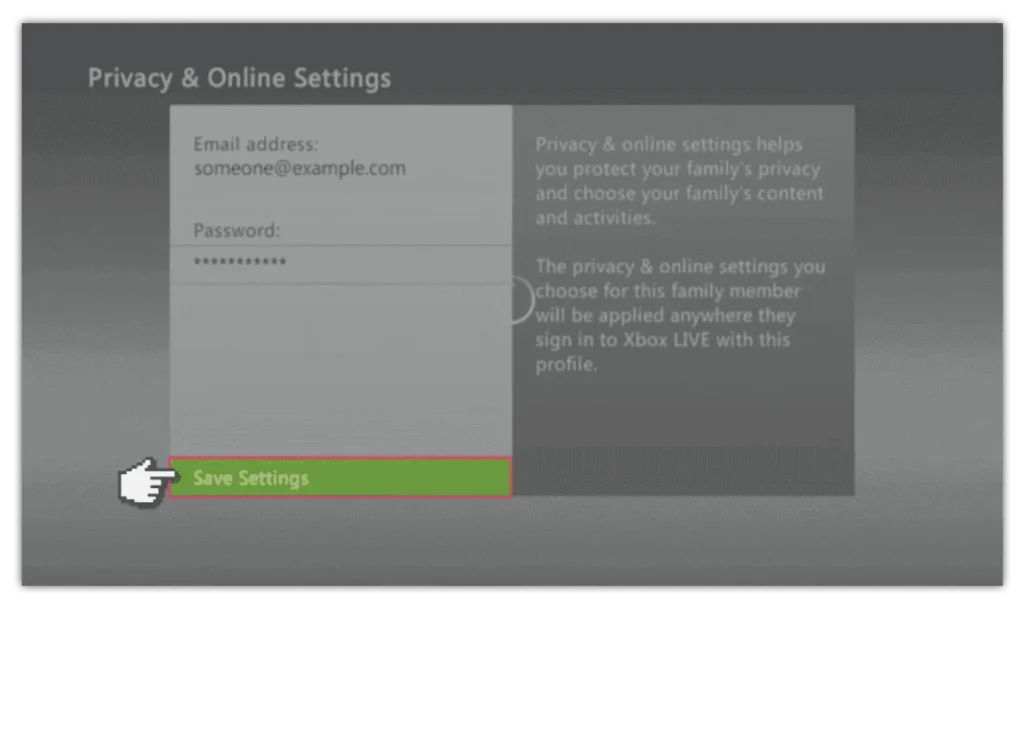
Microsoft Family
Microsoft Family
Microsoft offers a monitoring app, called Microsoft Family, that parents can use to manage their children’s experience when using Microsoft products like the Xbox.
Learn more about Microsoft Family and see if it is right for you and your family.
How to set parental controls on Xbox 360
View more guides
Discover more parental controls to manage children’s devices, apps and platforms for safer online experiences.
