Video guide
 Close video
Close video
How to set parental controls on the Nintendo Wii
You will need access to the Wii console.
How to set parental controls on Nintendo Wii
Step 1 –Go to Settings.
From the Wii Menu select the Wii icon in the bottom left of the screen and then select “Wii Settings” from then next screen.
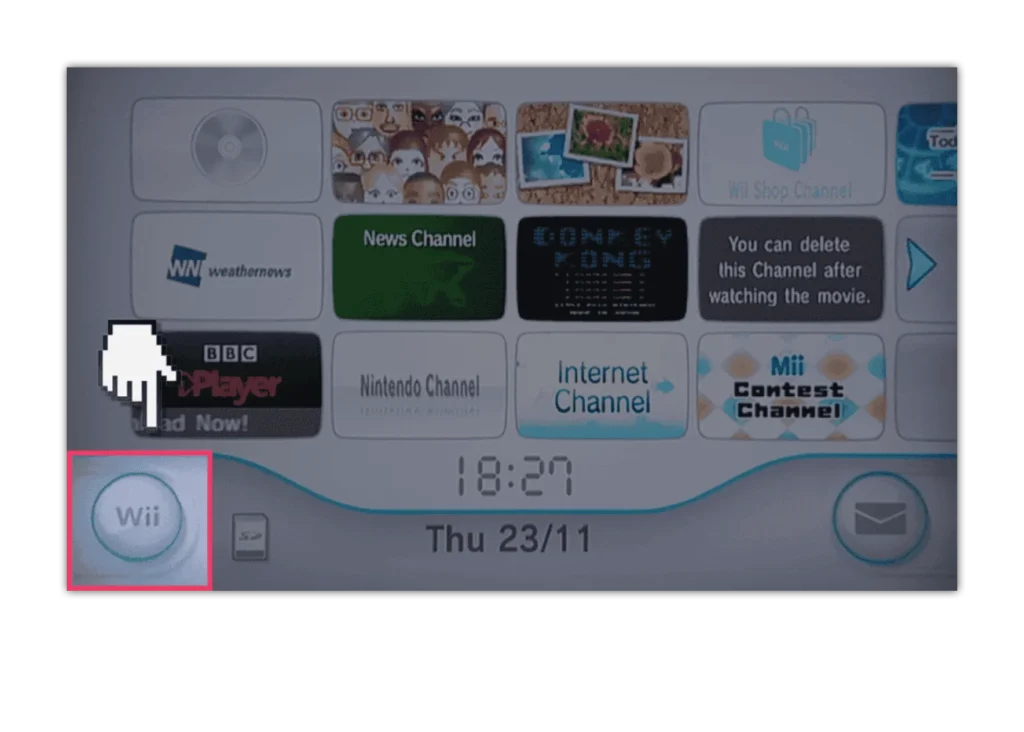
Step 2 – Select parental controls.
On the “Wii System Settings” menu move right and then select “Parental Controls”. Read and then confirm the next 4 screens.
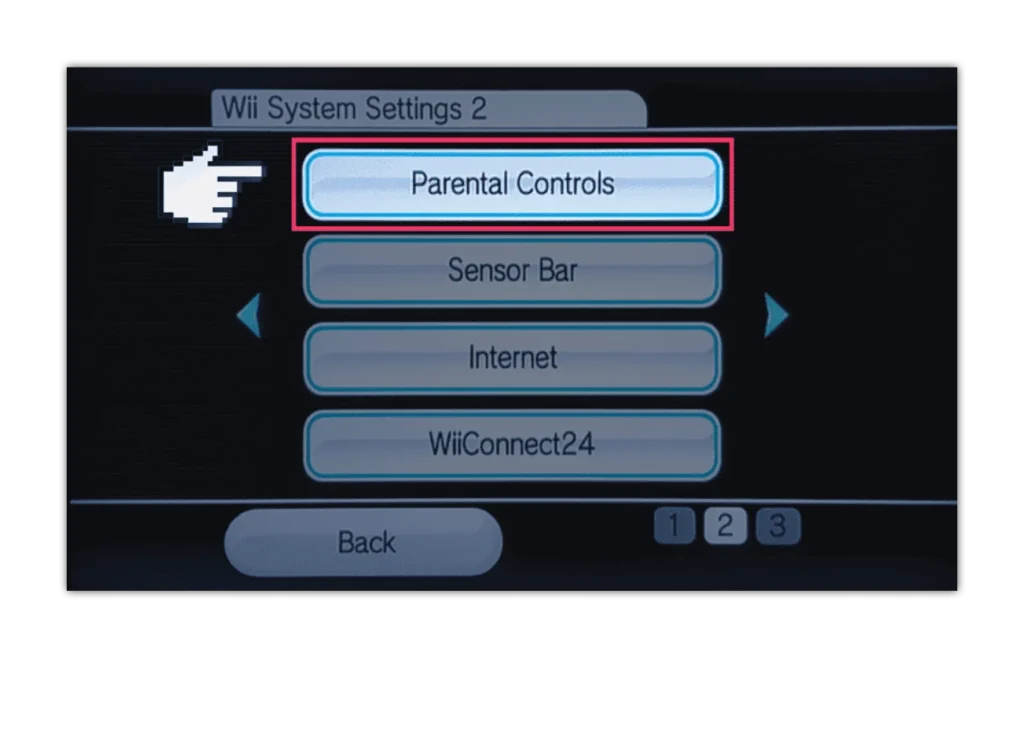
Step 3 – Choose your PIN.
Enter a 4-digit PIN that you will use to access the Parental Controls in the future. You will also be asked to set up a “Secret Question”.
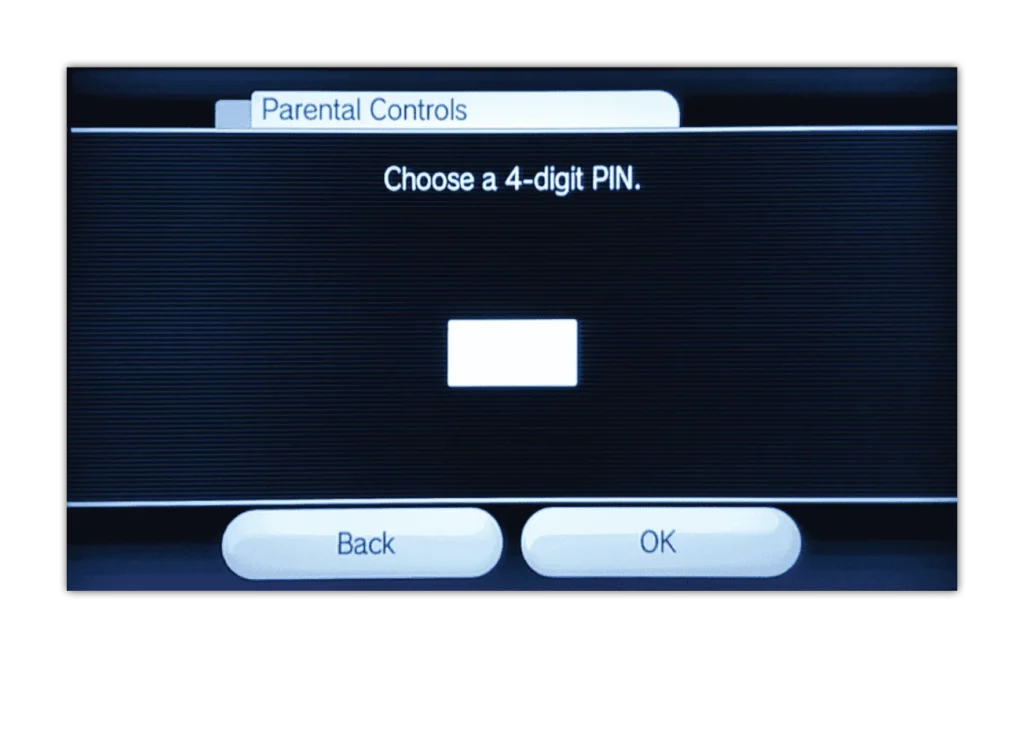
Step 4 – From the “Parental Controls” screen select “Game Settings and PIN”.
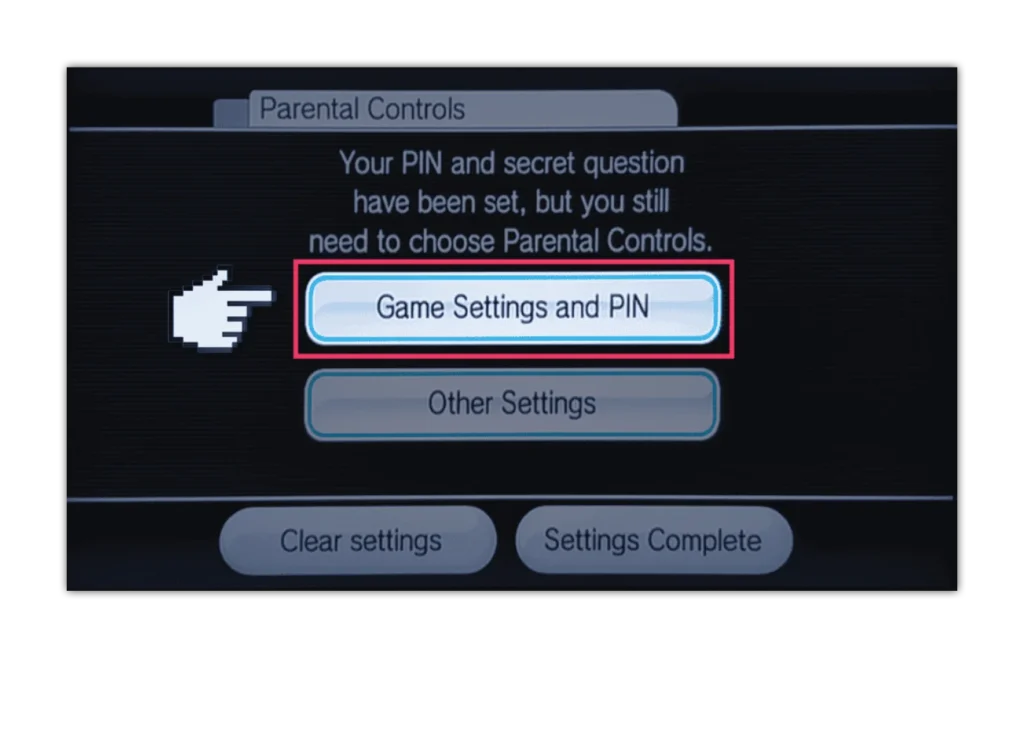
Step 5 – Select “Highest Game Rating Allowed”.
Then select the BBFC Age rating of games you would like to be accessible on the console. Press “OK” to confirm and then “Confirm” to confirm the settings change.
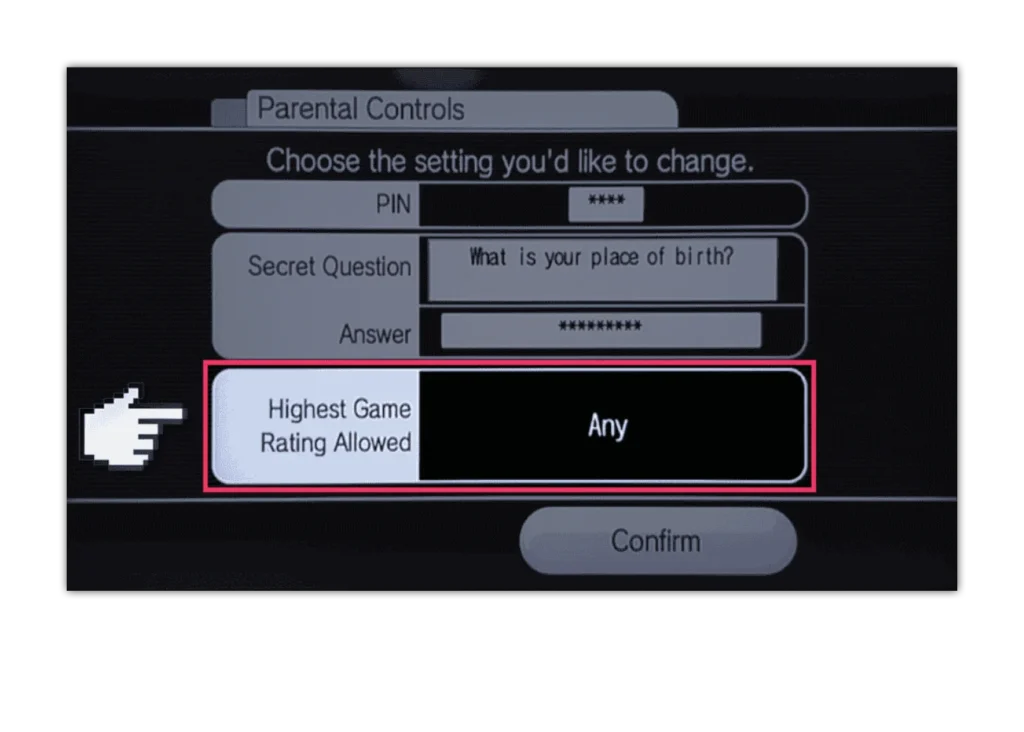
Step 6 – From the “Parental Controls” screen select “Other Settings”.
You can now select to Restrict Purchasing, Messaging, Access to the Internet Channel, and News Channel.
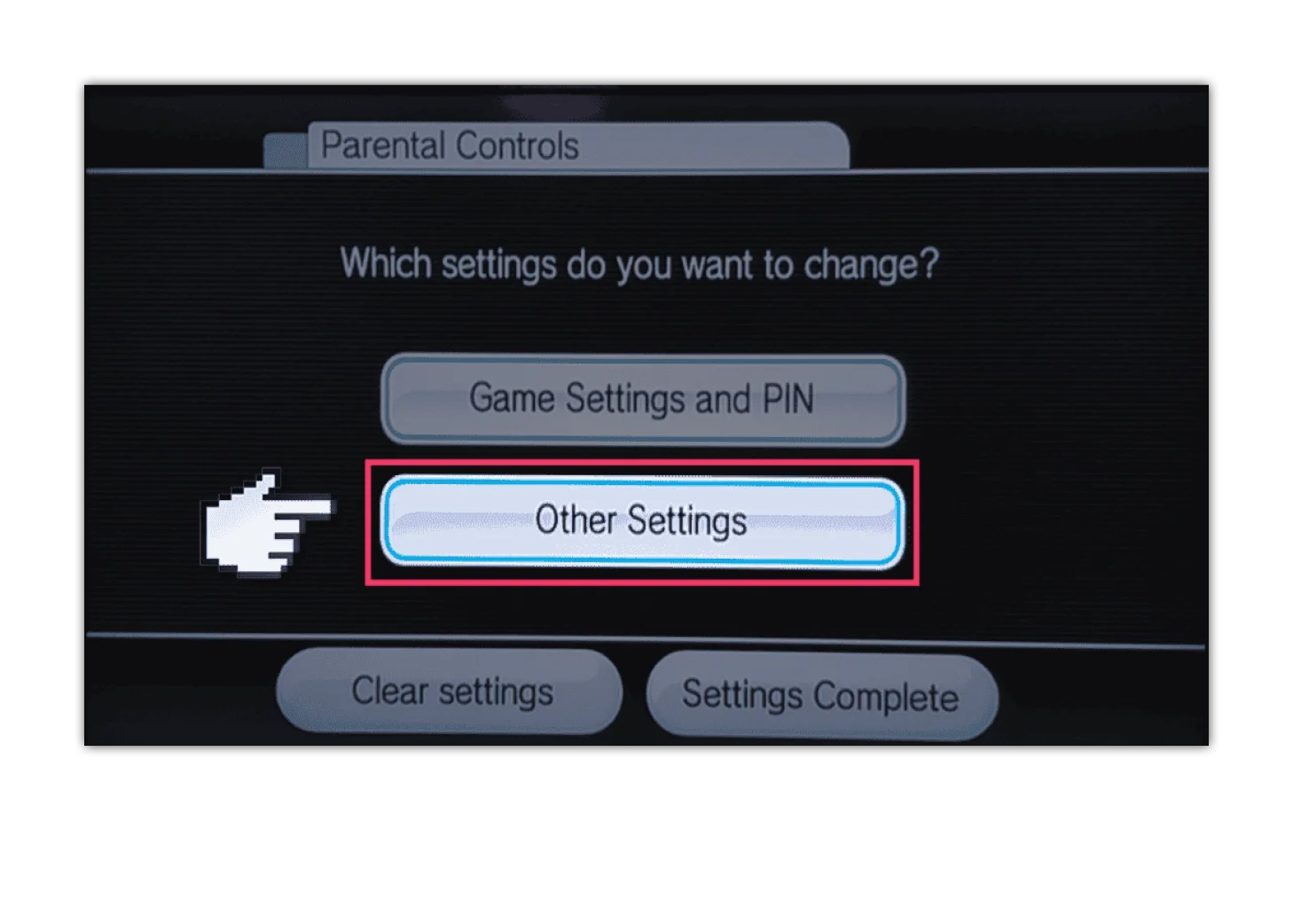
How to set parental controls on the Nintendo Wii
View more guides
Discover more parental controls to manage children’s devices, apps and platforms for safer online experiences.
