How to set parental controls on Nintendo DS and 3DS
You will need a Nintendo account as well as access to your child’s DS or 3DS console.
How to enable parental controls on Nintendo DS and 3DS
How to enable parental controls on Nintendo DS and 3DS
When you enable parental controls, all features are restricted. This includes internet settings. To reduce the restrictions, such as increase the to the next level of age-restricted games, you will have to modify them in the parental control settings.
To set up parental controls:
Step 1 – On the main menu, scroll to System Settings on the right and select.
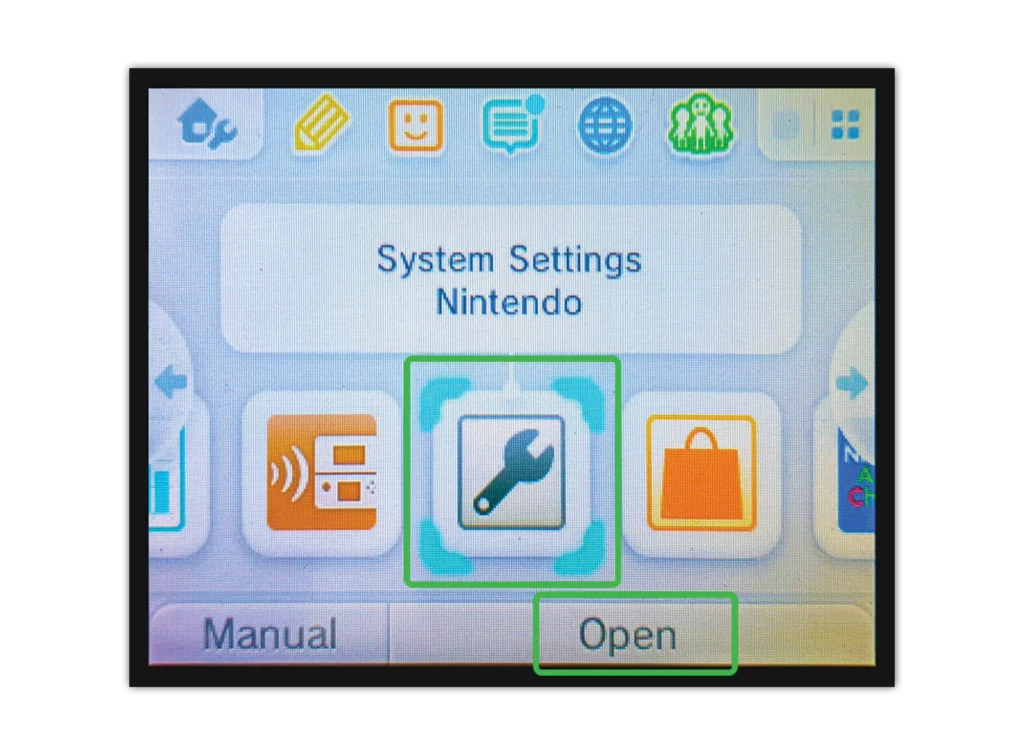
Step 2 – Select Parental Controls and set up a 4-digit PIN. Select OK.

Step 3 – Supply a secret question to recover your PIN if you forget it. Then, enter an email your child cannot access.
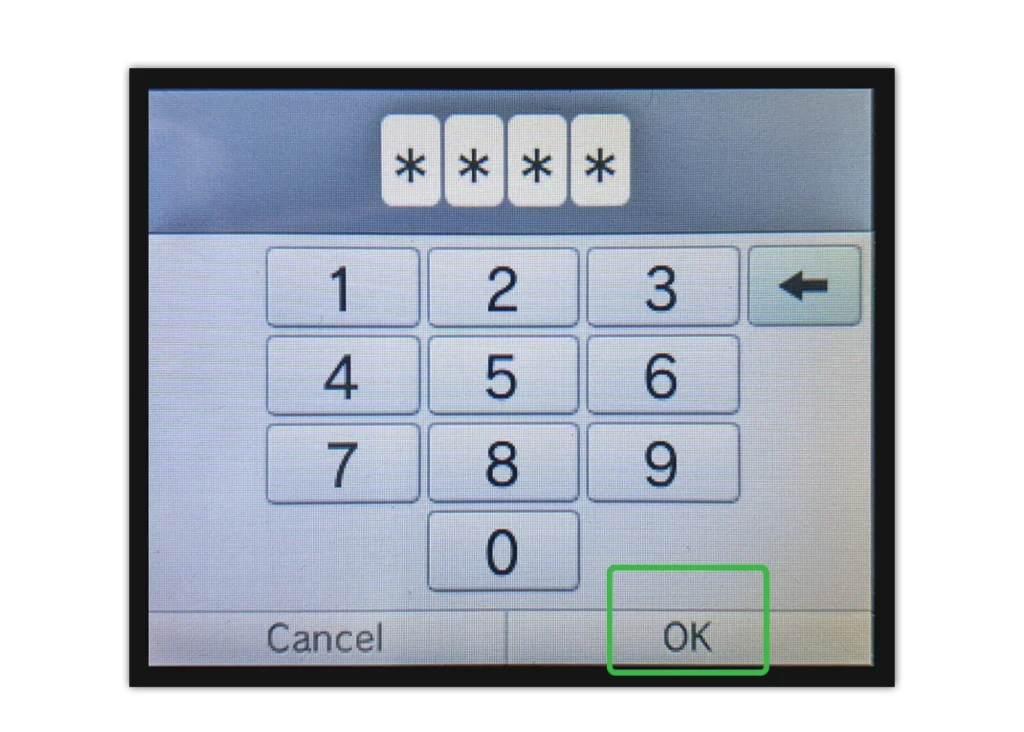
Step 4 – Modify the automatic restrictions symbolised by the red padlock.
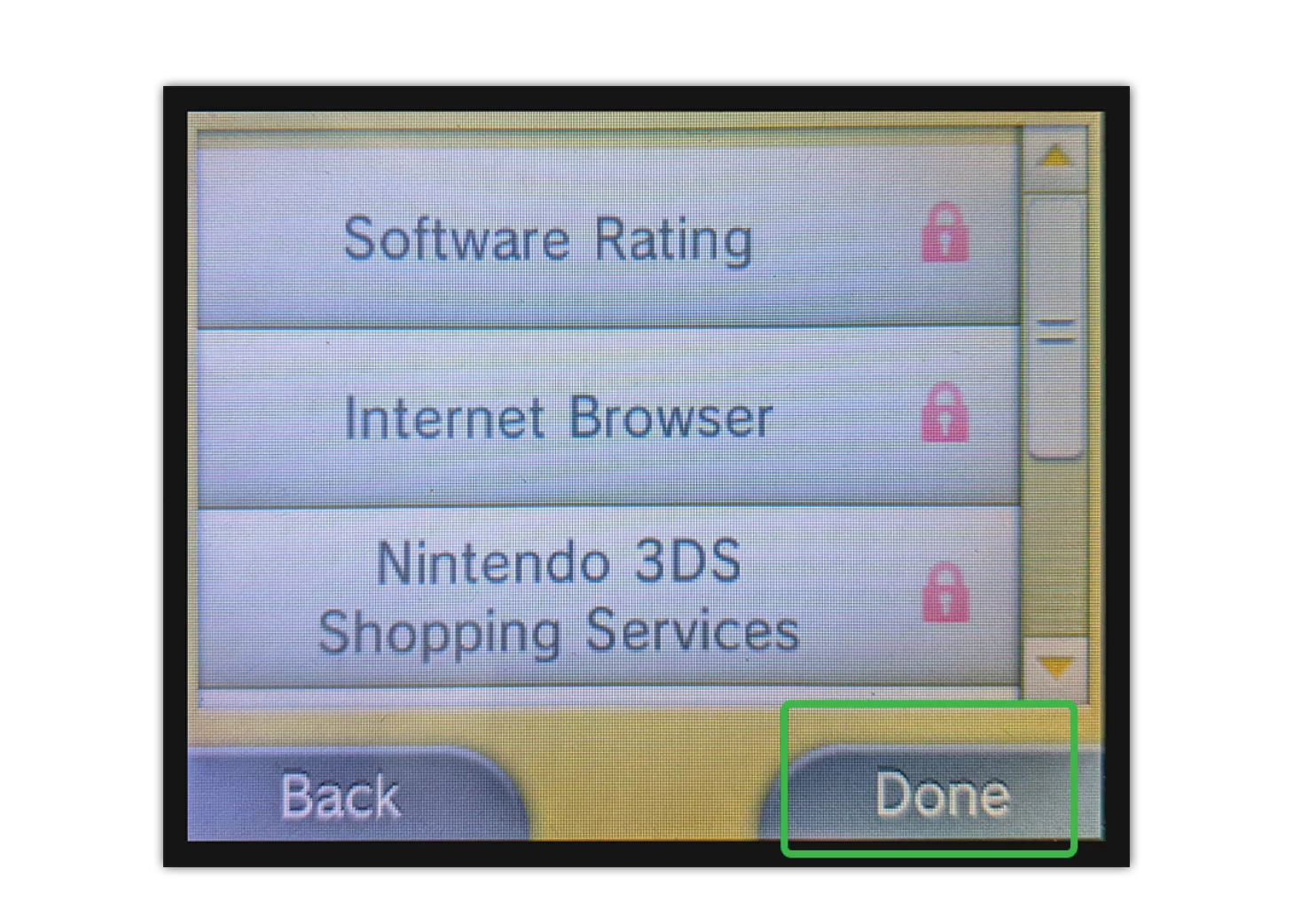
Where to set up age limits for content
Where to set up age limits for content
Within parental controls, you can modify the age minimum for content that your child sees.
To set up age limits:
Step 1 – From the Parental Controls screen, select Software Rating.
Step 2 – Scroll through the available age ratings, which include explanations for what they mean. Games at your rating and below will only be accessible. Select OK when you’ve chosen the appropriate age.
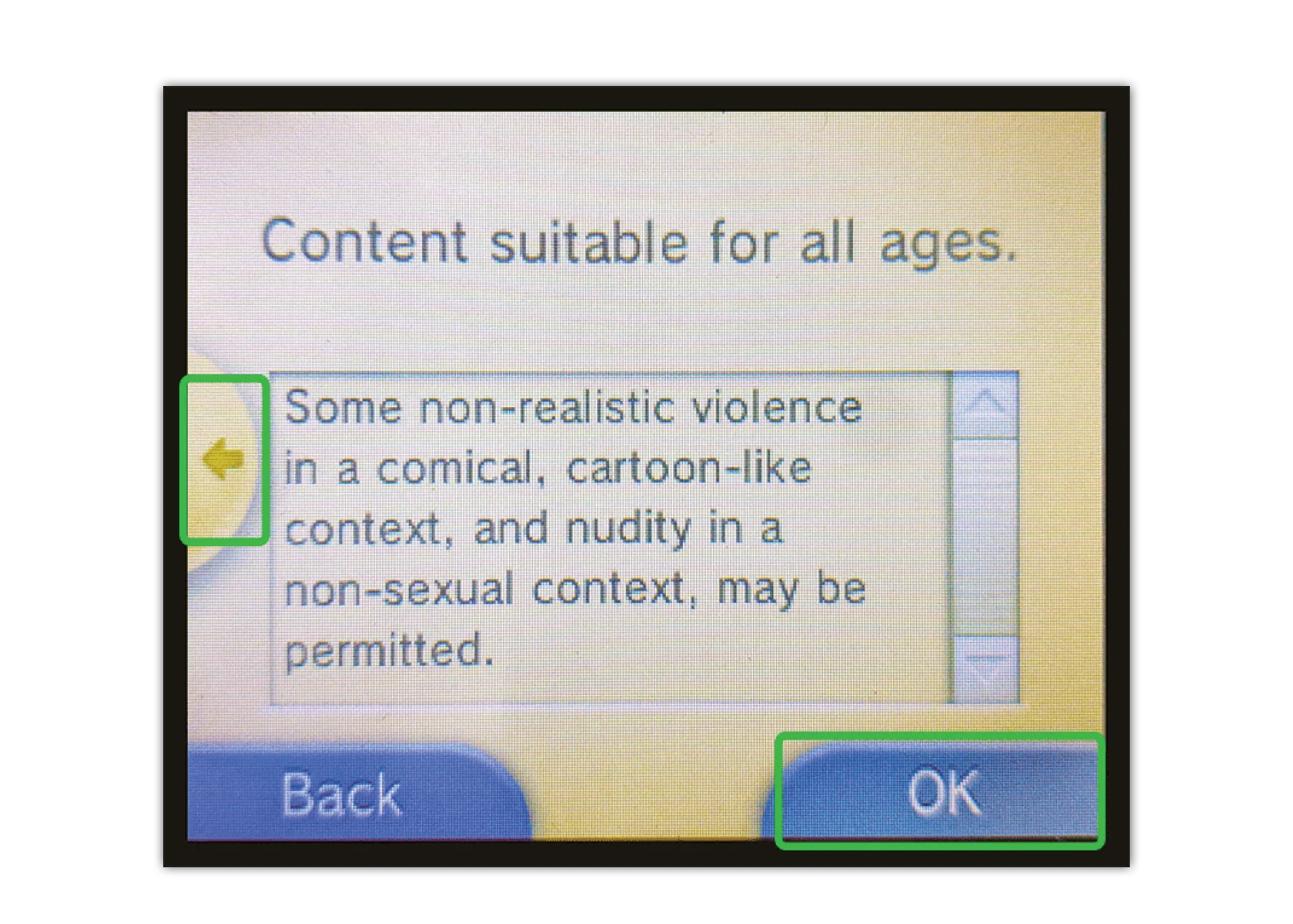
Other available settings
Other available settings
Some of the following controls are only available on 3DS while others are available on both Nintendo 3DS and DS.
Settings include:
Internet Browser: Customise whether it can be launched without the PIN.
Nintendo Shopping Services: Customise whether it can be launched without the PIN.
Display of 3D Images: On 3DS, restrict 3D images.
Miiverse: Mii were the avatars used within Nintendo. The Miiverse was a social network but has been discontinued.
Sharing Images / Audio / Video / Long Text Data: Restrict the sharing of content with others.
Online Interaction: Customise whether children can communicate with other players.
StreetPass: Some games are activate with proximity to other devices. While most people won’t have the DS or 3DS, it’s good to keep this off to avoid accidental connection in public.
Friend Registration: Customise whether your child can add other players as friends.
DS Download Play: Customise whether other players can share games wirelessly.
Viewing Distributed Videos: Restrict the viewing of video content on the device.
How to set parental controls on Nintendo DS and 3DS
View more guides
Discover more parental controls to manage children’s devices, apps and platforms for safer online experiences.
