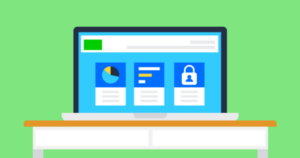Latest articles

See our latest online safety articles to stay informed about the latest developments in online safety.

Latest articles & insights
Stay up to date with the latest developments in online safety and get insights into the key issues children face online to support and enhance their digital experiences.
Explore news & opinions hub
Navigate our hub to find articles and insights from parents and professionals to support children online.
Interested in our latest announcements? See our press releases
Meet our expert panel
Our experts offer advice, information and guidance on a range of online safety issues. Learn more about their expertise.
Have you talked to your child about AI?
Watch and learn
See our latest videos featuring tips and advice on online issues children and young people are experiencing to offer support.
 Close video
Close video
 Close video
Close video
 Close video
Close video
Research insights
Learn more about how our Children’s Wellbeing in a Digital World Index can help improve children’s online experiences.
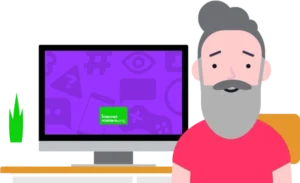
Our digital wellbeing research programme
The Digital Wellbeing Research programme tracks children's online experiences to help families, educators, industry, and government make effective and supportive changes.

Get personalised advice and ongoing support
The first step to ensure your child’s online safety is getting the right guidance. We’ve made it easy with our ‘My Family’s Digital Toolkit.’