Video guide
 Close video
Close video
How to set Windows 7 up safely
You will need a device with the Windows 7 operating system. Check that you don’t have a newer version of Windows.
How to set parental controls on Windows 7
How to set parental controls on Windows 7
To set parental controls on windows 7:
Step 1 – From the desktop, click Windows menu and click on control panel.

Step 2 – From the desktop, click windows menu and click on control panel.
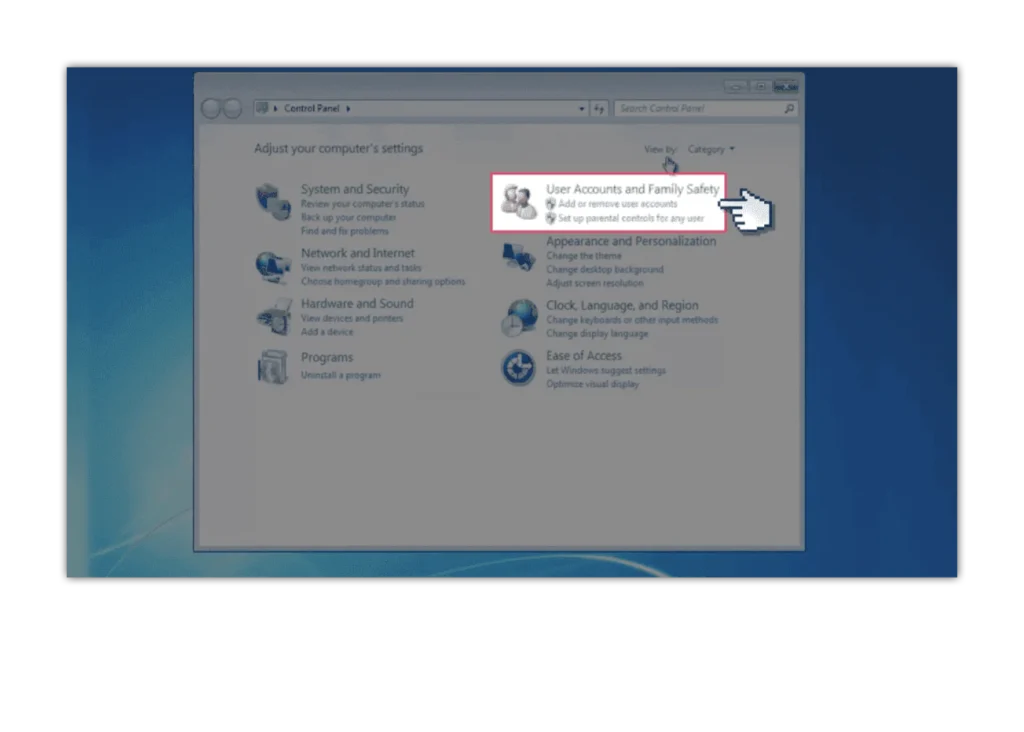
Step 3 – Select ‘User Accounts and Family Safety’ to create a new account for your child.
You will need to add a password to the account.
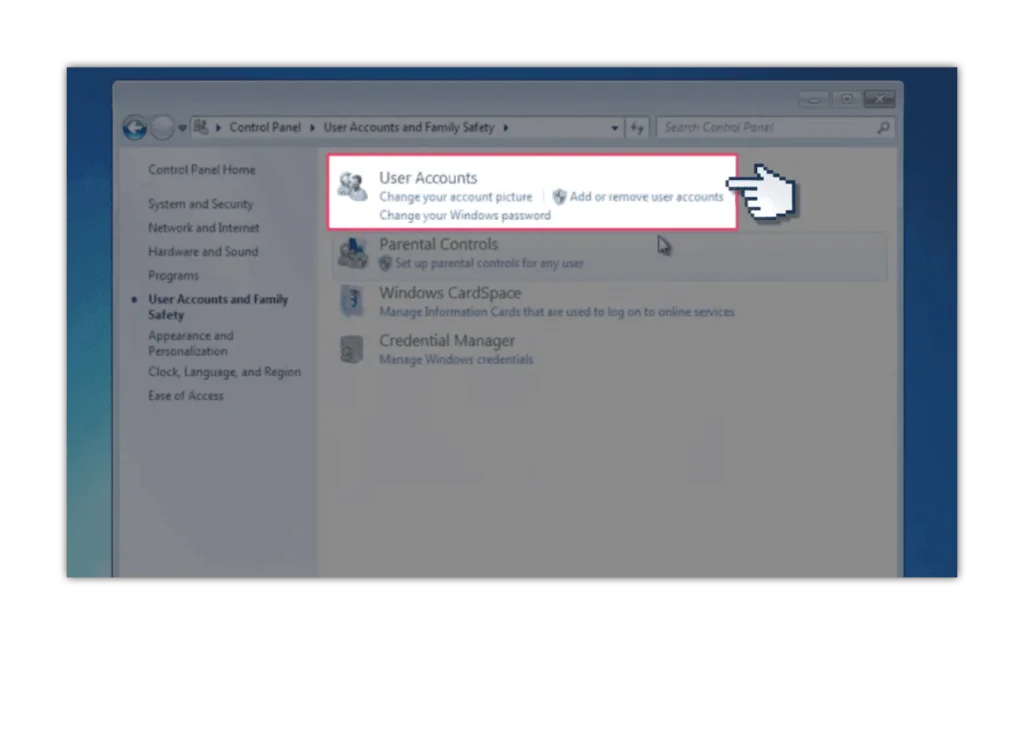
Step 4 – Then go back to ‘User Accounts and Family Safety’ and select ‘Parental Controls’.
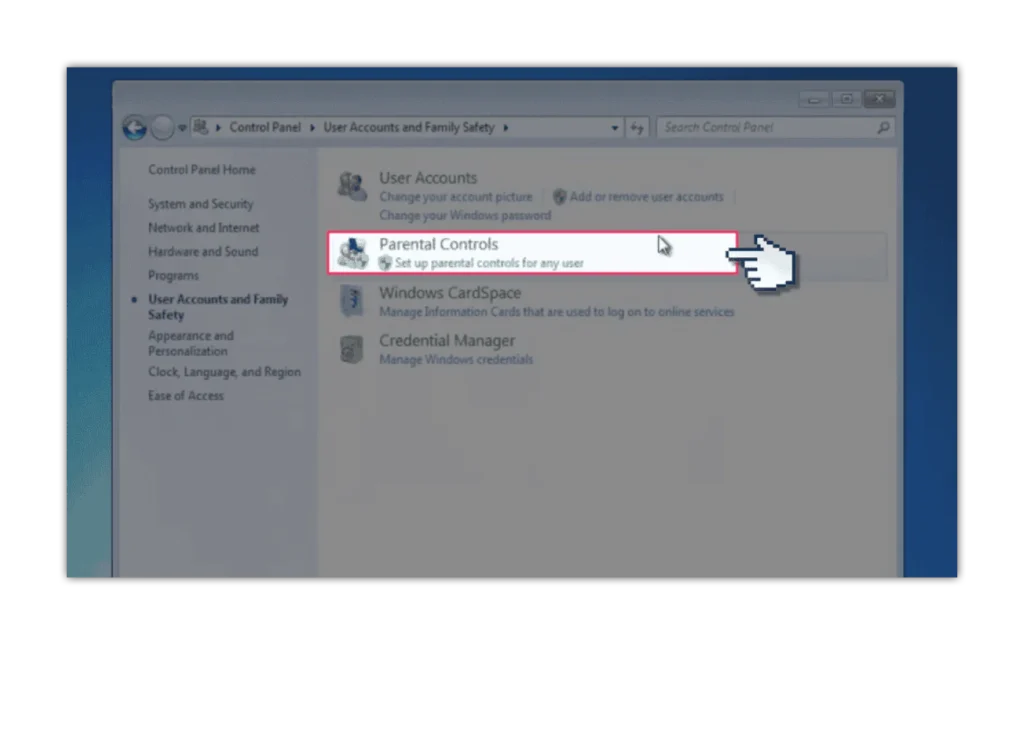
Step 5 – Turn parental controls ‘on.
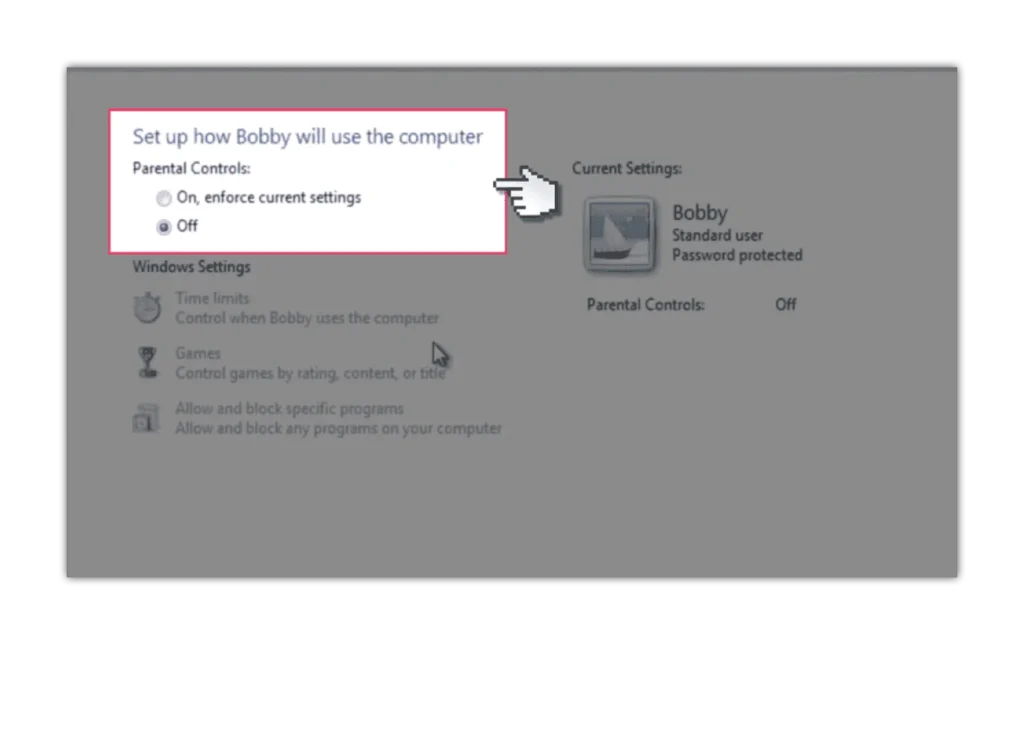
Step 6 – Select the ‘Time Limits’ options and select the squares to turn them blue.
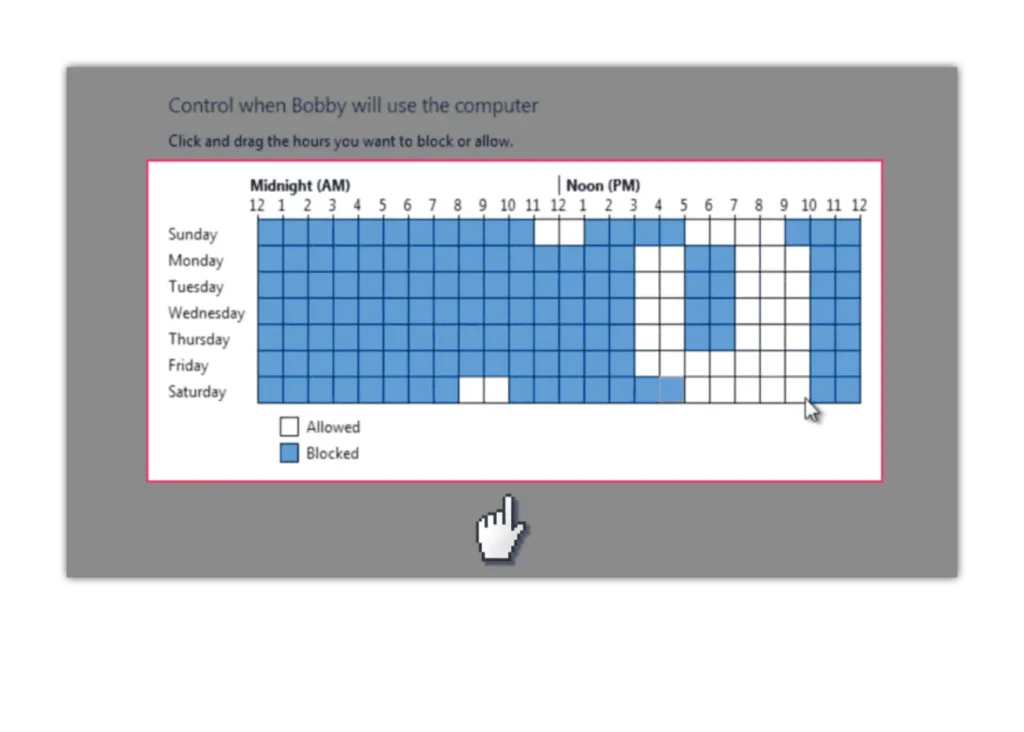
Step 7 – Then select ‘Games’ to restrict which games can be played.
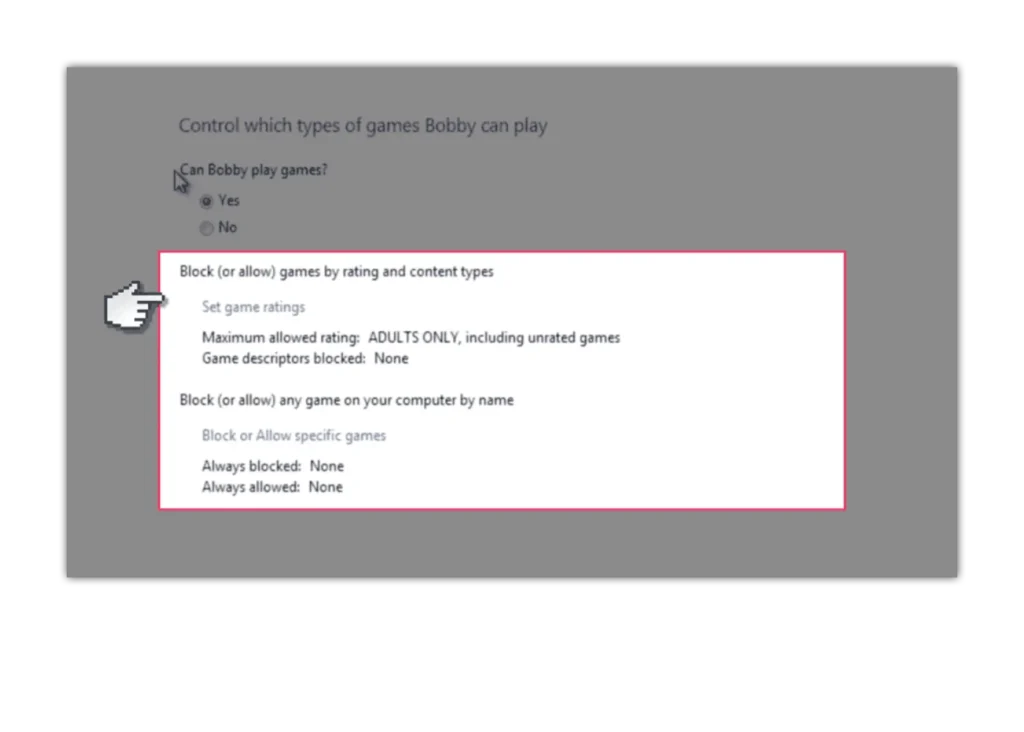
Step 8 – Choose ‘Set game ratings’.
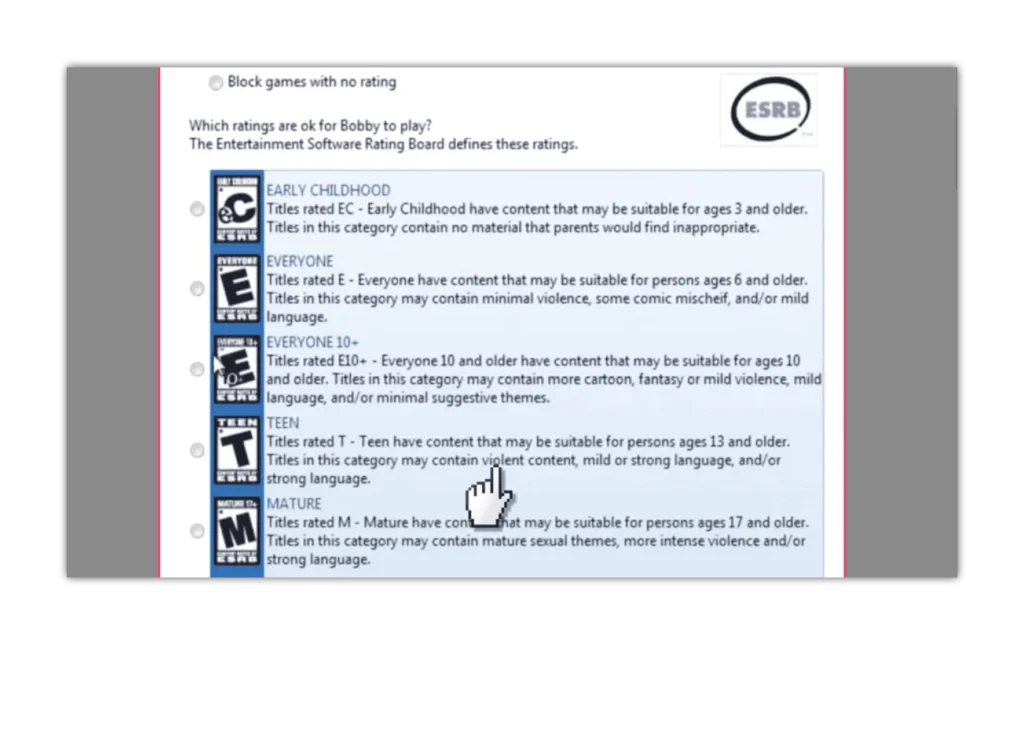
Step 9 – Scroll down and select different types of content you want to block.
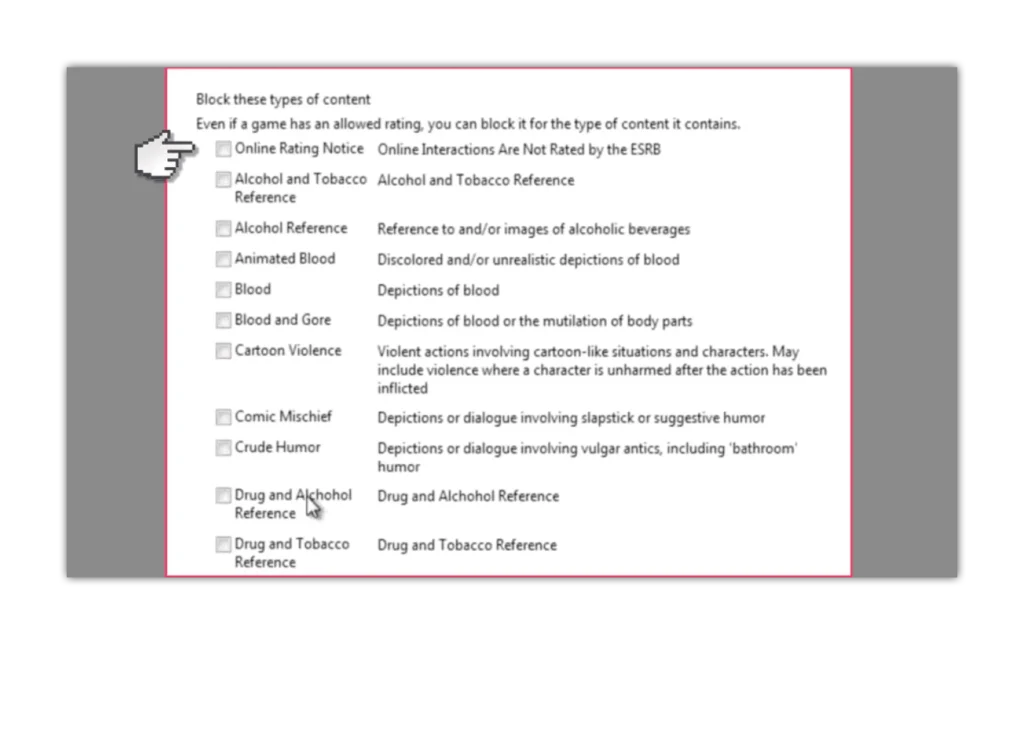
Step 10 – Next, select the ‘Allow and block specific programs ’ option.

How to set Windows 7 up safely
View more guides
Discover more parental controls to manage children’s devices, apps and platforms for safer online experiences.
