Video guide
 Close video
Close video
How to set parental controls on Qustodio
Qustodio setup for parents
Qustodio setup for parents
To begin using Qustodio to monitor and manage your child’s device use, you must first create your parent account.
To create a parent account:
Step 1 – Download the Qustodio Parental Control app.
Step 2 – Open the app and click on Get started to create your account.
Step 3 – Tap Confirm to confirm that the device is your own.
Step 4 – Follow the instructions to create your account.

Step 4 – Once you’ve created your account, improve your account security by going into settings and toggling on the Protect the Parents App setting. Your biometric authentication will now be required after 30 seconds of inactivity.
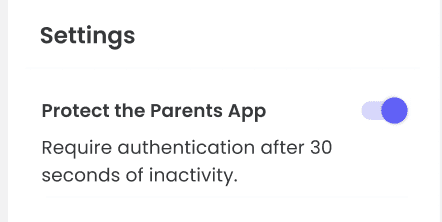
Setting up Qustodio on mobile device
Setting up Qustodio on mobile device
Once you have created a parental account, you can begin downloading the Qustodio Kids App onto the mobile device you want to monitor. (These images show the app being set up on iOS, but the steps are very similar on Android).
To set up Qustodio on a child’s device:
Step 1 – Go to the App Store (for iOS) or Google Play Store (for Android), search for Kids App Qustodio, download and install the app on the child’s device.
Step 2 – Open the Qustodio app you just downloaded.
Step 3 – Log in with your Qustodio account.
Step 4 – Click Protect this device.

Step 5 – Enter a name for the device and click Next.
Step 6 – Enter your child’s details and click Next.
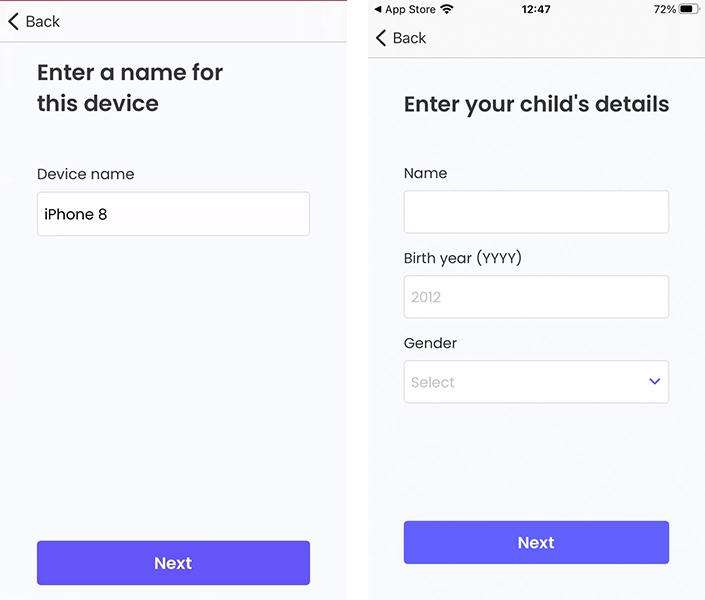
Step 7 – Select an avatar for your child.
Step 8 – Click Let’s do it!.
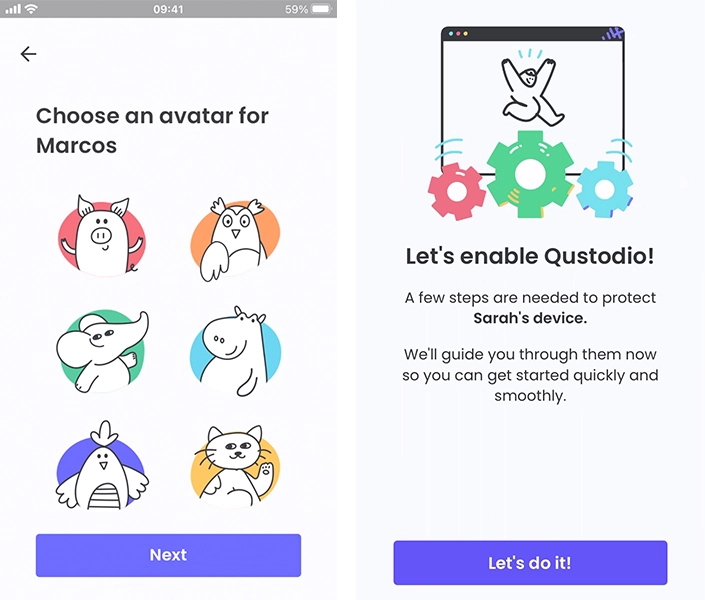
Step 8 – Click Allow now.
Step 9 – When a popup appears, select Allow.
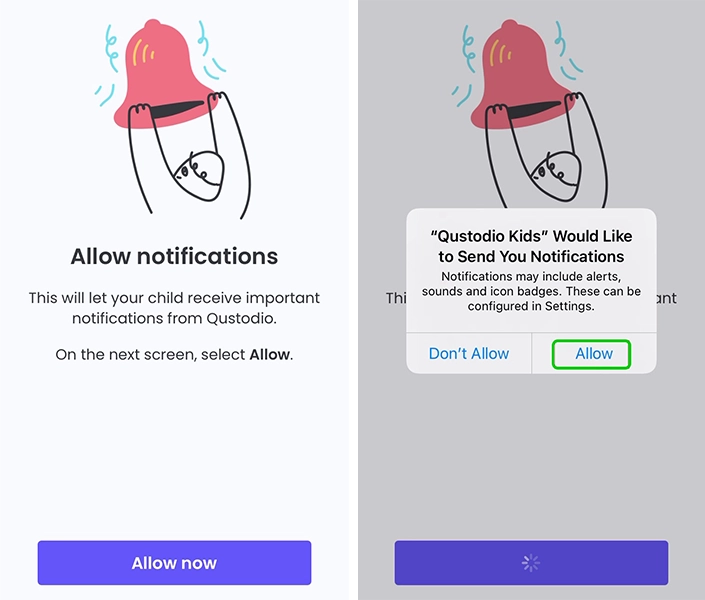
Step 10 – On the next page, click Download now. When a popup appears, select Allow.

Step 11 – Once the profile is downloaded, click Close.
Step 12 – Click Done in the top left corner of the screen.

Step 13 – Tap Go to settings.
Step 14 – In Settings, click Profile Downloaded.

Step 15 – On the Install Profile screen, tap Install. You must enter your passcode before continuing.
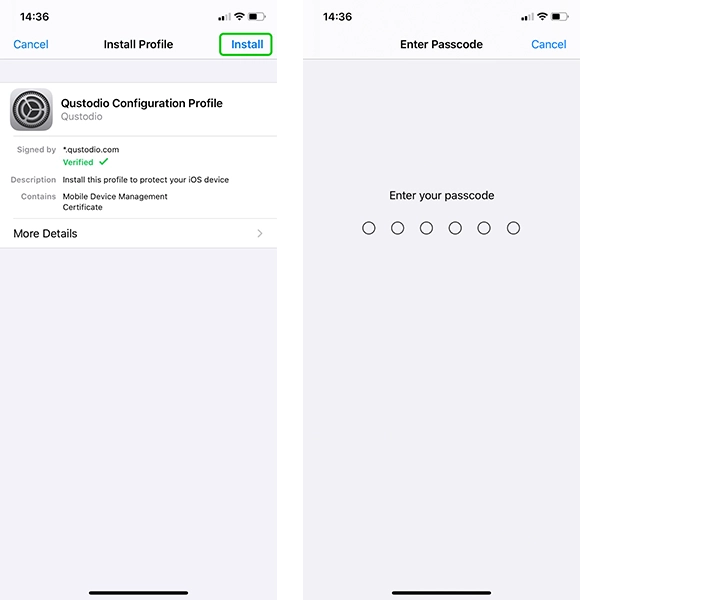
Step 16 – Read the next screen and then click Trust.
Step 17 – Wait for Qustodio to install the profile.
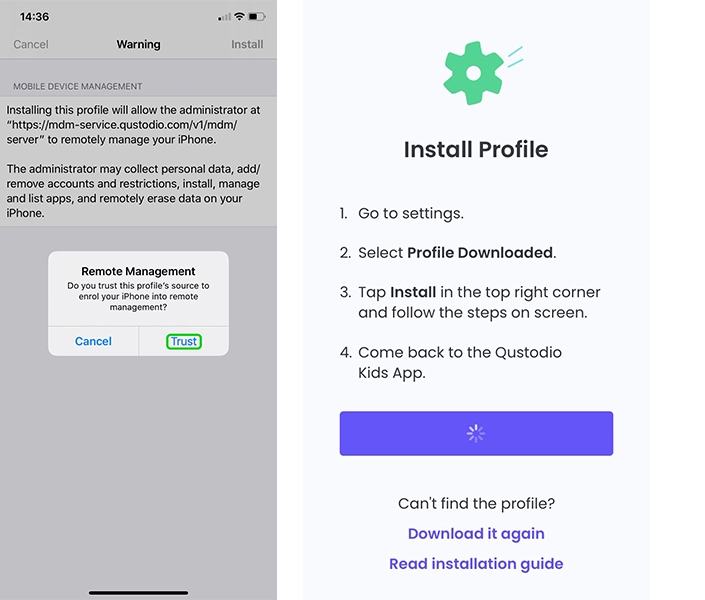
Step 18 – On the next page, click Manage and then select Manage on the popup.
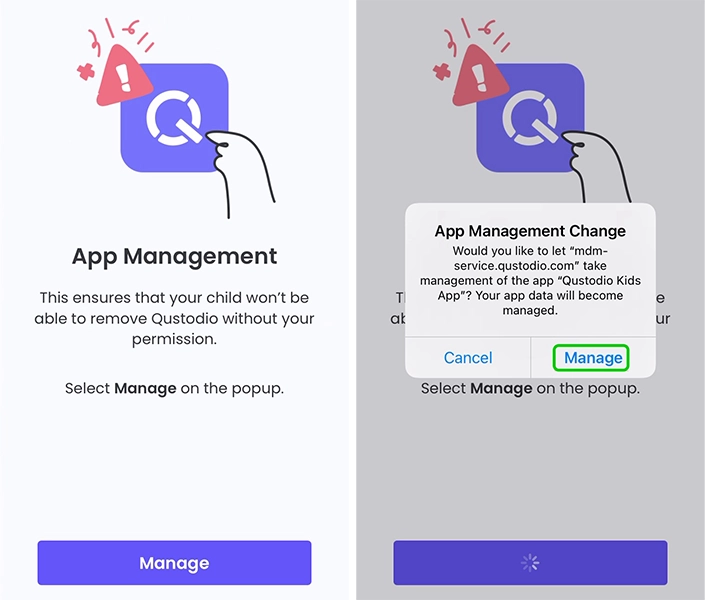
Step 19 – Click Allow now, and when the popup appears, select Allow While Using App.
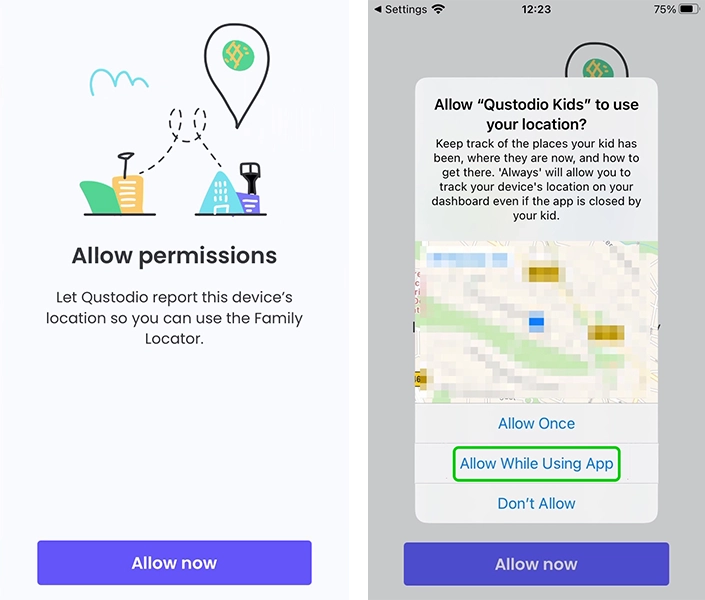
Step 20 – When the app asks to use your location, click Change to Always Allow.
Step 21 – The app is now set up. You can now close the app and begin managing your child’s device from your own Parents App.
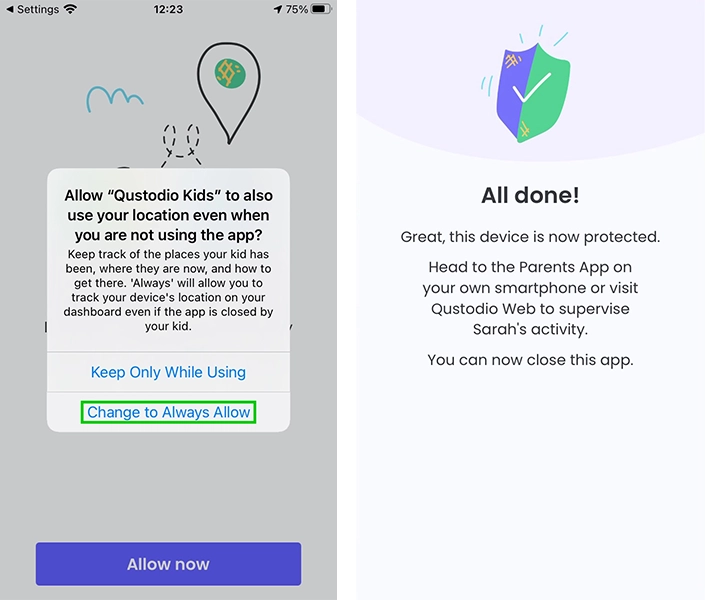
Setting up Qustodio on a computer
Setting up Qustodio on a computer
The Qustodio Kids App can also be downloaded onto a computer, allowing you to manage and monitor your child’s activity on the device.
To set up Qustodio on a computer:
Step 1 – Log in to your Qustodio account from the device you want to protect. Look for the Add Device or Download option on your dashboard. Follow the prompts to download the installer file.
Step 2 – Run the downloaded installer file.
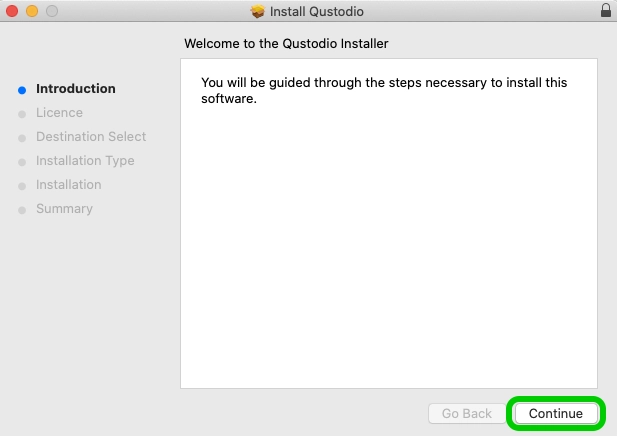
Step 3 – Follow the on-screen instructions. You’ll be asked to log in with your Qustodio account details.
Step 4 – Next, choose the appropriate option, depending on if you already have a Qustodio account or not. Click Next.
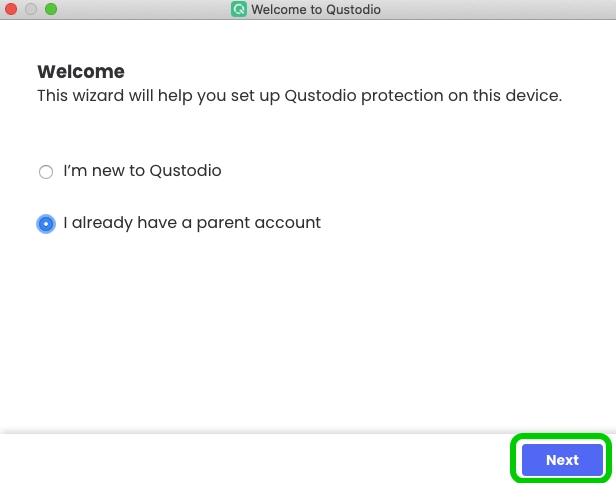
Step 5 – Create a profile if you haven’t already, or login to an existing one.
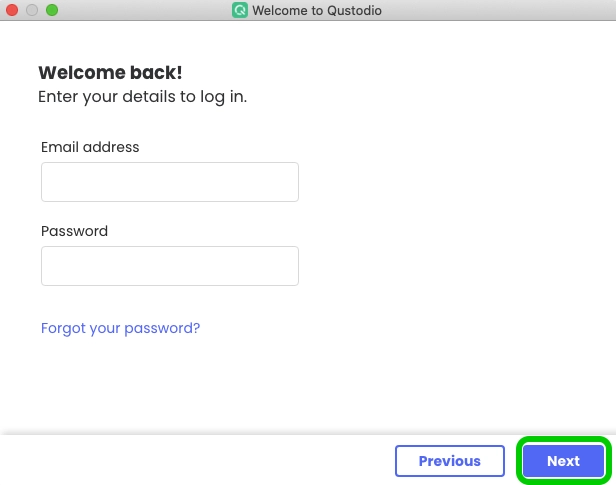
Step 6 – Choose a name for the computer to help identify the device.
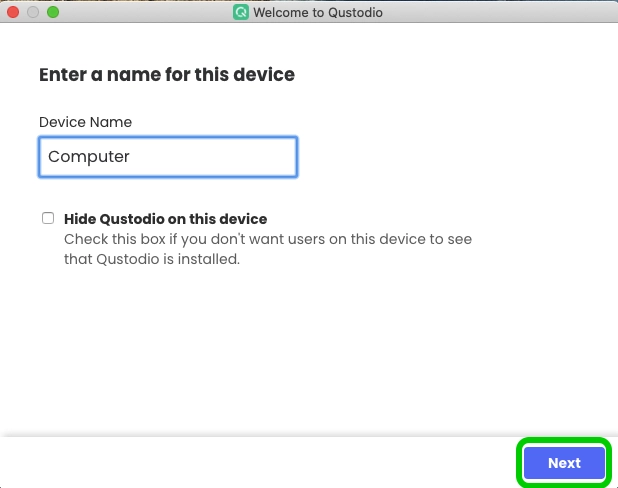
Step 7 – Create or select your child’s profile.

Step 7 – Qustodio is now set up on the device. Click Finish to close the installer.
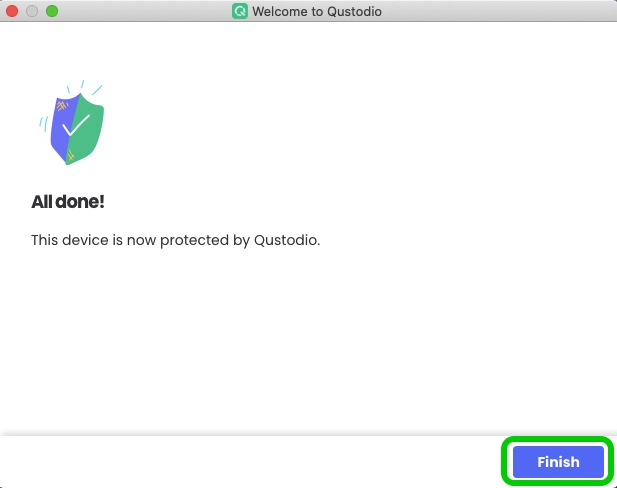
Managing settings
Managing settings
Once installed, the kids’ device will be linked to your Qustodio parent account. Now, you can manage its settings from your Qustodio Family Portal (your online dashboard).
To manage settings:
Step 1 – Log in to your Qustodio Family Portal from any web browser or into your Qustodio Parents app.
Step 2 – You should now see the newly installed device listed under your protected devices.
On the device you can:
You can get started with Qustodio here.
