Video guide
 Close video
Close video
How to set parental controls on Xbox One
You will need an Xbox account and access to the Xbox One console.
When on the Xbox one dashboard select ‘Settings’
0
When on the Xbox one dashboard select ‘Settings’
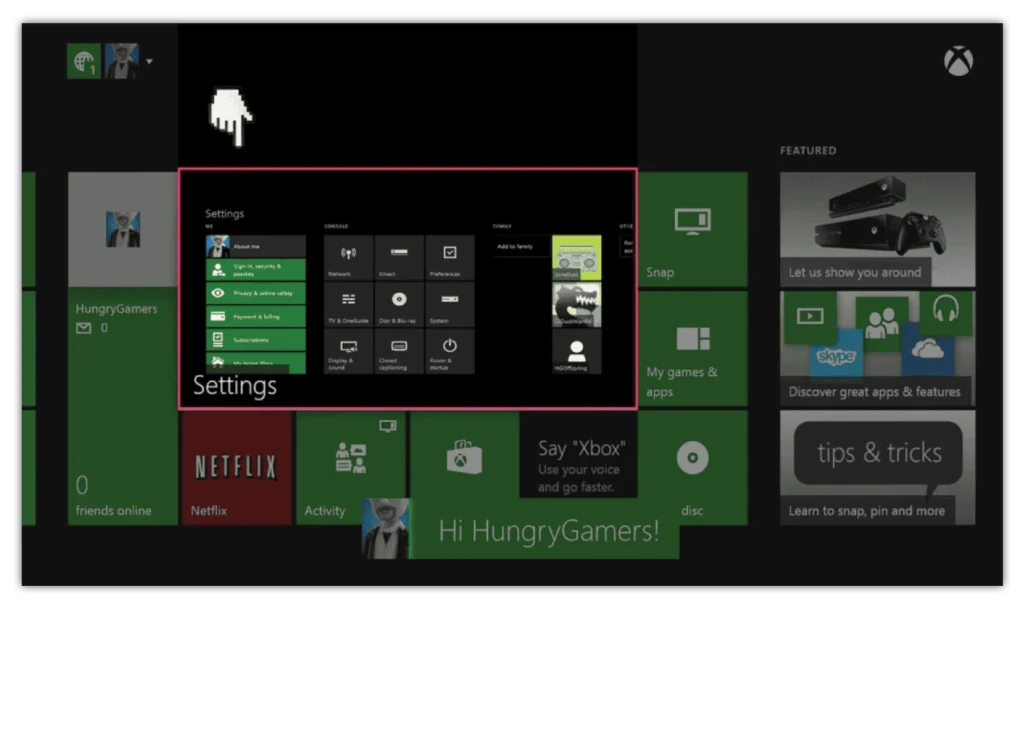
Select the ‘Privacy & online safety’ menu
1
Select the ‘Privacy & online safety’ menu
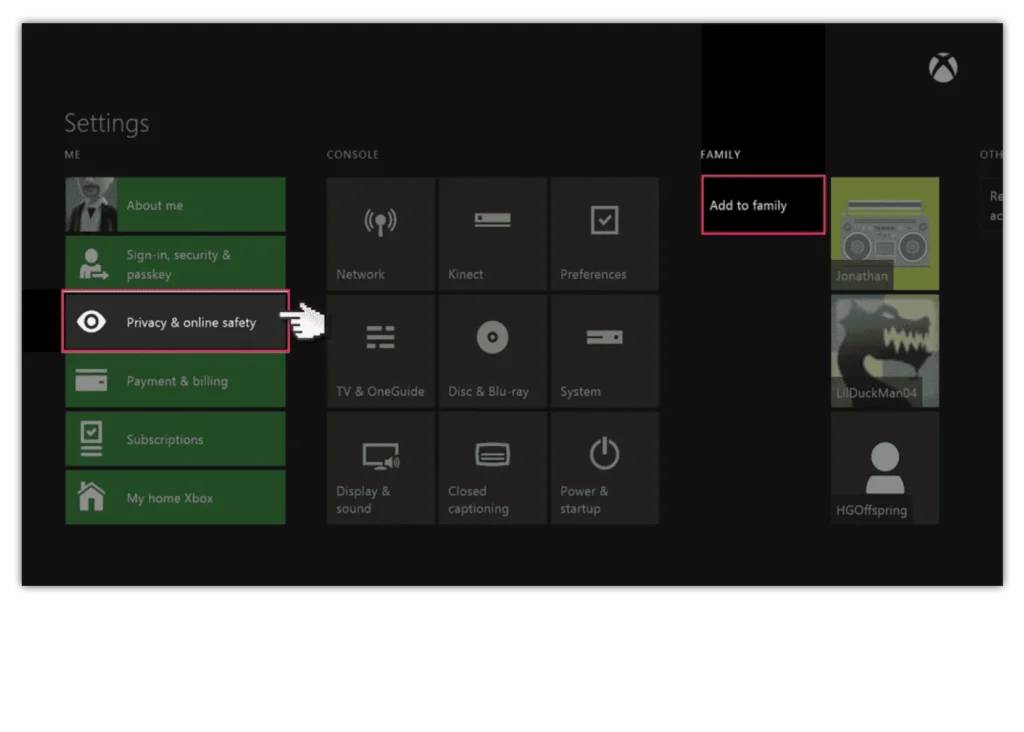
Select ‘Child defaults’ to restrict all adult content from the user
2
Select ‘Child defaults’ to restrict all adult content from the user
Or select ‘Custom’ to customise the settings for your preference.
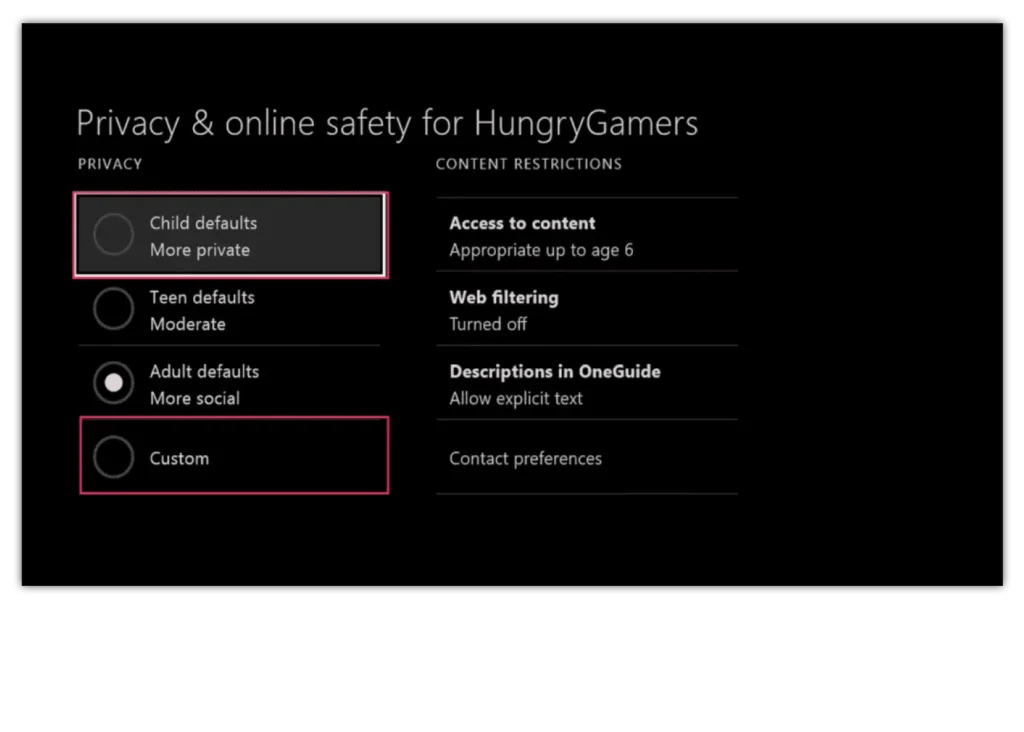
Select ‘Use, but customise’
3
Select ‘Use, but customise’
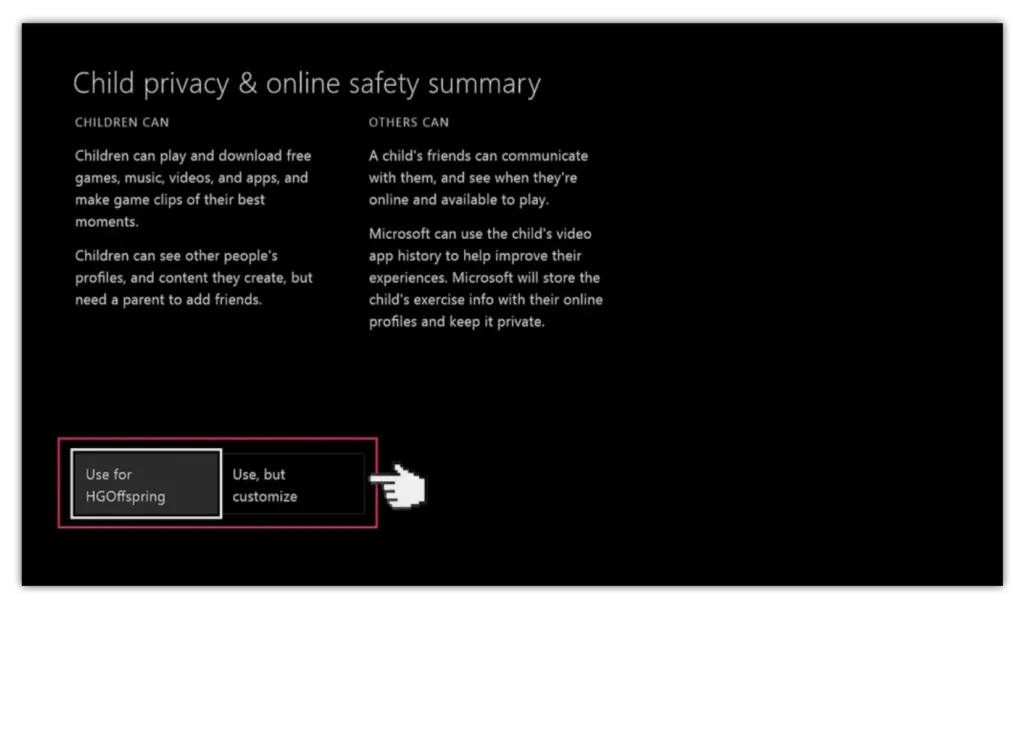
There will be a number of default privacy settings you can choose from
4
There will be a number of default privacy settings you can choose from
Select one and either keep the default settings or customise them to suit your needs.
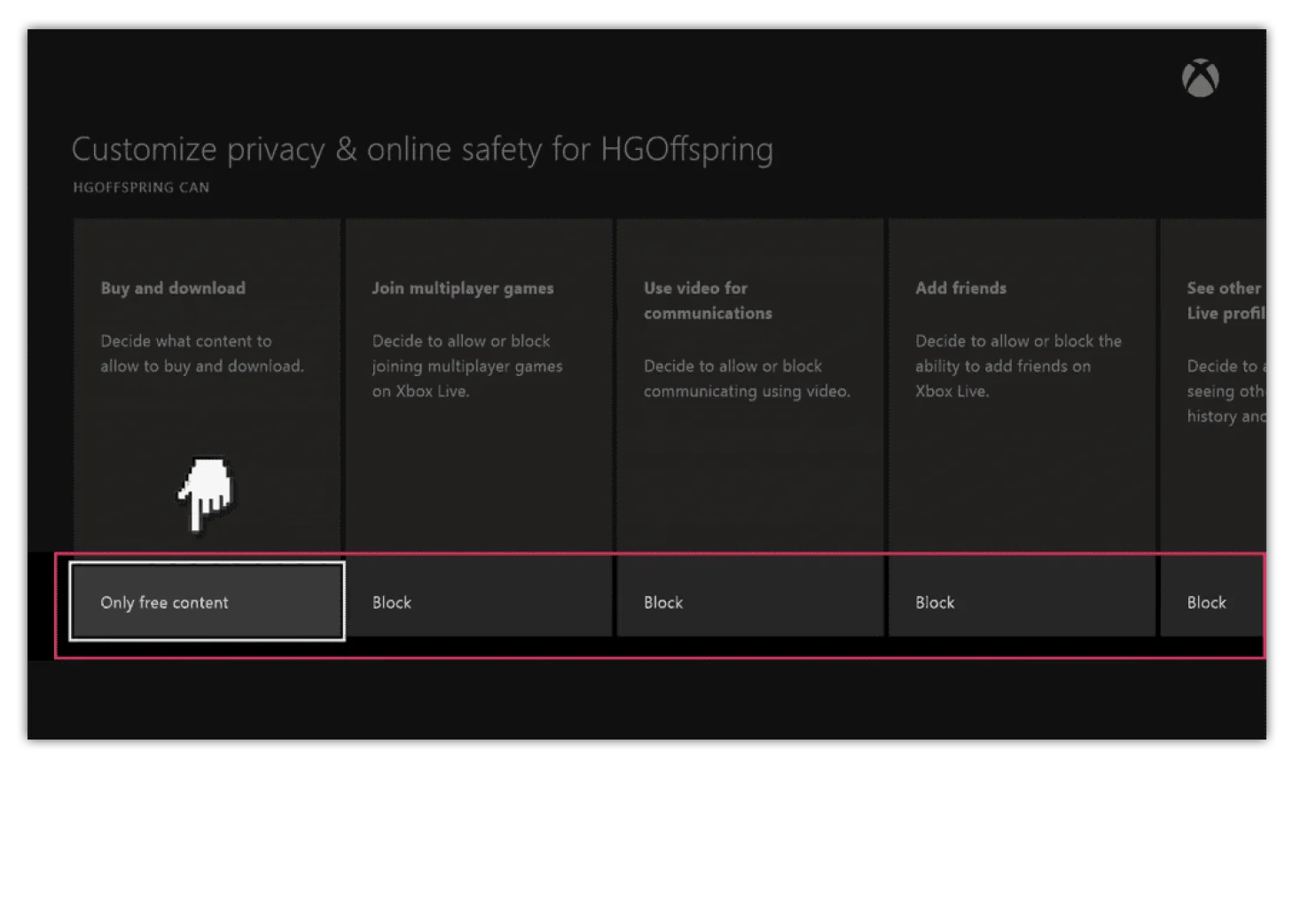
Select ‘content & apps’ and choose the ‘Access to content & apps menu’
5
Select ‘content & apps’ and choose the ‘Access to content & apps menu’
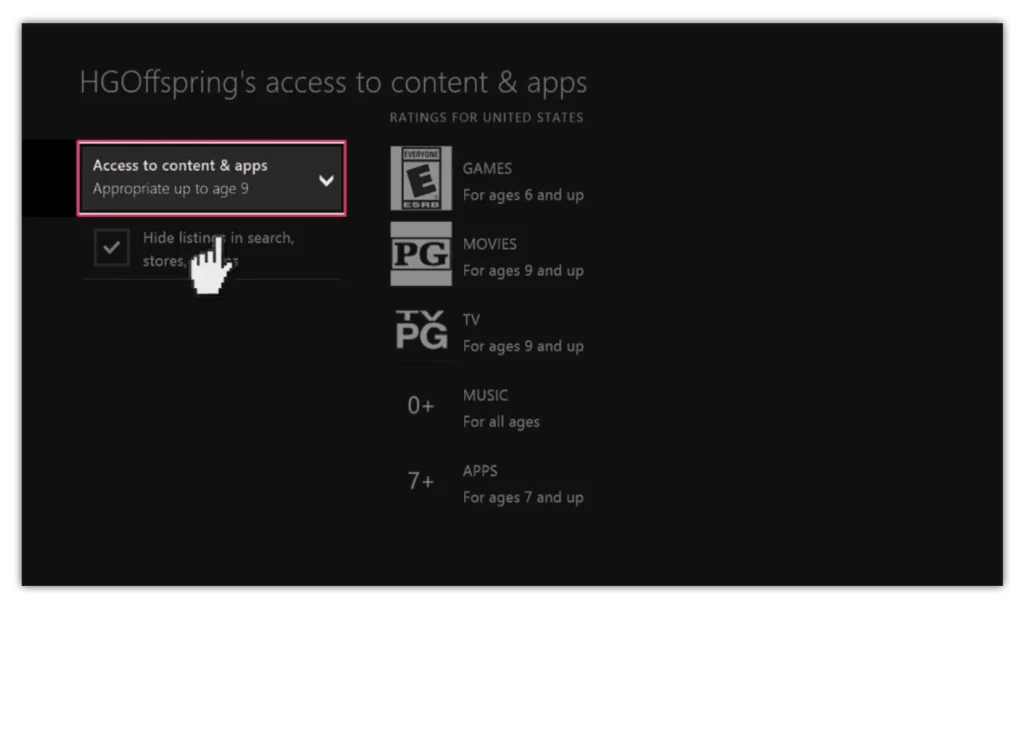
Choose what age group you want restricted too
6
Choose what age group you want restricted too
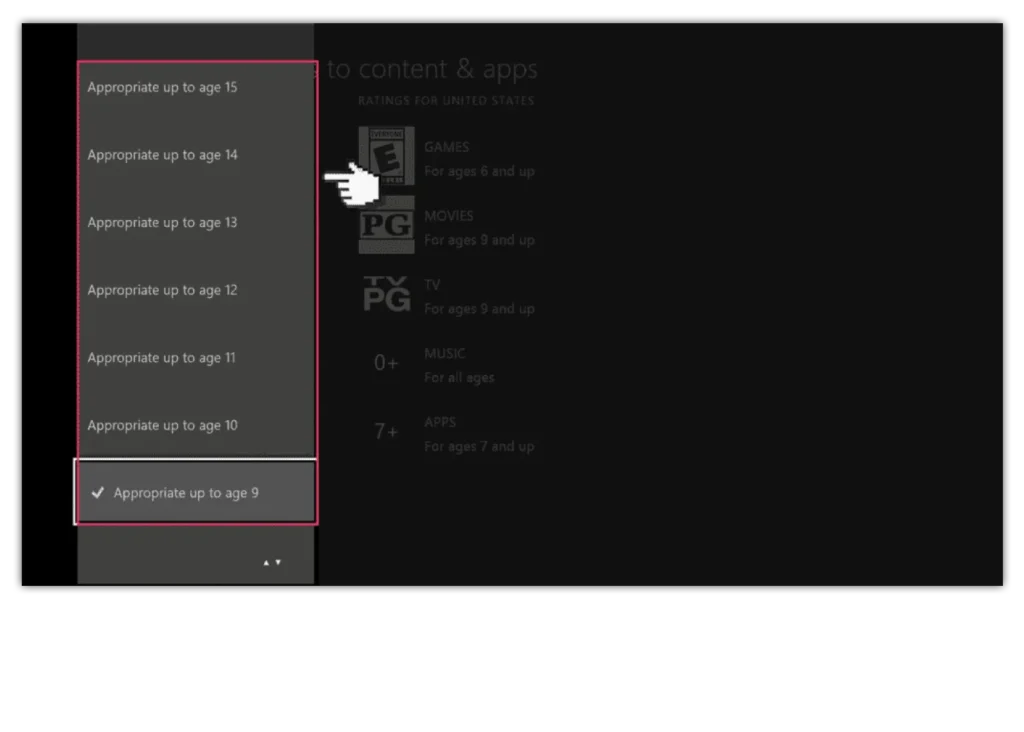
How to set parental controls on Xbox One
- When on the Xbox one dashboard select ‘Settings’
- Select the ‘Privacy & online safety’ menu
- Select ‘Child defaults’ to restrict all adult content from the user
- Select ‘Use, but customise’
- There will be a number of default privacy settings you can choose from
- Select ‘content & apps’ and choose the ‘Access to content & apps menu’
- Choose what age group you want restricted too
- More resources
View more guides
Discover more parental controls to manage children’s devices, apps and platforms for safer online experiences.
