How to set parental controls on 5
These steps were recreated on a tablet. However 5 app settings are similar across devices. You will need access to the 5 account your family or your child uses.
How to set content filters
How to set content filters
5 lets users set accounts up to only allow family friendly content. G-rated films and other content means parental guidance is needed.
To set up content filters:
Step 1 – While signed in to your 5 account, click the gear icon in the top right of the home screen.
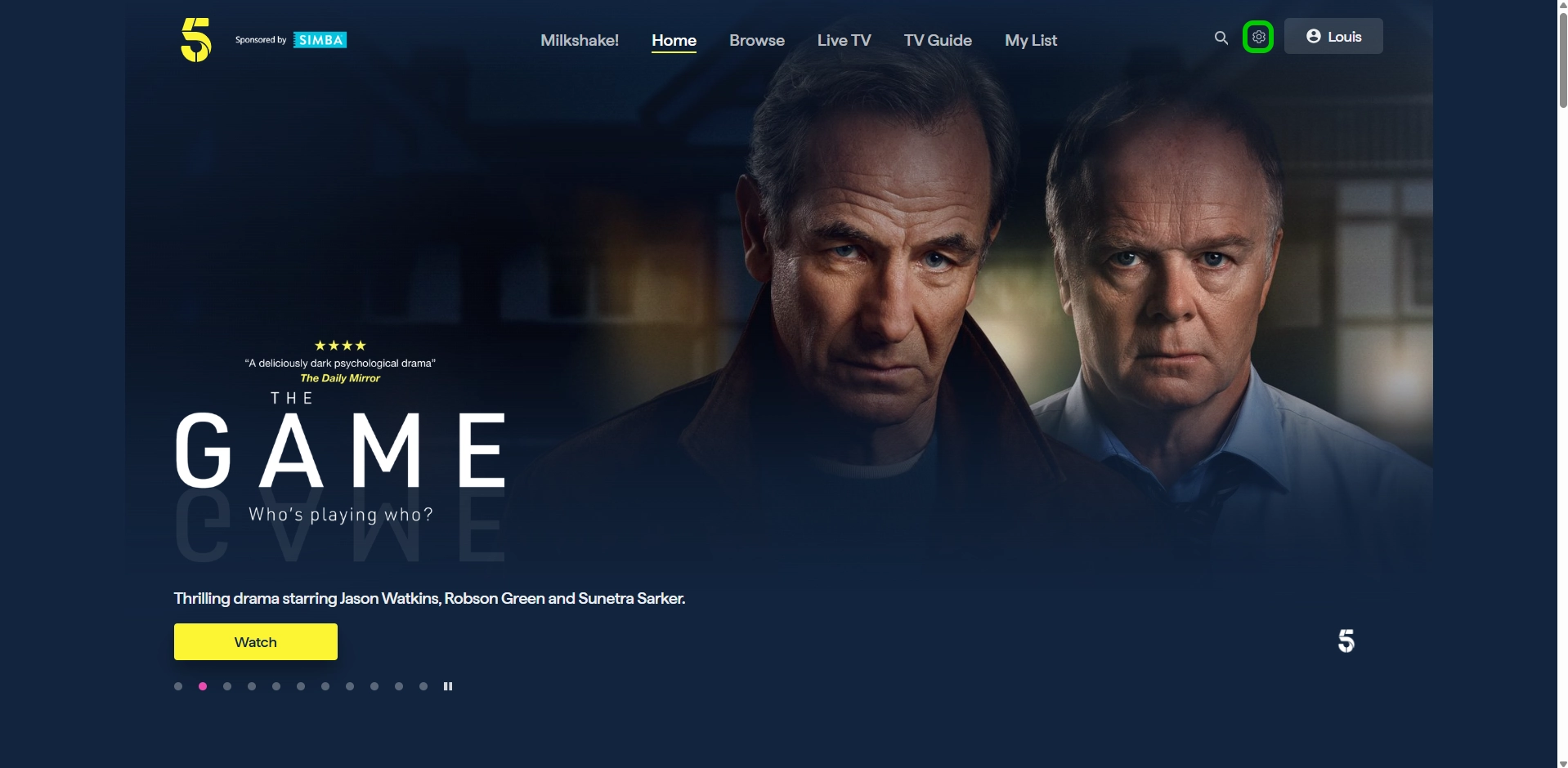
Step 2 – In Settings, scroll down to the Parental Controls option and turn the toggle on.
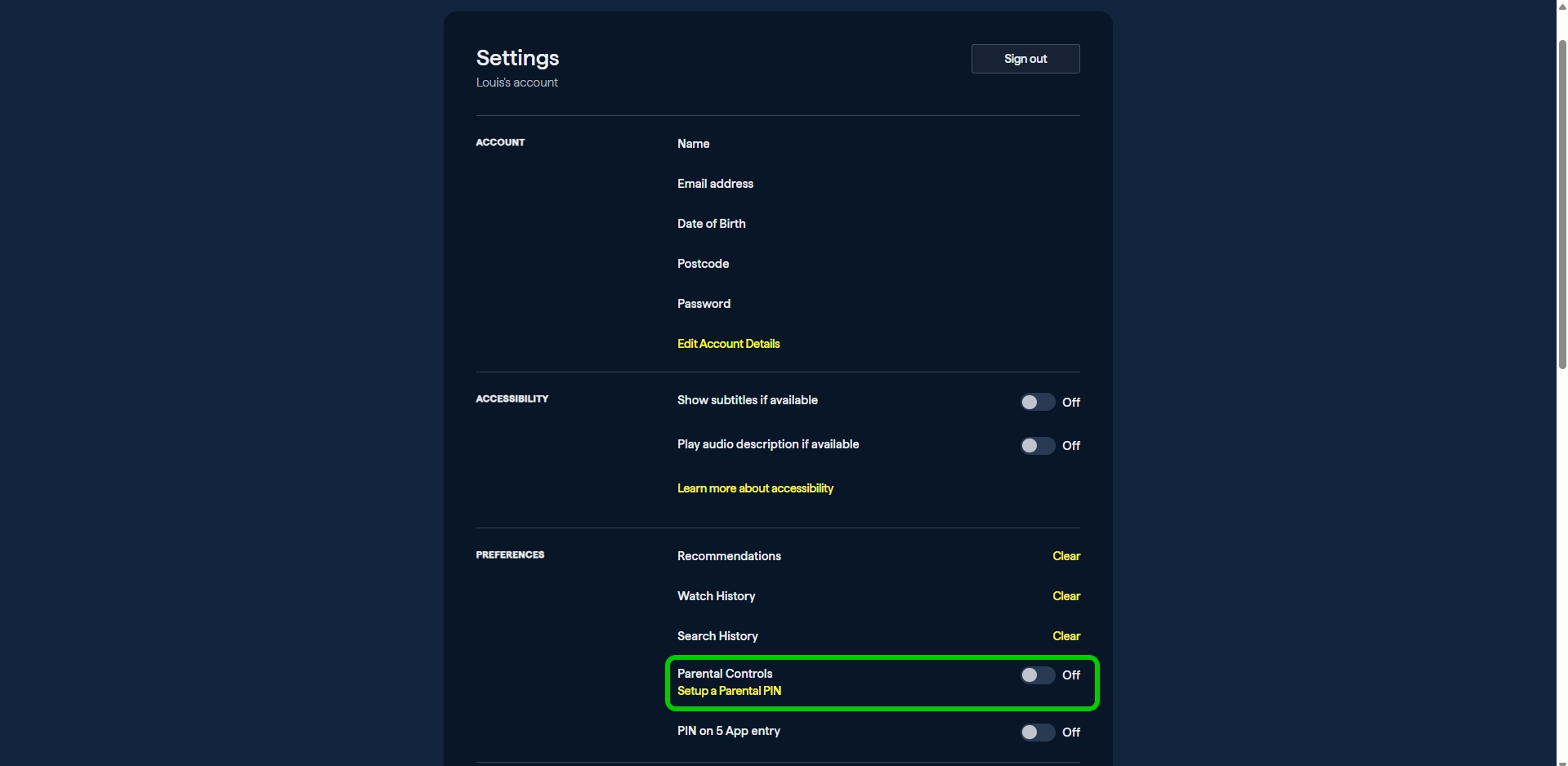
Step 3 – When the pop-up appears, type in the PIN you would like to use, then type it in again to confirm and click Choose your PIN.
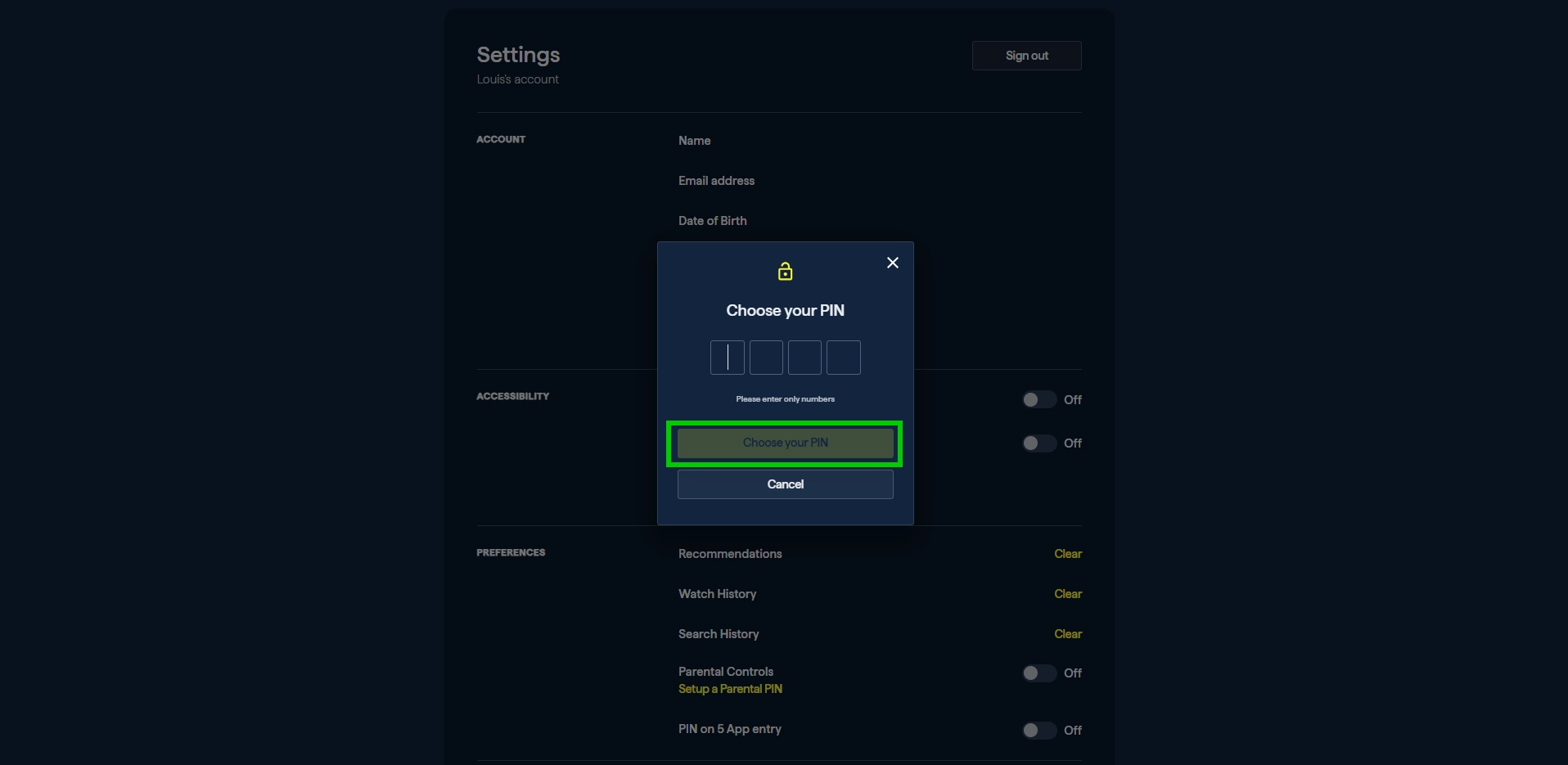
Step 4 – You will now be notified that the PIN has been set up. Click OK to proceed.
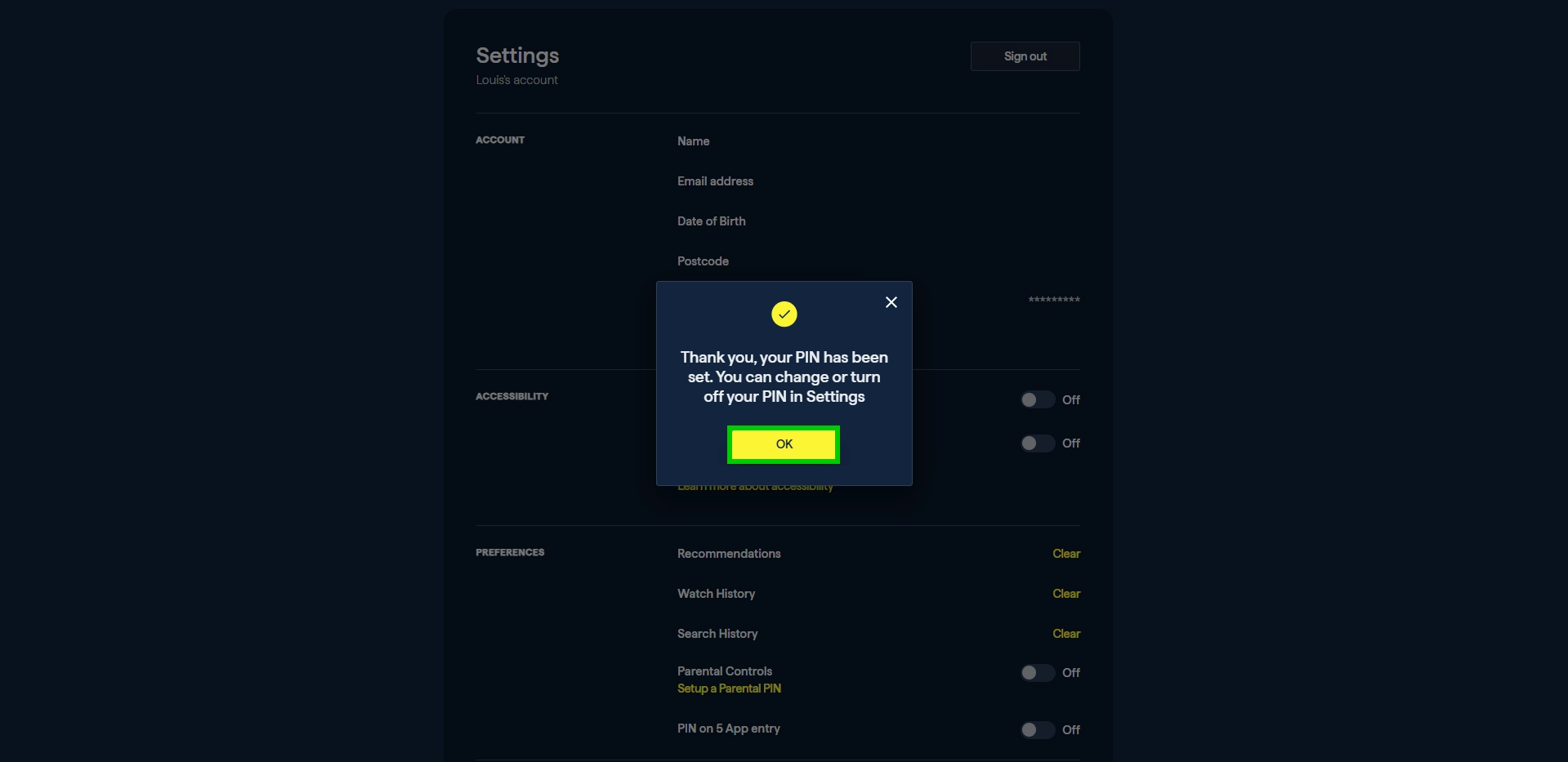
Whenever your child tries to access G-rated films or shows that might include explicit content, they will receive a message saying they must enter the PIN. As such, make sure it is a PIN only you know.
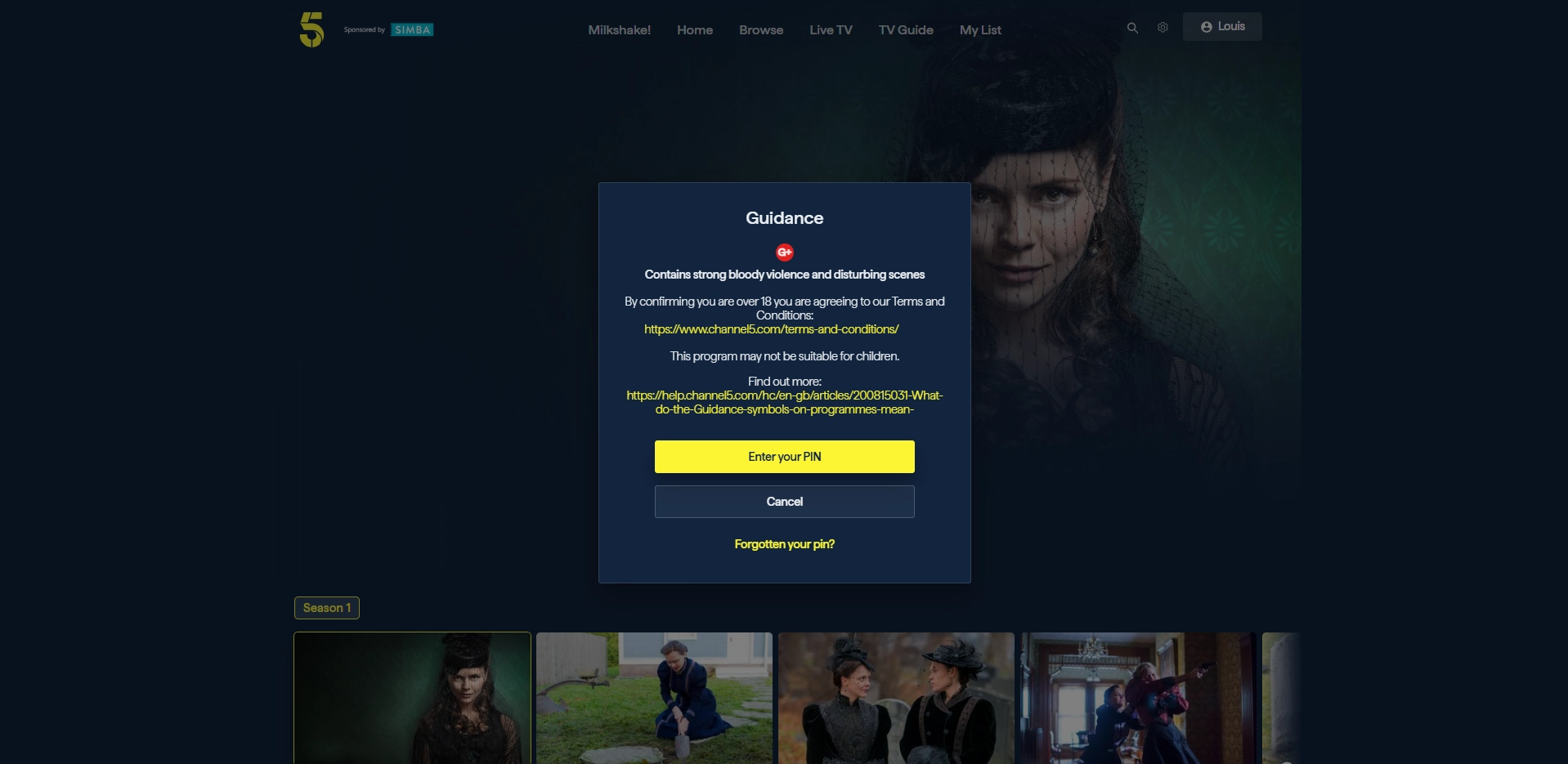
How to set parental controls on 5
View more guides
Discover more parental controls to manage children’s devices, apps and platforms for safer online experiences.
