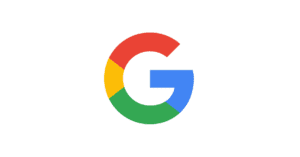How to set parental controls on Google
You will need access to your child’s device and Google Account. The following steps use an Android device and Windows PC.
How to turn on Google SafeSearch using web
How to turn on Google SafeSearch using web
While SafeSearch should be automatically turned on for under-18s, it’s always good to check. The setting applies to the account rather than the device. So, setting up SafeSearch on web should apply to any other device that uses the same Google Account.
To manage SafeSearch on web:
Step 1 – Sign-in to your child’s Google account in your web browser at Google.com or with Chrome. Click their profile image in the top right corner and select Manage your Google Account.
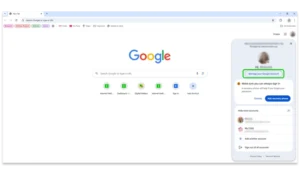
Note: If in Google Chrome, the browser will also display their profile image. For these instructions, click on their profile within the page itself.
Step 2 – In the search bar (you may need to scroll down), type ‘safesearch’ and press enter.
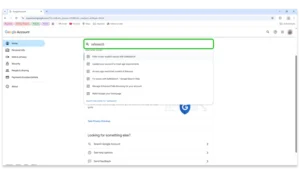
Step 3 – Click Go to SafeSearch settings.
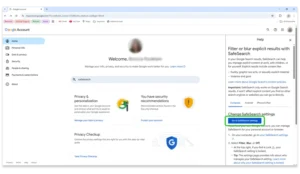
Step 4 – Set SafeSearch to Filter. While no filter is 100% effective, this will help limit explicit content your child can come across when searching.
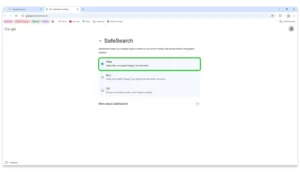
Note: SafeSearch will only work if your child is logged into their Google Account and will not apply in other search engines. Make sure you set broadband or device filters to block inappropriate websites.
How to turn SafeSearch on with Android
How to turn SafeSearch on with Android
Just like with web, SafeSearch applies to the account. If you’ve already set up SafeSearch on web, it should be set up on your child’s Android (as long as they use the same Google Account).
To manage SafeSearch on mobile:
Step 1 – Open the Google app. Login to your child’s account if they’re not yet logged in and then tap on their profile image in the top right corner. Tap SafeSearch.
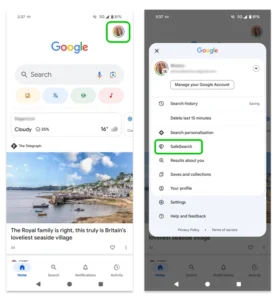
Step 2 – Set SafeSearch to Filter. This is a better option than Blur, which still shows explicit results.
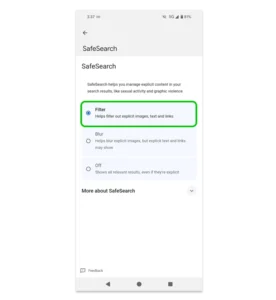
Where to manage SafeSearch with Google Family Link
Where to manage SafeSearch with Google Family Link
If you manage your child’s Google Account with Family Link, you can also easily manage SafeSearch. See the full Family Link guide here.
To manage search with Family Link:
Step 1 – In the Family Link app, tap on your child’s profile and go to the Controls menu. Tap Google search.
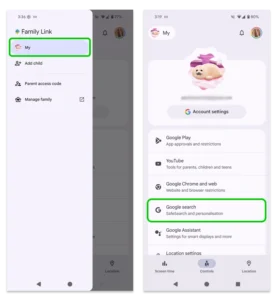
Step 2 – Tap Filter to help limit explicit content your child can come across when searching on Google or Google Chrome.
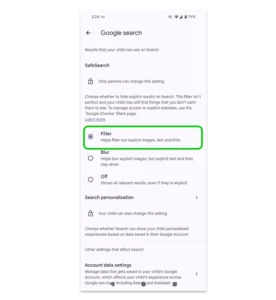
How to set parental controls on Google
View more guides
Discover more parental controls to manage children’s devices, apps and platforms for safer online experiences.