How to set parental controls on Three Mobile
You will need a credit card to verify you’re over 18 to make changes.
Blocking adult content on My3 (web)
Blocking adult content on My3 (web)
Step 1 – Sign in to your account at www.three.co.uk/login.
If you have not already created one, you can register with your email address and link your number here.
Step 2 – Scroll down the page and click on Manage your plan.
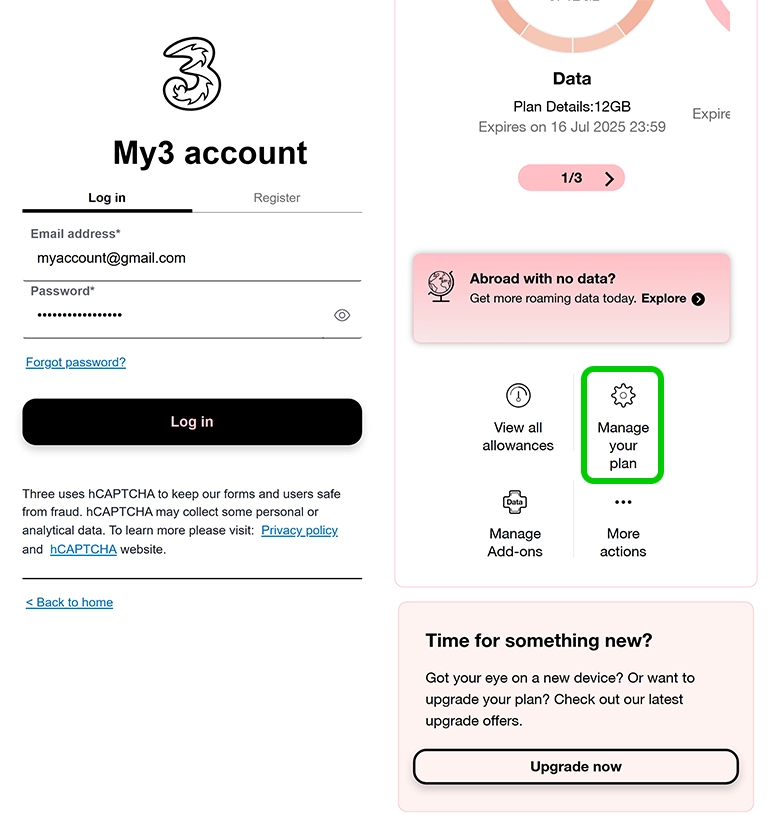
Step 3 – Find the Adult content section and click Edit.
Step 4 – Adult content is blocked by default. To enable it, click the toggle to on.
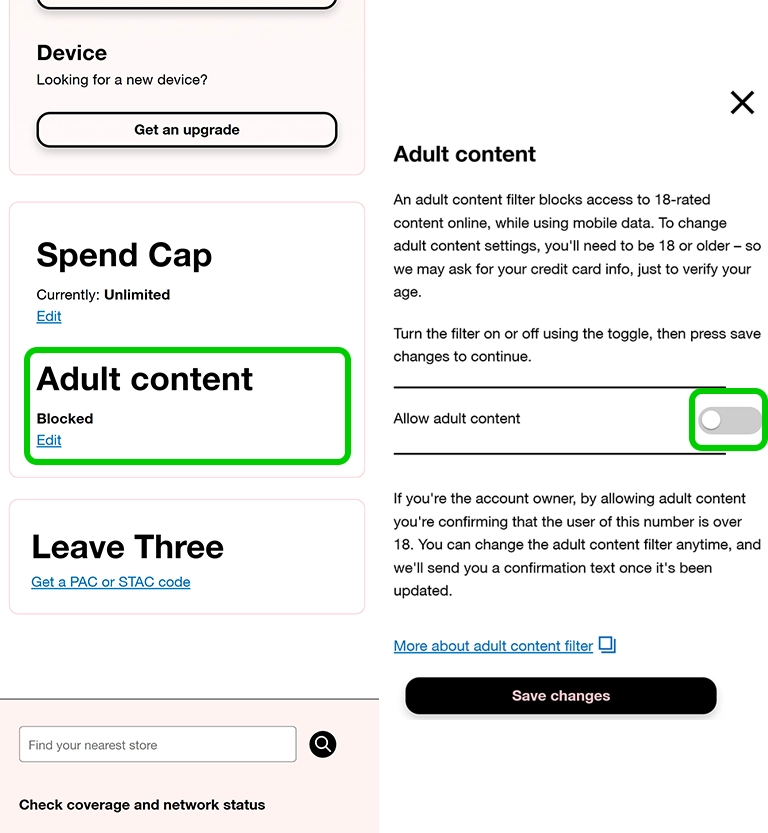
Step 5 – If you’ve not already verified your age, you will be asked to make a zero value payment by credit card to ensure you are over 18.
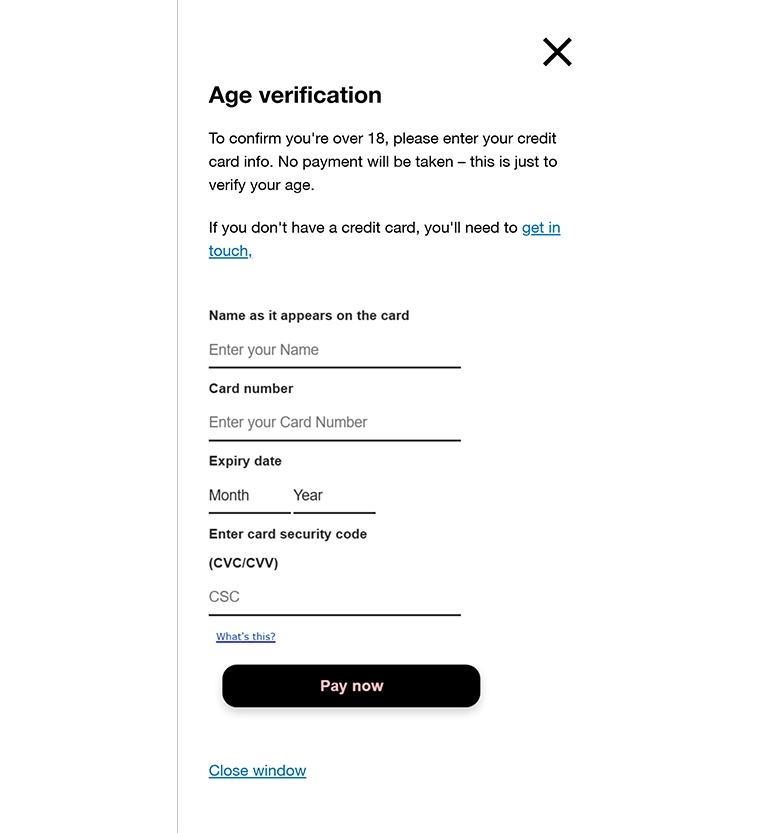
Blocking adult content on My3 (app)
Blocking adult content on My3 (app)
Step 1 – Open the Three app from your Android phone or iPhone.
Step 2 – Sign in to your account – you can register if you have not done so already
Step 3 – Scroll down and click on Manage plan.
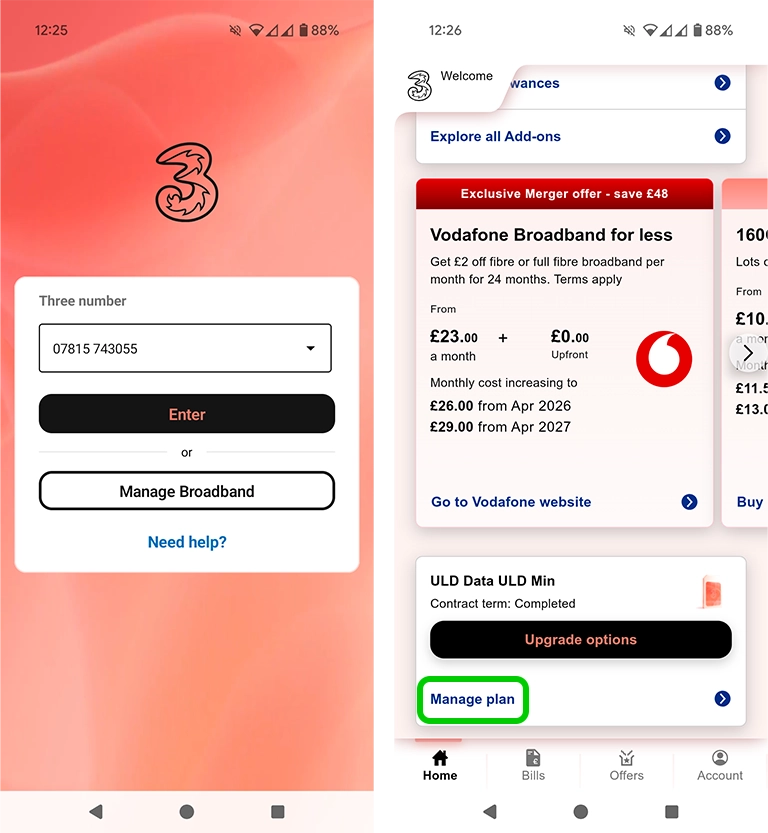
Step 4 – Scroll down and click on Controls.
Step 5 – Adult content is blocked by default. To enable it, click the toggle to on.

Step 6 – If you’ve not already verified your age, you will be asked to make a zero value payment by credit card to ensure you are over 18.

Enabling app access for kids
Enabling app access for kids
You can now enable limited My3 and Three app access for children or other users of a plan you pay for. They’ll be able to log in and see their remaining allowances, but not change details, upgrade or manage parental settings.
To set this up:
Step 1 – In My3, from the home screen go to More actions > Manage account user.
Step 2 – In the Three app, from the Account tab at the bottom of the screen, go to Account settings > Account users.
How to set parental controls on Three Mobile
View more guides
Discover more parental controls to manage children’s devices, apps and platforms for safer online experiences.