How to set Prime Video parental controls
You will need to have registered an Amazon account and enabled Amazon Prime. To set a PIN, you will need your email address and password to access your account.
You are required to log in to each device before you can stream content.
How to create a kid’s profile
How to create a kid’s profile
The best way to help your child watch appropriate content on Amazon Prime Video is to create a kid’s profile. A kid’s profile lets you set restrictions that your child cannot change.
To create a kid’s profile:
Step 1 – While you can make changes in the mobile app, the web version is easier to navigate.
So, go to Amazon Prime Video in your browser and login. Click your profile icon in the top right and select + Add new.
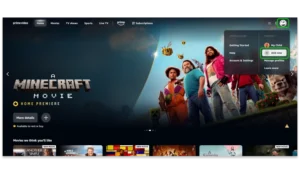
Step 2 – Type in your child’s name and click the toggle next to Kid’s profile? to activate these settings.
With your child, decide on the avatar to represent their account. Click Save changes.
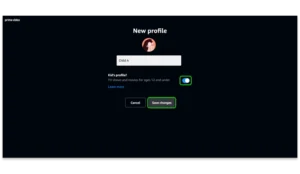
Where to manage content restrictions
Where to manage content restrictions
Every kid’s profile automatically limits content to U (Universal – Suitable for all) in the UK. As your child matures, you might wish to lessen these restrictions for access to more content.
To manage age ratings:
Step 1 – In the Amazon Prime web browser, select your child’s profile. Once you’re in the right profile, click on the profile icon in the top right corner > Account & Settings.
Note: On the profile page, you can see all profiles to choose from. If you’re in someone else’s profile, click their icon in the top right corner to select the profile you want to edit.
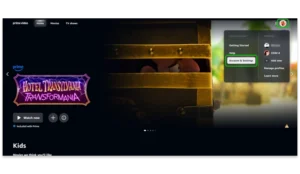
Step 2 – You might need to re-enter your Prime Video password to access this section. Then, click Permissions in the top menu under Account & Settings.
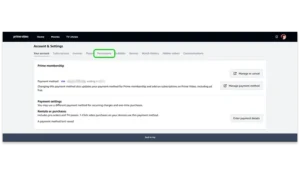
Step 3 – Scroll down to Viewing restrictions and choose the right age for your child.
This means they can view all content which has the set rating or lower. For example, if you set the rating to PG, your child can watch anything rated PG or U.
If your child tries to watch content rated for older audiences, they will need to enter a PIN, so make sure your have one that only you know set up.

Ratings meanings and examples
- U – Universal: Suitable for all ages. Films like The LEGO Movie (2014) and Hotel Transylvania (2012) are rated U.
- PG – Parental Guidance: Some scenes unsuitable for young children. Films like A Minecraft Movie (2024) and Peter Rabbit (2018) are rated PG.
- 12 – Not suitable for under-12s. Films like Thunderbolts* (2024) and The Lord of the Rings: The Two Towers (2001) is rated 12.
- 15 – Not suitable for under-15s. TV series like The Handmaid’s Tale (2017-25) and films like The Monkey (2024) are rated 15.
- 18 – Only suitable for adults. TV series like The Boys (2019-) and films like Hannibal (2001) are rated 18.
Visit the British Board of Film Classification (BBFC) to learn more or find ratings for specific TV series or films.
Step 4 – Under Apply viewing restrictions to, select All supported devices.
This will ensure the changes you’ve made will show on all devices your child uses Amazon Prime Video on.

How to set or change a PIN
How to set or change a PIN
Setting PINs on each Prime Video profile will help protect your child from inappropriate content.
A PIN means children must enter the code to watch certain films and movies. So, make sure the PIN is unique and that you do not share it.
To create a PIN that applies to all profiles:
Step 1 – Click on the account profile icon > Account & Settings. Navigate to the Permissions tab.
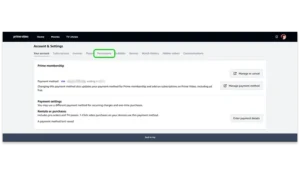
Step 2 – At the very top, under Prime Video Account PIN, enter a 4-digit PIN and click Save. If you need to change it, you can click Change and enter a new PIN easily.
If your child sets a profile PIN on their account, the one you set here will override that.
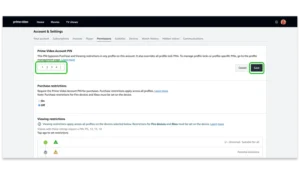
To create PINs for each profile:
Step 1 – Click on the account profile icon > Manage profiles.
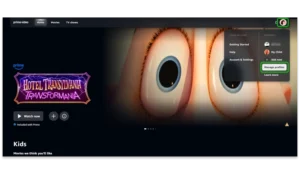
Step 2 – Click Edit profile and choose which profile you’d like to add a PIN to.

Step 3 – Next to Profile PIN and locks, click Manage.
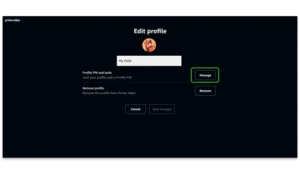
Step 4 – Enter a 4 digit PIN and click Done.
Note: If you do this for your own profile, the PIN you enter will be the one that overrides all other PINs as detailed in the previous instructions.
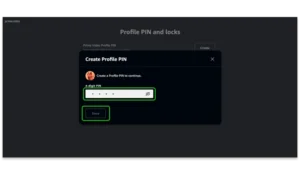
Step 5 – For profiles which have access to content rated for older ages, turn on the Profile lock as well by clicking the toggle.
This means that if a child tries to use your profile, for example, they will need to know the account PIN.

Where to turn off purchasing
Where to turn off purchasing
If you would like to limit the content your child can rent or buy, make sure you turn on purchase restrictions.
To turn on purchase restrictions:
Step 1 – From the Account & Settings on any profile, go to Permissions.
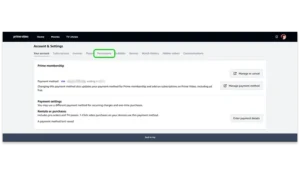
Step 2 – Under Purchase restrictions, click the On option. This will require the account PIN for any purchase in the future.

How to set Prime Video parental controls
View more guides
Discover more parental controls to manage children’s devices, apps and platforms for safer online experiences.