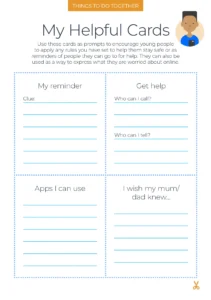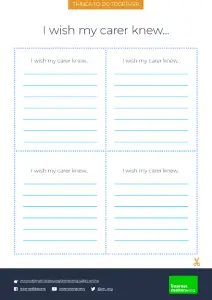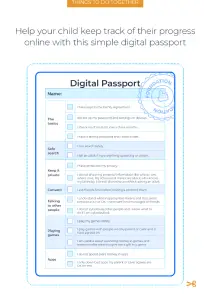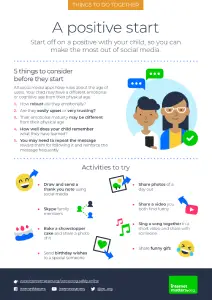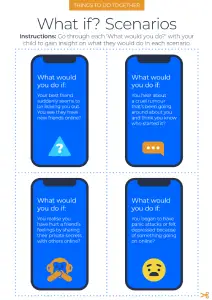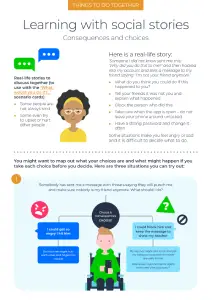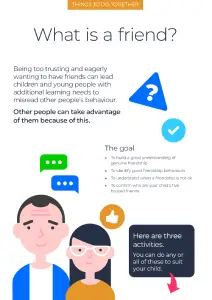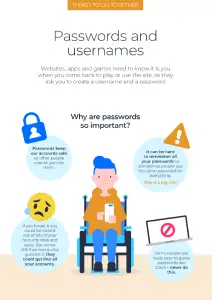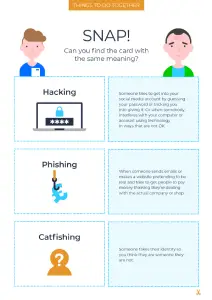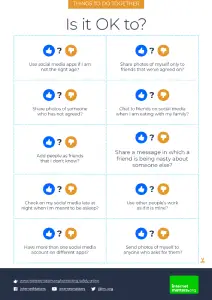Downloadable activities
Explore our range of resources designed to help families enhance their children’s media literacy, develop critical thinking skills, and make safer choices online

Things to do together
Whether you’re a parent or carer, these activities and tools will support you in creating a safer digital environment while encouraging positive online habits.
Online safety check-in templates
Find a variety of templates to help you set digital boundaries, monitor online activity, and spark meaningful conversations about online safety.
Scenario-based activities
Make online safety learning more engaging and effective with resources that use scenarios and storytelling to teach children critical thinking and media literacy skills.
Online safety games
Learning online safety through games can help children grasp complex online safety topics more effectively. Explore these examples to get started.
See other resources in Activities To Do
Interactive tools
Explore a variety of interactive tools to help your child navigate the online world and access personalised advice tailored to their needs.
Guides and Resources centre
Discover our complete range of resources designed to help children make the most of connected technology in a positive way.