Video guide
 Close video
Close video
How to set parental controls on Vodafone
You will need a credit card to verify you’re over 18 and a ‘My Vodafone’ account (username and password).
If you haven’t signed up, you will need a contact email address, mobile number and Vodafone account number.
Log into My Vodafone using your Username and Password
0
Log into My Vodafone using your Username and Password
If you haven’t got an account click the ‘Register now’ Button.

Hover over the ‘My Vodafone’ tab and click on ‘Account settings’
1
Hover over the ‘My Vodafone’ tab and click on ‘Account settings’

Scroll down to the ‘Content control’ section and then click on ‘Change’
2
Scroll down to the ‘Content control’ section and then click on ‘Change’
A confirmation will be sent to confirm the changes, and you may need to switch the handset off and on to ensure the change is registered.

Download the ‘Vodafone Guardian App’
3
Download the ‘Vodafone Guardian App’
If your child has an android smartphone, you can download it from the Google Play Store’.
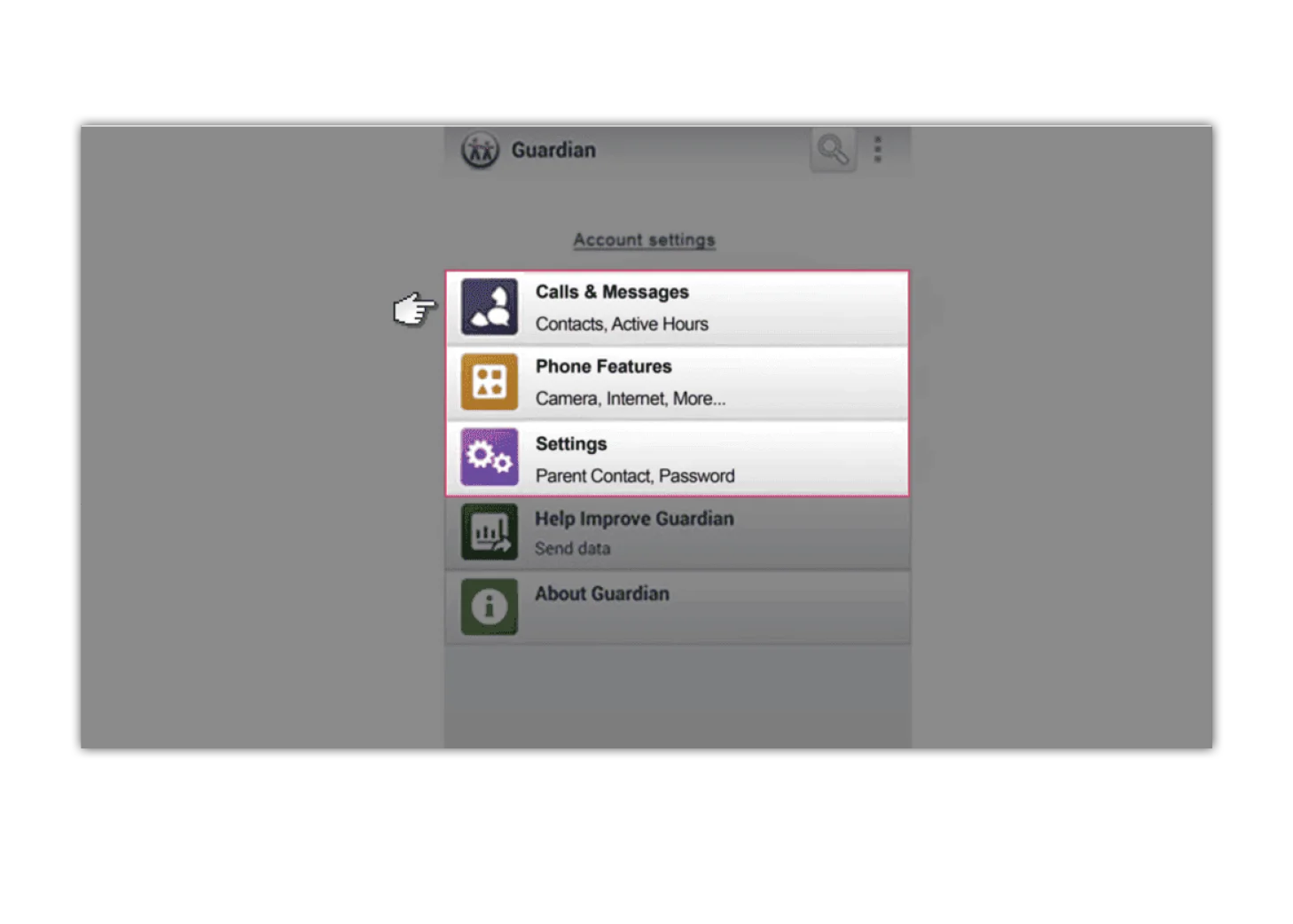
Customise settings to protect your child’s phone from scam calls
4
Customise settings to protect your child’s phone from scam calls
Then add a ‘Password’ to prevent changes and a ‘Parent Contact’ to notify you of any emergency calls.

How to set parental controls on Vodafone
- Log into My Vodafone using your Username and Password
- Hover over the ‘My Vodafone’ tab and click on ‘Account settings’
- Scroll down to the ‘Content control’ section and then click on ‘Change’
- Download the ‘Vodafone Guardian App’
- Customise settings to protect your child’s phone from scam calls
- More resources
View more guides
Discover more parental controls to manage children’s devices, apps and platforms for safer online experiences.
