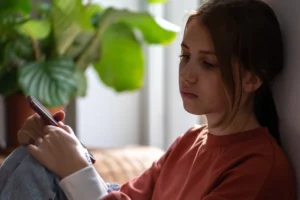Have honest and frank conversations with your children about what they’re getting up to online. Explore their favourite apps with them and find out if any of them have ‘in-app’ purchasing. Talk to them about what their favourite games include and explain how moving to the next level or accessing cheats may cost money.
And if the worst happens…
If your child manages to spend money on apps and games or on a shopping site, you should contact Apple, Android, or the company that runs the store you use immediately. They are used to hearing about these kinds of problems, and will probably be willing to help you.