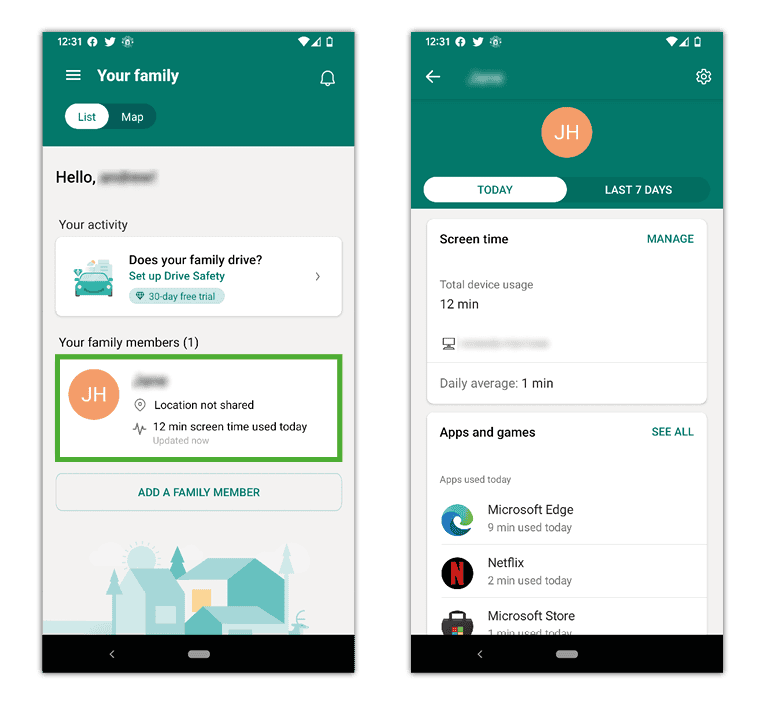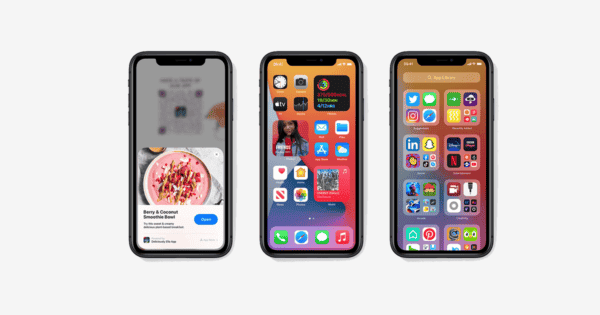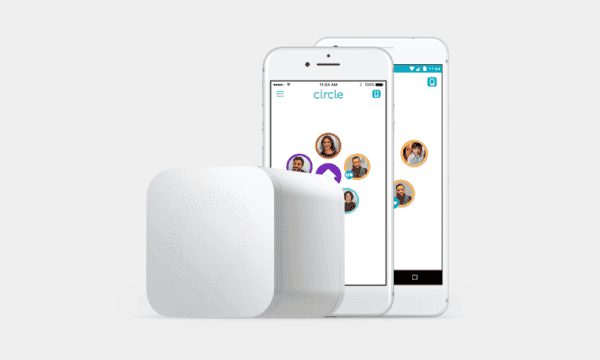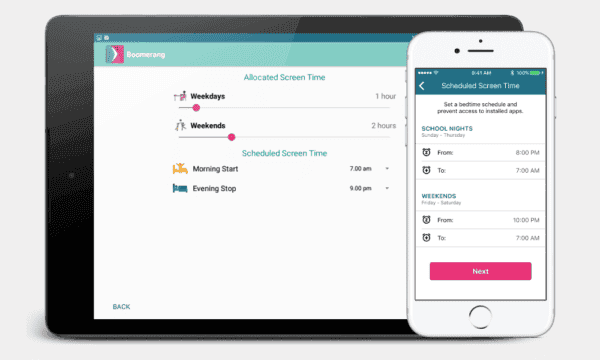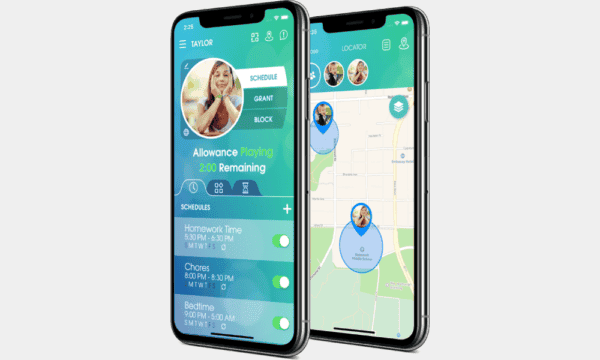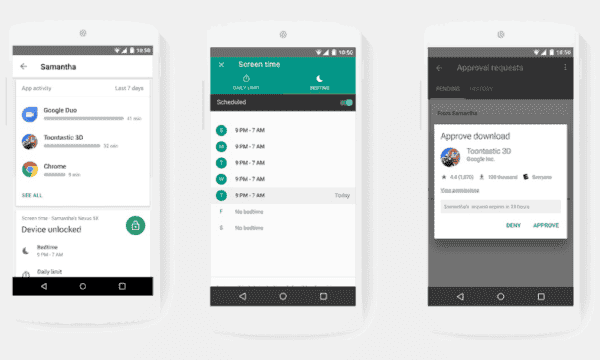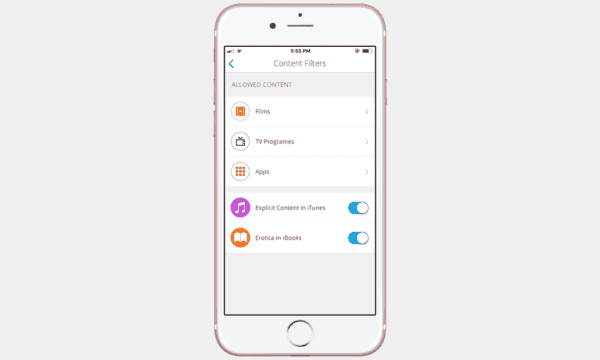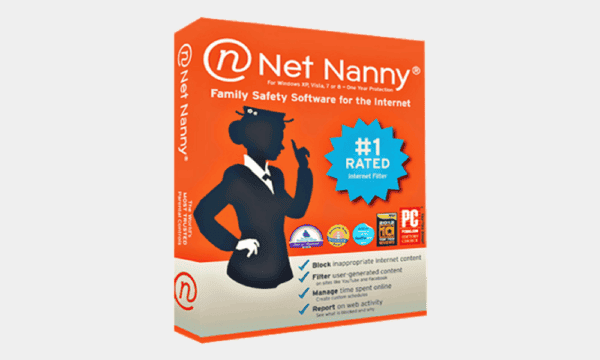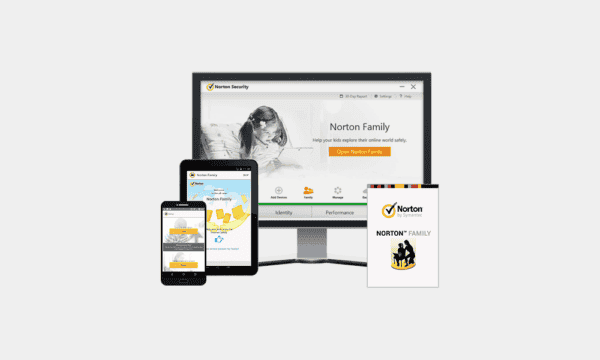Circle
Unlike other solutions here, this is a hardware device that hooks into your internet. The big benefit is that without the need to install software it can control access to Fortnite, YouTube, Facebook and the like across iOS, Android, Xbox, PlayStation, Apple TV, computers and other devices. It’s simple to set-up with the app and offers accurate and clear reporting.
It doesn’t offer location tracking or control of mobile data by default but can be upgraded to this feature for £4.99 per month for up to 10 devices. It could also do with more detailed reporting, for instance, we’d like to see a list of YouTube videos watched, as Boomerang offers.
For a super simple way to control all the devices in your household there really isn’t much to compete with Circle.
- Simplicity: 5/5 No app to install on devices, just one simple setup for everything.
- Coverage: 5/5 PC, Mac, Apple TV, Smart TVs, Android, and iOS.
- Control: 3/5 Can limit any app via internet time with limits for specific activities like Fortnite or Roblox across all systems. But it doesn’t limit time on apps without internet. Doesn’t limit texting or mobile data unless you pay extra.
- Value: 3/5 £99 one-off fee no device limit, but extra cost to manage mobile data.
- Score: 16/20