Parental controls guides
Find step-by-step guides and learn how to activate parental controls to manage children’s devices, apps, and platforms to give them safer online experiences.

How to start your parental controls activation
1
Start with broadband controls – your home’s first line of defence. Set up controls on your broadband to filter inappropriate content across all devices connected to your Wi-Fi.
–
2
Protect the devices they use – including tablets, smartphones, and gaming consoles. Activate device-level controls to manage screen time and app access.
–
3
Add extra protection on the apps they love – many apps, games, and streaming services have built-in parental controls. Turn these on to manage what they can see and do.
 Filters
Filters
Search for a guide
Select type
Sort by

EE broadband parental controls 

EE mobile parental controls 

Virgin Media Web Safe guide 

TalkTalk HomeSafe guide 

GiffGaff safety 

Tesco Mobile safety guide 

Sky Broadband Shield guide 

Sky Mobile safety 

Plusnet SafeGuard 

BT Mobile parental controls 

iD Mobile safety 
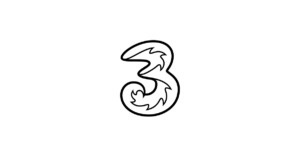
Three Mobile safety 
- 1
- 2
What are the best parental control apps for Android devices?
Depending on your child’s device, you could opt for Google Family Link for Android tablets, smartphones and wearables to manage app access, set screen time limits and add device bedtimes remotely. It’s ideal for families using Android devices. See our device step-by-step guides to explore more options.
How do I set screen time limits on my child’s device?
Depending on your device, there will be a range of ways to do this. In most cases you can find it built into the settings of your child’s device. If you’d like to get more advice on what features are available for different devices visit our Screen Time tools advice hub to get you started.
How do I set up parental controls on my child’s iPhone?
Parental controls can be quickly set up by going to the Settings menu and selecting the Screen Time option. Using the pre-set age settings, you can turn on parental controls in no more than 5 minutes. For detailed step-by-step instructions, visit our Apple Screen Time parental controls guide
How do I block inappropriate videos on YouTube for my child?
If your child is using YouTube, make sure you create an account for them to help manage what they see. By default, accounts for children under 13 are automatically set with safety protections, while for those over 13 it can be managed using Supervised Accounts and Restricted Mode. For full guidance and step-by-step instructions, visit our YouTube parental controls guide.
Go to specific parental control guides
Other ways to keep kids safe online
Talking digital with kids
Have regular conversations to help children deal with online issues and share their digital lives.
Get tailored advice
Use this tool to get a personalised online safety toolkit to help children benefit from the online world.