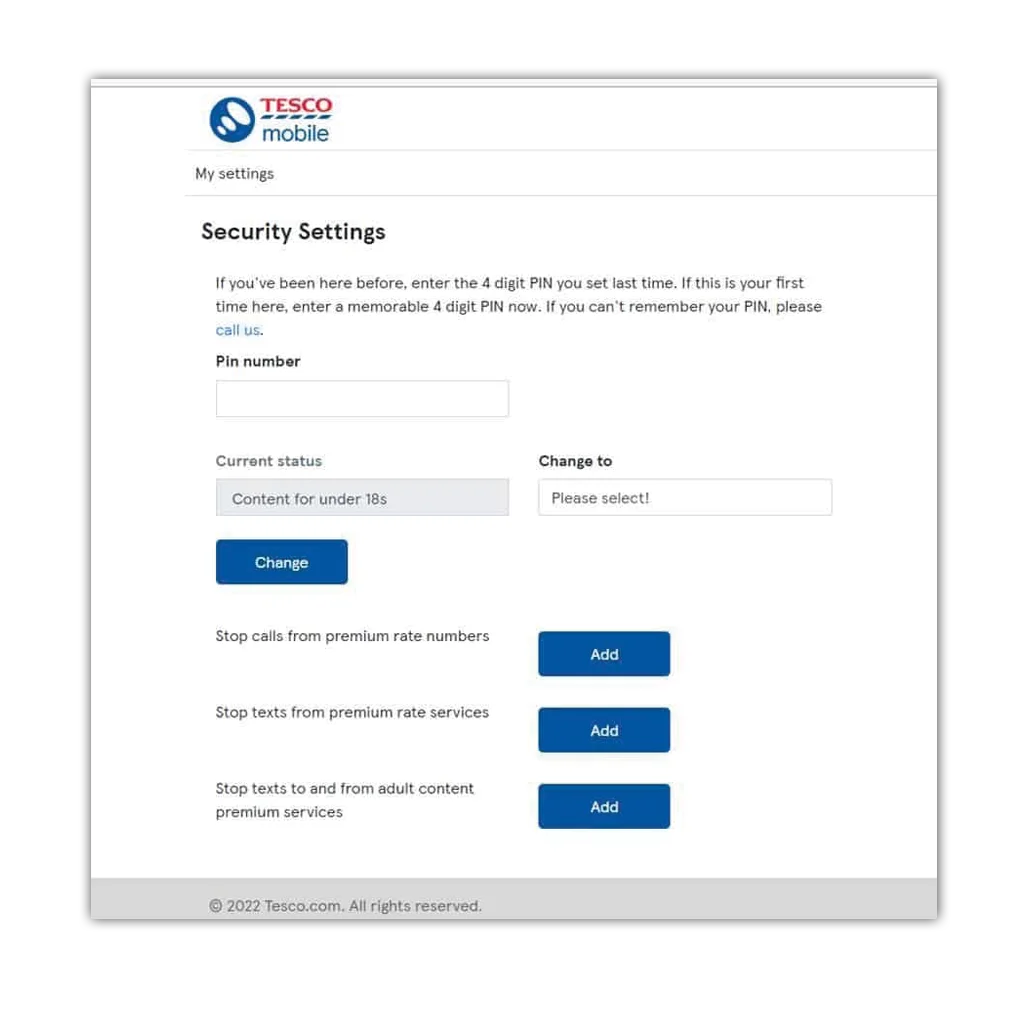How to turn on Tesco Mobile parental controls
Tesco Mobile parental controls can help enhance your child’s online experience by keeping them safe. They can block access to inappropriate content that could be found in social media or gaming apps and sites. By default, content for over-18s is blocked. However, you can further restrict content for under-12s.
To turn on parental controls:
Step 1 – Go to Tesco Mobile’s website and login to your account. Select Manage your details and Manage Parental Controls.
Step 2 – Next to Parental controls and favourite numbers, select Update. Go to Security Settings and enter or set up your PIN.
Step 3 – Set up content restrictions relevant to the user: under-12s, under-18s or 18+.
Note: to change restrictions to 18+, users must enter a credit card to verify their age.