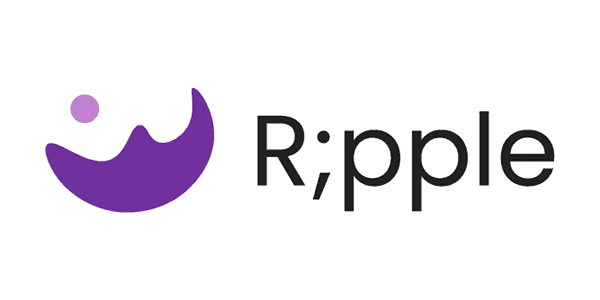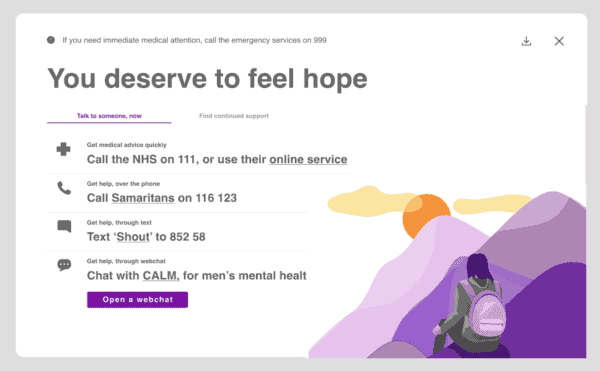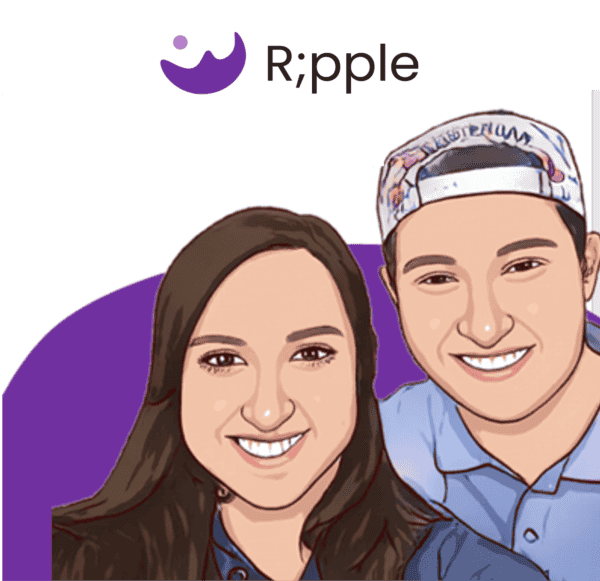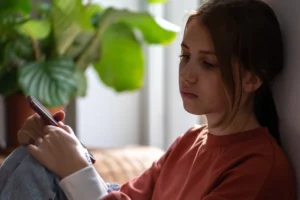What is R;pple?
R;pple is a free web extension tool used to prevent self-harm and suicide. Alice Hendy decided to create it after losing her brother, Josh, to suicide in November 2020.
Before taking his life, Josh had searched online for suicide techniques. The search results provided a single helpline but nothing else. Alice believed that those suffering from a feeling of hopelessness need more.
R;pple offers mental health support to users who search for harmful content by providing them with different resources and a message of hope.
How does it prevent self-harm?
When you add the R;pple extension to a web browser, any searches related to self-harm or suicide will prompt an automatic pop-up. This will show a message of hope and direct users to free resources such as helplines, text services and webchats for them to get support. All resources are from mental health charities and are available 24/7.
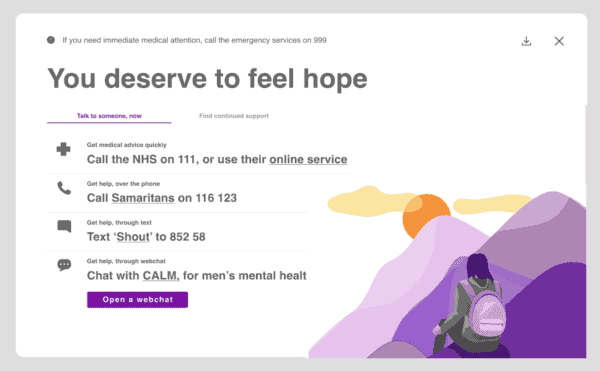
Why is it called ‘R;pple’?
When someone takes their life, it affects an average of 135 people. This ripple-effect includes family and friends along with co-workers, peers and the wider community.
Who is it for?
The tool can be used by individuals and their parents, but organisations such as as Universities UK and Network Rail have utilised it as well. This tool provides students and employees with mental health support should they need it.
Alice hopes to develop R;pple as a parental control option with a larger goal of UK education providers taking it up to prevent self-harm searches in schools.
Where is it available?
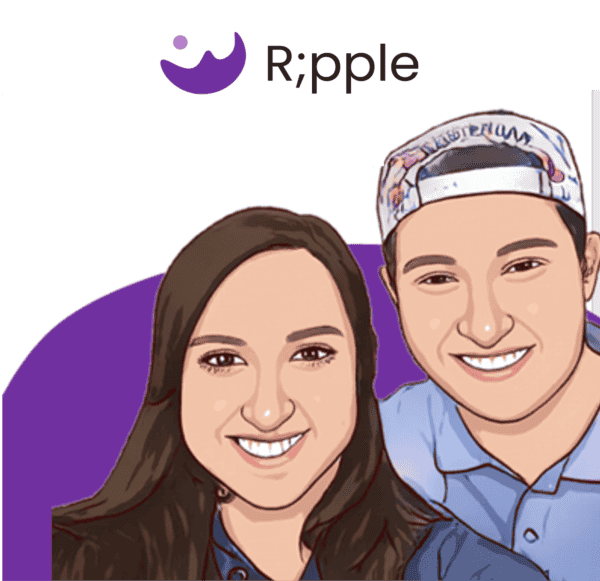
R;pple is available currently on Google Chrome, Firefox, Microsoft Edge and Safari.
To add R;pple, simply go to the appropriate web store and search for it by name. You will then be given an option to add it to your browser. Simply follow the instructions as they come up to install and start using it.
Full installation guides can be found on R;pple’s website.