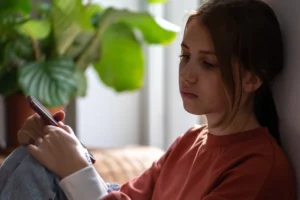Our review has more information about setting up BT Parental Controls but you can also check out the FAQs on MyBT or this video:
BT also offer Family Protection software free for up to three computers (software has to be individually installed on each).
BT Family Protection has more advanced settings including:
- Social media monitoring: control the use of social networking sites such as Facebook, and set up alerts if personal information is posted.
- Content filtering: such as YouTube videos and iTunes, as well as restricting access to media players.
- Usage reports: keep track of what’s being accessed and when.
- Email alerts: to let you know if anyone has gone over their time limits, posted personal information such as phone numbers, addresses or used explicit words online.
As we noted above, these applications need to be installed on every computer or device your child uses to get online to be effective and note that these more advanced settings require more monitoring.
BT also offer McAfee NetProtect Plus free to most customers.
This is a security suite that offers anti-virus protection, a firewall and, almost incidentally, some parental controls.
Sky: Shield parental controls
Sky released their network level controls – called Sky Shield – in late 2013.
We’ve reviewed them in depth in this article.
In brief, however, we found that Shield offers simple control categories (PG, 12 and 18, as shown left) and some basic advance settings (custom category blocks and blocks/unblocks for individual sites) which work well, if a little slowly.
However, there’s no time limit option, which is a shame, and we found that sites blocked through the router timed out when we attempted to access them (rather than showing a ‘this site is blocked’ message) which is confusing.
Virgin Media: WebSafe
Virgin Media released their network level parental control option, WebSafe, in early 2014.
Watch this space for our full review. For now we can say that the Virgin Media interface and system is very similar to the providers above.
Like BT, Virgin Media also offer a paid security and control software option called F-secure SAFE.
F-secure allows users to:
- Screen out offensive material by preset age categories and using individual site blocks.
- Set up different controls for each profile on the computer (as long as everyone uses a password to log in to the shared computer).
- Set time limits.
F-secure SAFE is free for all Virgin Media broadband customers for the first year.
After the first year, it’s £7.50 a quarter or £25 for a whole year.
As above, the basic parental controls are totally free.
Other parental controls
As well as ISP controls, there are a number of operating system and software options parents can use.
Operating system controls: Windows and Mac OSX
Windows Vista, Windows 7 and Windows 8 (Cnet article) all come with built in parental controls accessible via User Accounts in the Control Panel.
Mac first introduced parental controls in OS X 10.4 Tiger, and all OSX since have offered parental controls via System Preferences (see this Macworld.com article for more).
The main advantage of operating system parental controls is their robustness and simplicity: this is basically what multi-user operating systems were designed to do.
Simply set up a user account for each adult and child, adjust the settings for each user and there’s less chance of older kids finding workarounds or discovering browser compatibility issues.
Operating systems also have more control than software applications – they can limit access to other applications, games, for example, as well as web content.
Control software: Norton
All the big security companies offer parental control software. They’re all fairly similar but let’s look at Norton’s in a bit more depth.
With the free version of the Norton software, parents can block certain categories of sites (or give a warning about the site but allow access, which is a nice feature) and receive alerts if children give away information or go somewhere possibly dodgy.
With the paid Premium version of the software parents can, among other things:
- Monitor the videos children are viewing.
- Keep track of smartphone apps.
- Remotely view text messages.
Parents can track usage in a simple online account manager – allowing for remote access – with an activity summary which shows, for example, the child’s most visited web sites, most popular friends on instant messaging services and recent searches.
To set different limits for different children and give a restriction free option, each user will need their own user account on the computer and to track social networks parents will need to enter the log in information for the sites they want to view.
Norton aim to be transparent with children about what they can and can’t access, and what information is being recorded about what they do online.
The company says this approach helps to teach children Internet safety by actively involving them in setting the rules.
Find more information on the Norton site here.
More information on controls
In a bid to help promote the use of parental control software, The UK Safer Internet Centre (UKSIC) has been working with BT, Sky, TalkTalk and Virgin Media to launch online video guides to help parents set up the controls software and offers information on other controls too.
The video guides are available on UKSIC’s site here.
How useful are parental controls?
Government interest on the issue of online safety has put parental controls under the spotlight.
There are three main strands to the debate which we’ll look at briefly here.
- Is using controls good parenting? Setting rules for children might be better than keeping track of them and/or restricting their internet use.
- Are controls a good use of time? They can take time to set up and monitor that might be better spent elsewhere.
- Do technical problems make controls useless? All controls will sometimes block too much or too little, does it matter?
After that you can find more comment on cyberbullying and the Government’s role in promoting internet safety at home.
Controls vs parenting
There’s a very contentious debate on how useful this software actually is compared with ‘traditional parenting’.
On a recent Slashdot thread we noticed the following particularly odious response to a user who asked which software was best:
The sentiment is uncommonly offensive but the sentiment is commonplace.
There are plenty of people out there waiting to tell parents that focus on software is wrong headed and suggesting either educating children about online safety or standing at their shoulder every time they’re at a computer.
We think that, while both approaches can be useful, software can also be a vital part of parenting: the online equivalent of the stair gate.
In addition, monitoring use of social networks and keywords could be particularly useful for children affected by bullying.
Let us know what you think in the comments or get another perspective in this article written for us by Will Gardner, the CEO of Childnet International.
Time and effort
If there’s one thing parents, and all of us, are short on its extra time.
Most parental control software aims to work in the background requiring little maintenance and alerts can be useful but, even so, it does require some time to set up, particularly on multiple computers.
With the Norton software, for example, you have to create different user accounts to log into the computer: one for each child. If people start using accounts which are not their own, the system will get confused. If you’ve got three computers you’ll have to do it three times.
All in all, it’s a bit of a slog.
This is somewhere where the ISP controls are actually doing a much better job: their settings are simple and clear and, because they apply to everyone using the network, they’re far quicker to set up than normal software if you have multiple computers or use other devices like tablets at home.
Blocking and tracking problems
Another problem is that the ‘category blocking’ all this software offers is far from a blanket block on the internet’s bad bits.
Companies have a black list of sites but some will inevitably fall through as happened very publicly with HomeSafe in 2012.
Parents concerned that children could be accessing violent or sexual content could try keeping the home computer in a public space and explaining to kids the dangers of clicking on unknown links and banner ads.
According to one study released in 2011, 14% of children aged 6-10 have encountered adult content online.
However, Ofcom research from January 2013 found that 90% of parents that have used controls felt that they were effective.
It can also be worth making sure that your connection is protected against malware and malicious viruses which can download or redirect links to unsuitable content: our step by step security guide has more information.
Another big concern is the control of personal information.
Although some of the software above offers alerts when address information is given out, more insidious personal information sharing – a school or sports club name or arrangements for meeting up with friends – are much harder to catch.
Educating children about what sort of information is considered personal and that, once information is published online, anyone can share it could be a good step here.
“Advise your children not to post any pictures, videos or information on their profiles, or in chat rooms, that they would not want a parent or carer to see,” child safety body Think U Know advises.
Can controls help? Cyberbullying and illegal downloading
Protecting children from, or preventing them from participating in, cyberbullying is becoming a concern for many parents.
Some of the software can help flag up possible problems by monitoring key words you know to be problematic or seeing whether certain people have been in touch.
Again, however, monitoring and communication seem like the only real way to prevent it.
However, note that broadband providers can also help with online harassment – we’ve covered that in more detail here.
Finally, note that parents concerned that their children may be downloading content illegally can block peer-to-peer filesharing sites using the software above.
Additionally, ISP level blocks, against sites such as The Pirate Bay and Newsbin2, have recently started being implemented.
Some parents will be concerned with the effect such activities can have on their broadband deals as much as their legality.
It’s one of the things to think about when considering the download allowance your broadband deal needs to have, alongside factors such as:
- The number of people in your house using the internet at once
- How you use your internet – for browsing or downloading
- The times when you use it – it’s busier and slower in the evenings
Find out more about usage allowances on downloads in our article here.
Government involvement: what about ‘opt out’ and ‘default on’?
Beginning in late 2011, many sources reported that the ‘big four’ ISPs – BT, TalkTalk, Sky and Virgin Media – would make new users ‘opt-in’ to be able to view adult content when they took out a new broadband contract.
That was misleading at the time and it certainly doesn’t describe what we have now.
It’s much more accurate to say that ISPs agreed with Government (note, agreed freely, providers were not compelled by law or regulation) that they would improve parental controls, encourage parents to use them and make it easier for their customers, particularly new ones, to set them up.
MPs did press for automatically installed and default on controls but this was never a practical solution and providers never carried it out.
So, for example, in a 2013 speech, Cameron said: “when someone sets up a new broadband account, the settings to install family friendly filters will be automatically selected; if you just click next or enter, then the filters are automatically on.”
However, when we tested a new BT broadband connection we found that parental controls do not automatically install if you click next (or, in this case, ‘continue browsing’) so not only are controls not default on, users can easily not install them without saying a firm ‘no’.
This issue is still being fiercely debated in the media and even among the ISPs. We cover it here in more detail.