How to set parental controls on EE broadband
You will need a ‘My EE’ account username and password and access to a device connected to EE Home broadband.
How to turn on parental controls
How to turn on parental controls
In order to set controls on your EE broadband, you must first access the Broadband menu and switch parental controls settings on.
To turn on parental controls:
Step 1 – Open the EE app and select Manage from the bottom menu.
Step 2 – Select Broadband.
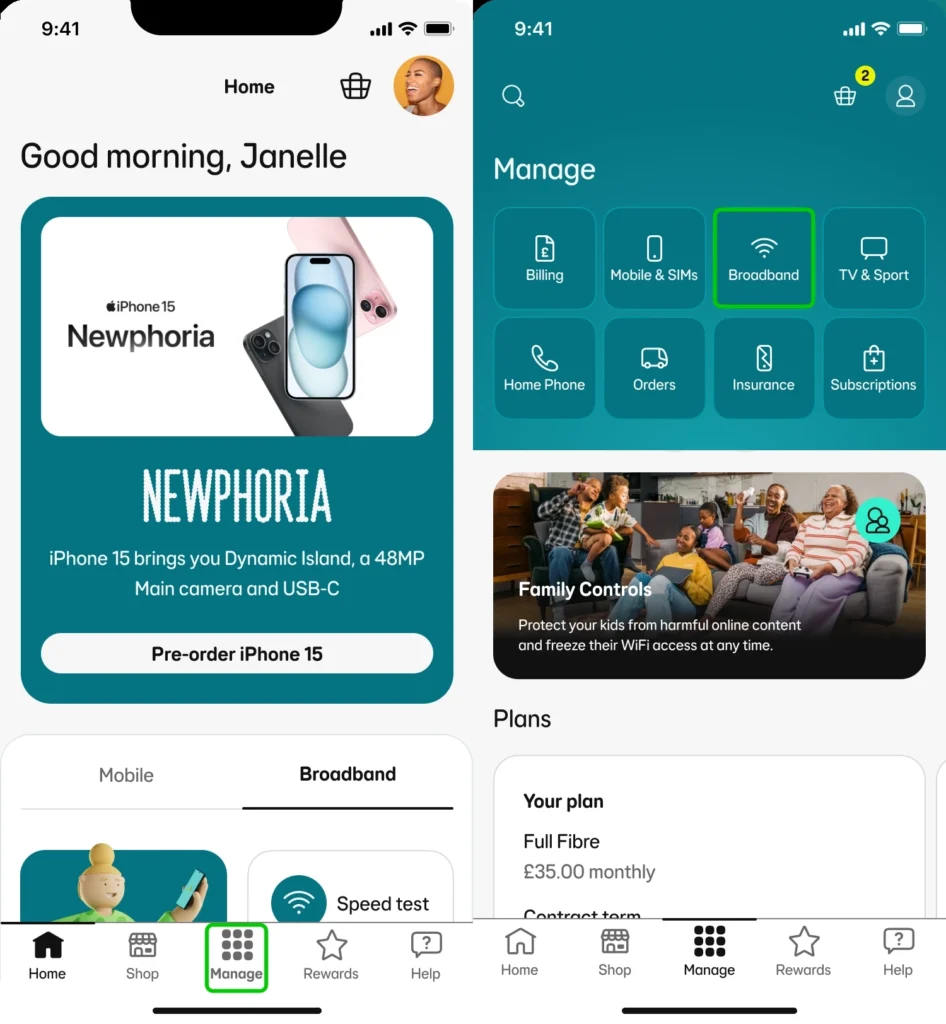
Step 3 – Select Manage your WiFi.
Step 4 – To turn parental controls on, click Activate parental controls.
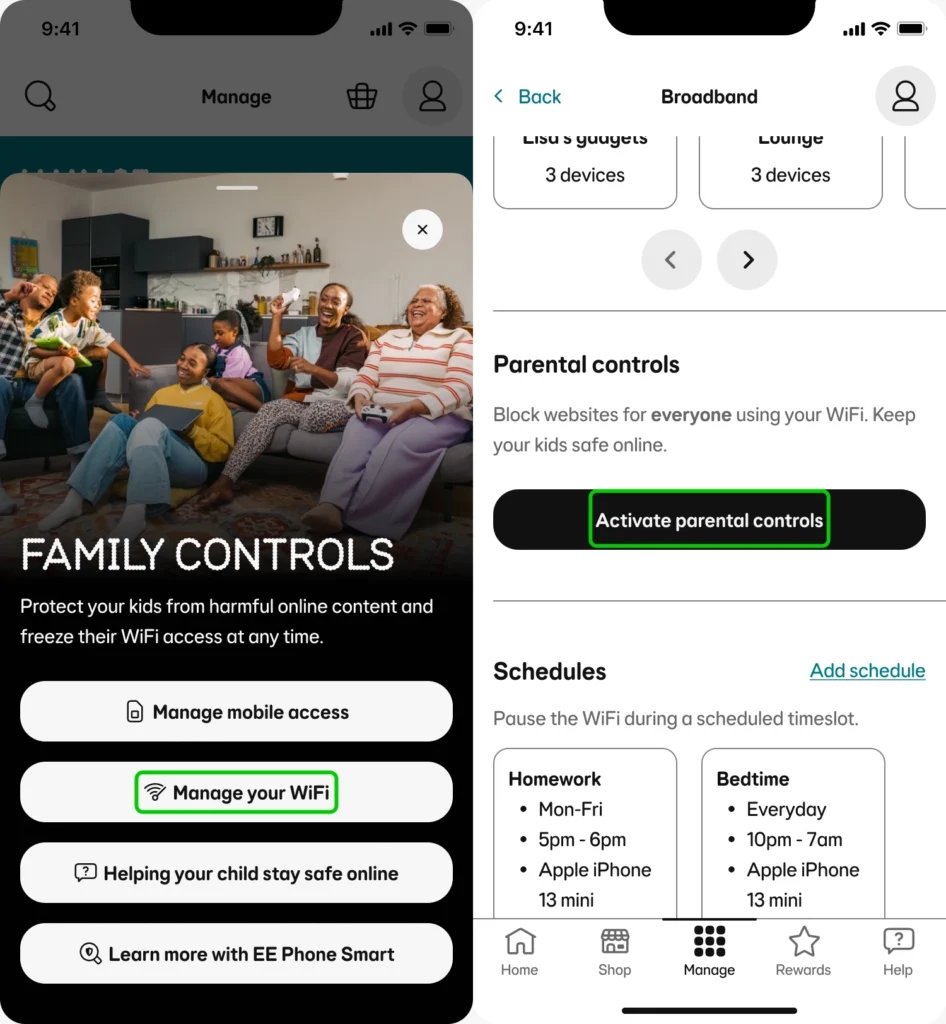
Step 5 – Wait for activation to complete. This can take around 2 hours.
Step 6 – Finally, toggle the parental controls switch on. This will activate parental controls.
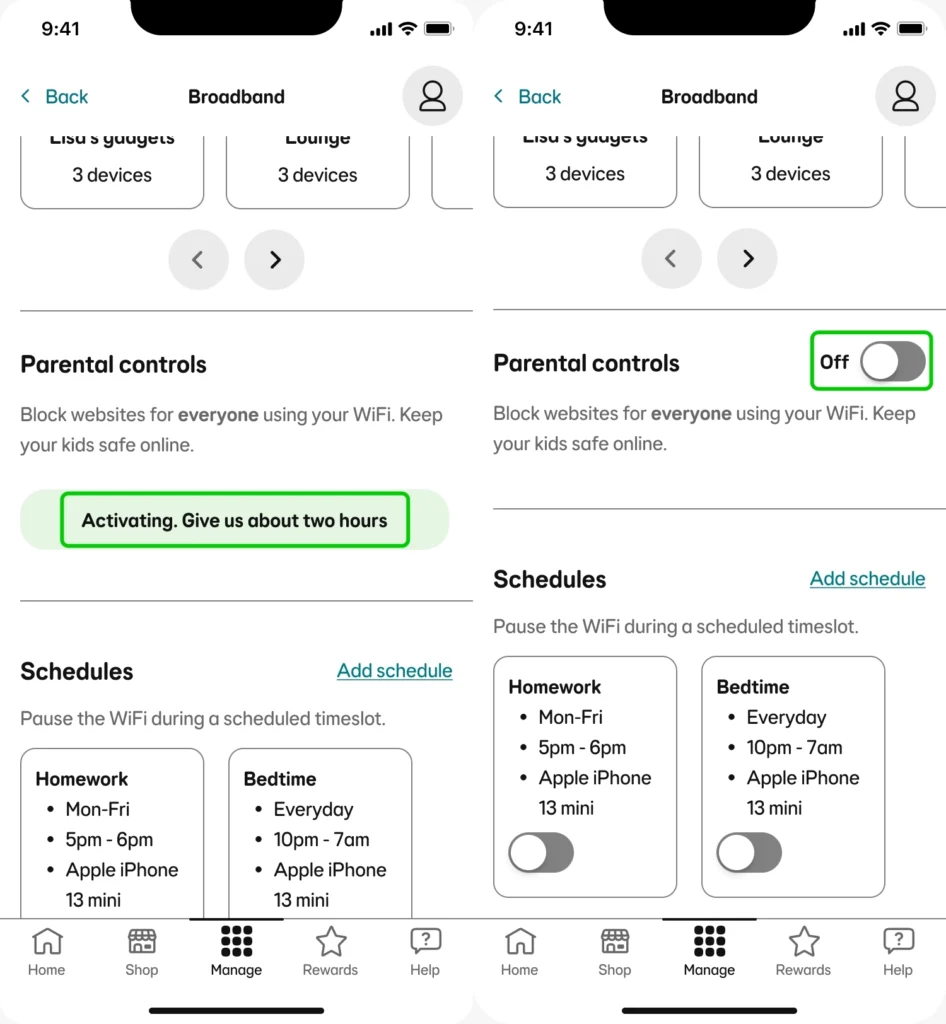
How to set content filters
How to set content filters
Once parental controls have been activated, you can begin setting filters on what content your child can access on devices connected to your EE broadband.
To set content filters:
Step 1 – Using the slider, you can set the level of content filtering you would like, ranging from light to strict.
Step 2 – You can also click Change blocked sites if you would like to choose which specific categories you don’t want your child accessing.
Step 3 – To block specific sites, or allow specific sites that would otherwise be blocked under your category filters, select the Block or allow specific sites button.
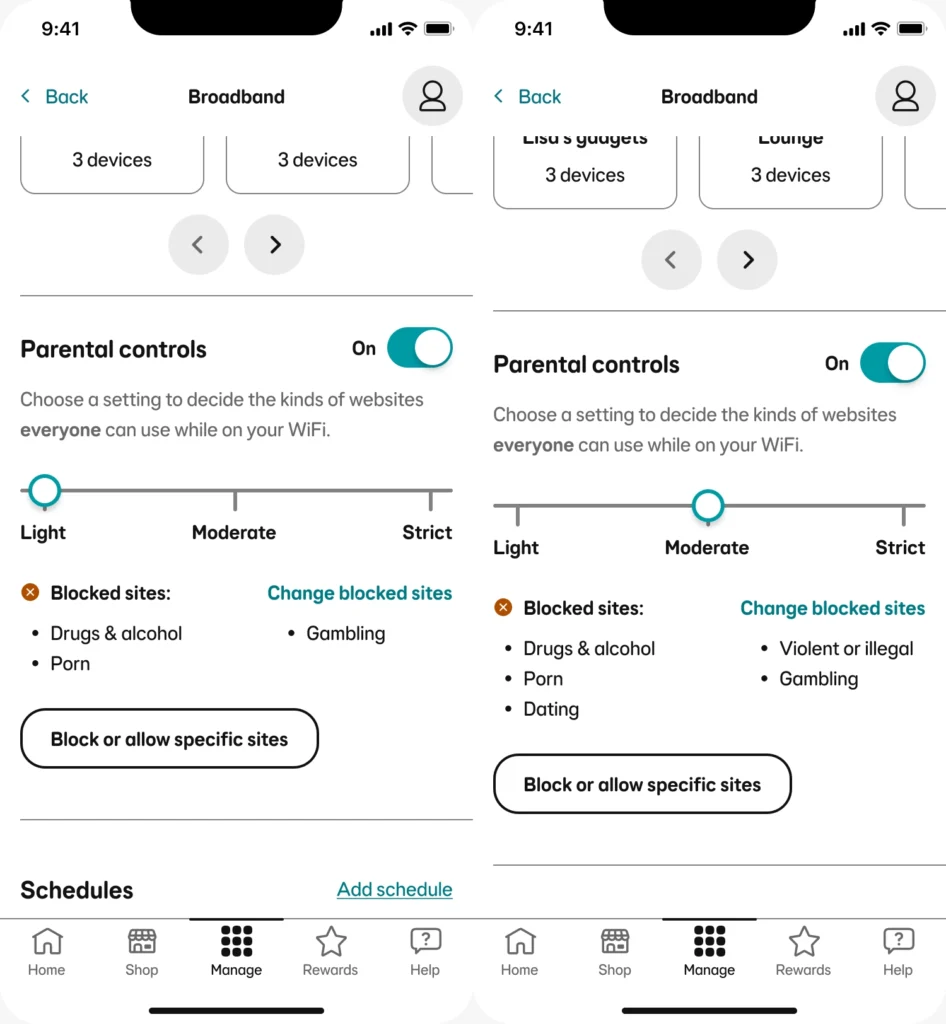
Where to manage WiFi schedules
Where to manage WiFi schedules
WiFi schedules can be set to fit your children’s routines, such as having the WiFi be paused at meal times.
To set WiFi schedules:
Step 1 – Scroll down to the Schedules section.
Step 2 – Click Add schedule.
Step 3 – You can now set the days, time and gadgets that will have their WiFi paused.
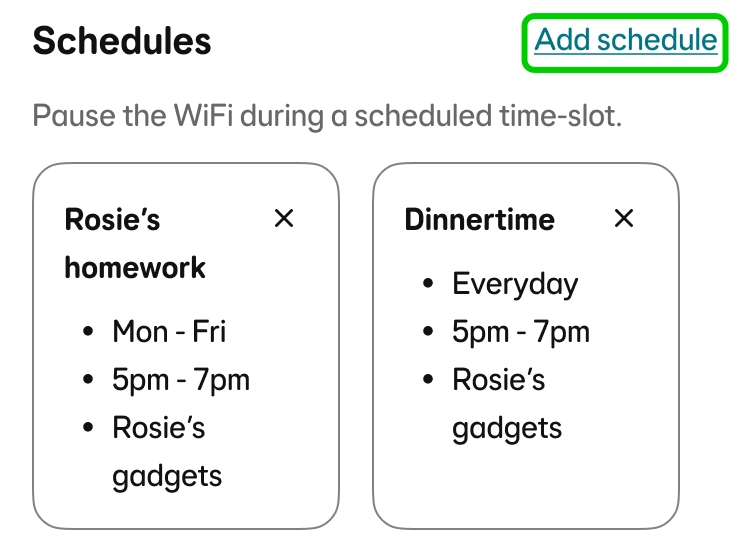
Step 4 – If you scroll down, you will find an option to toggle on Device Usage, which will measure how long your child spend online on their devices.
Step 5 – You can also use the Pause WiFi toggle to turn off WiFi on your chi;d’s devices, even outside of your WiFi schedules.
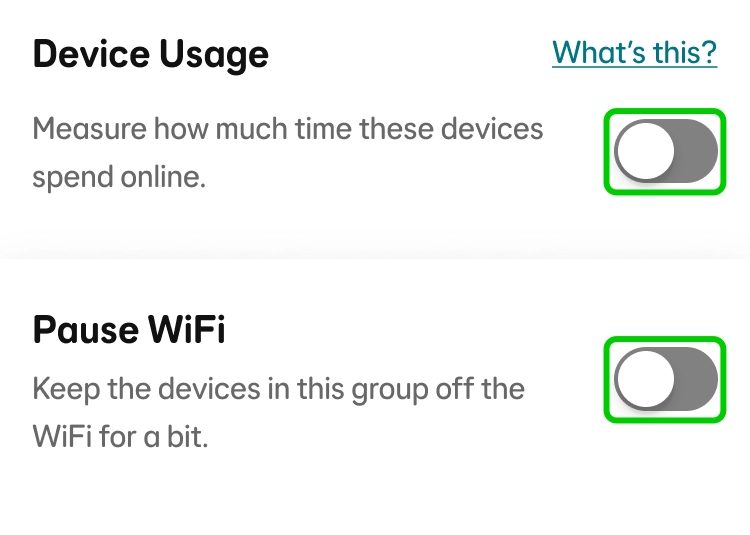
How to set parental controls on EE broadband
View more guides
Discover more parental controls to manage children’s devices, apps and platforms for safer online experiences.
