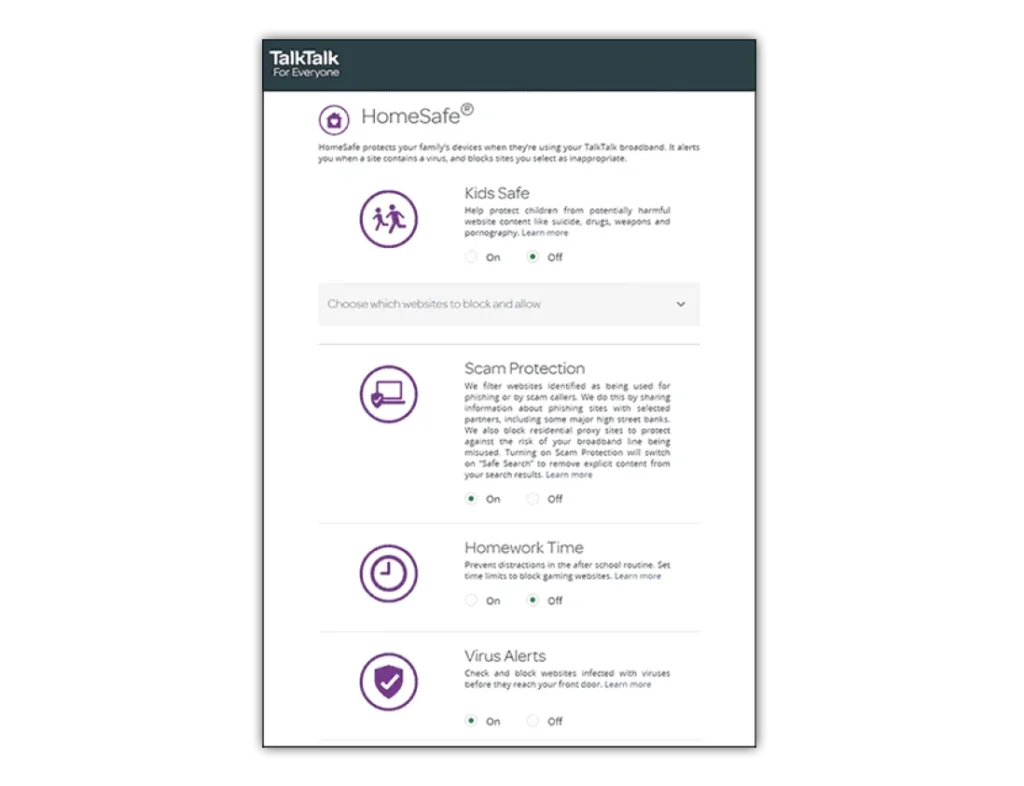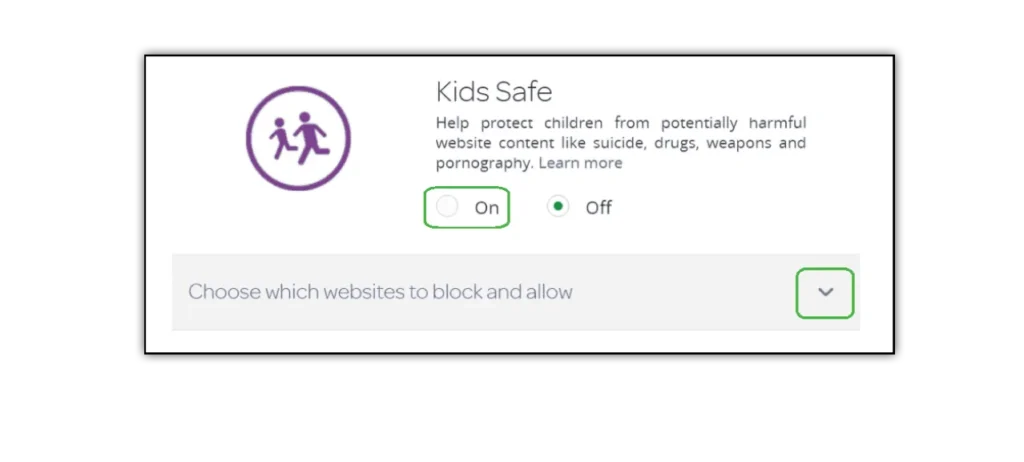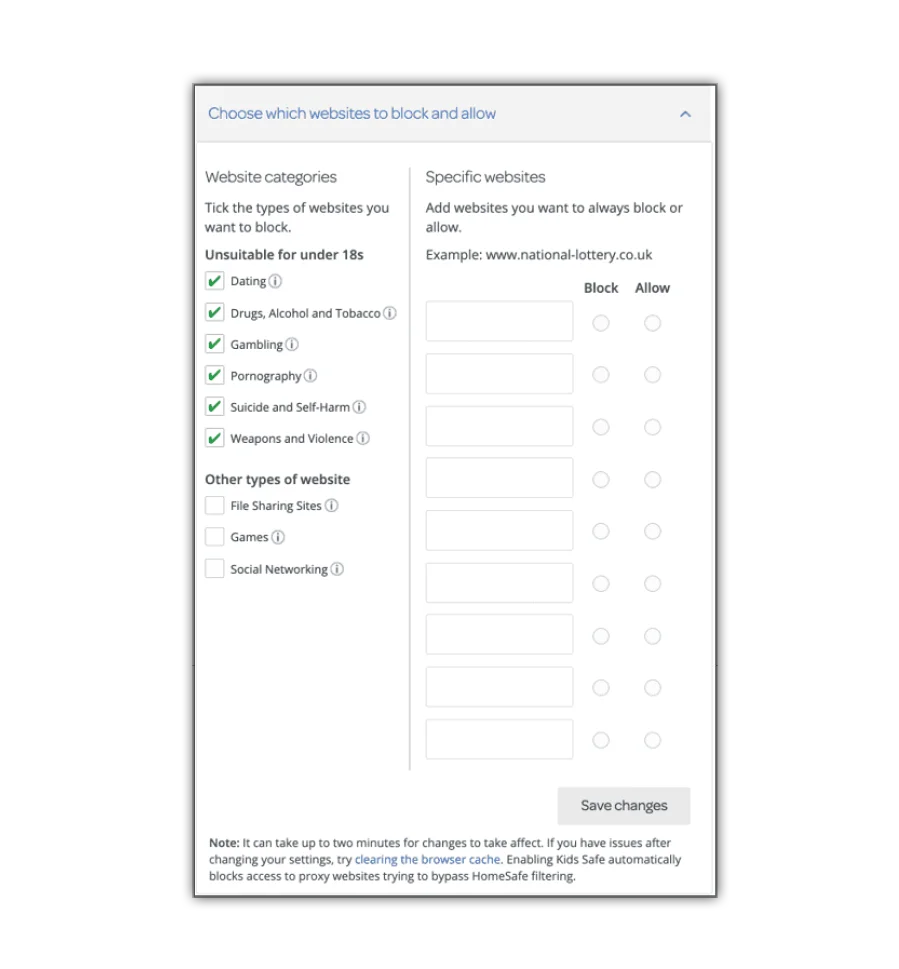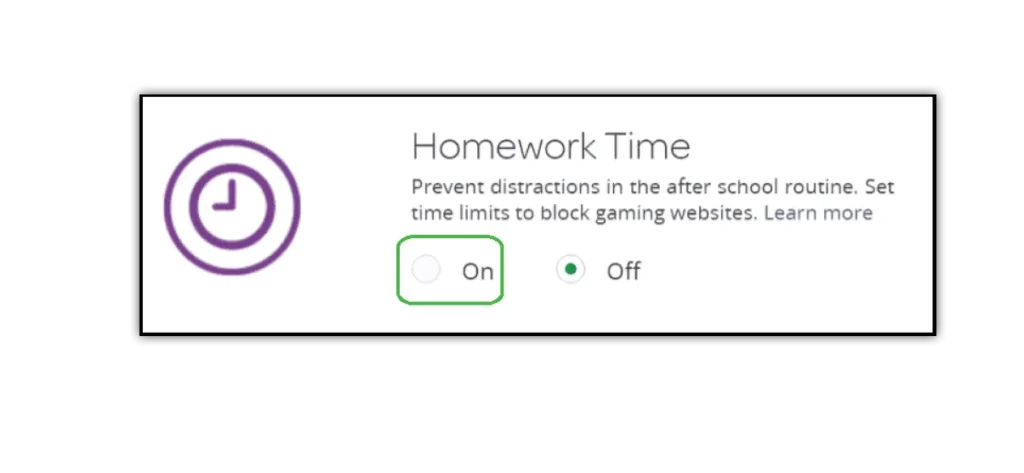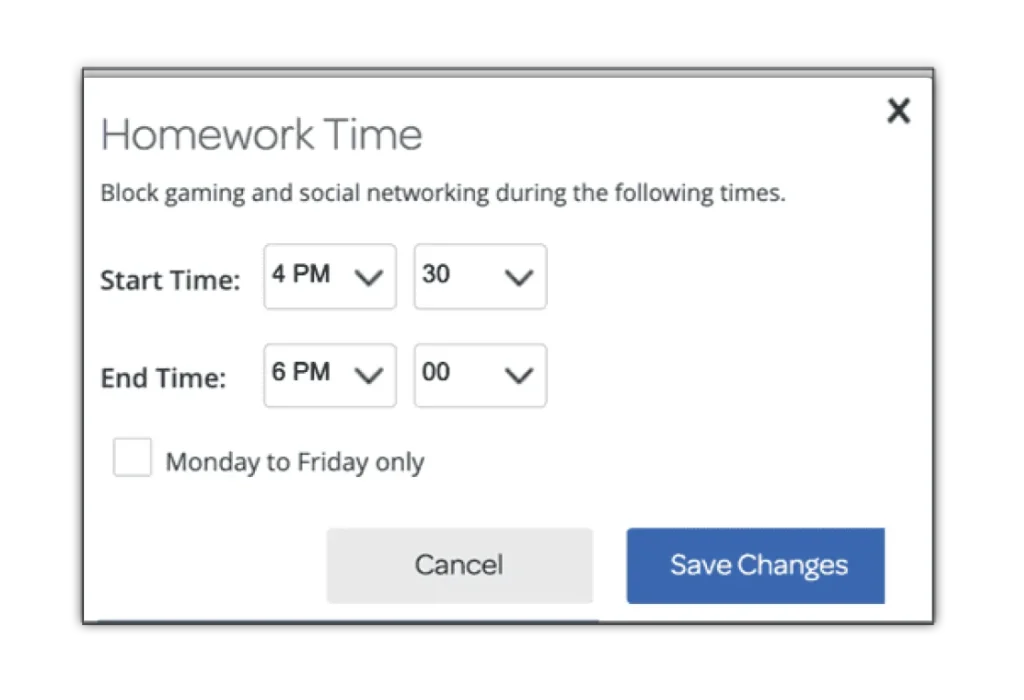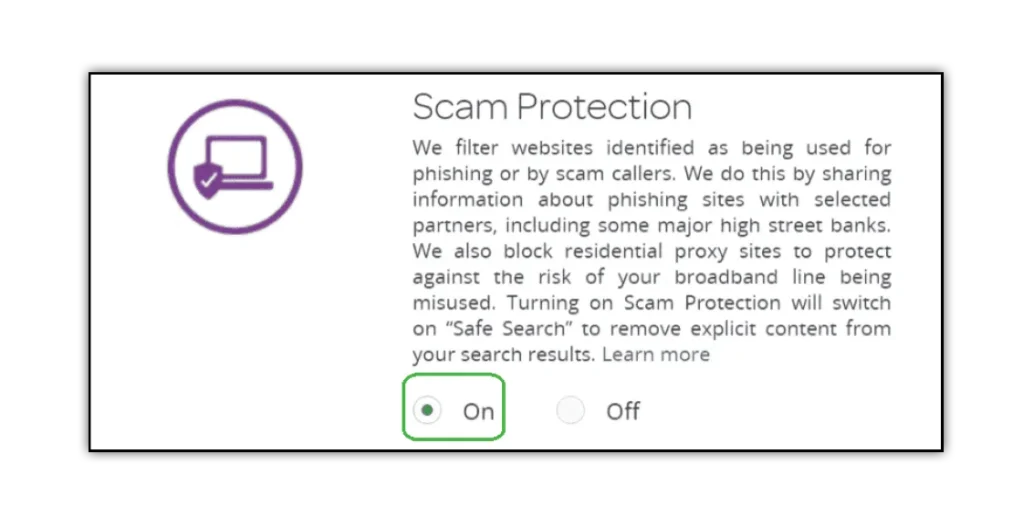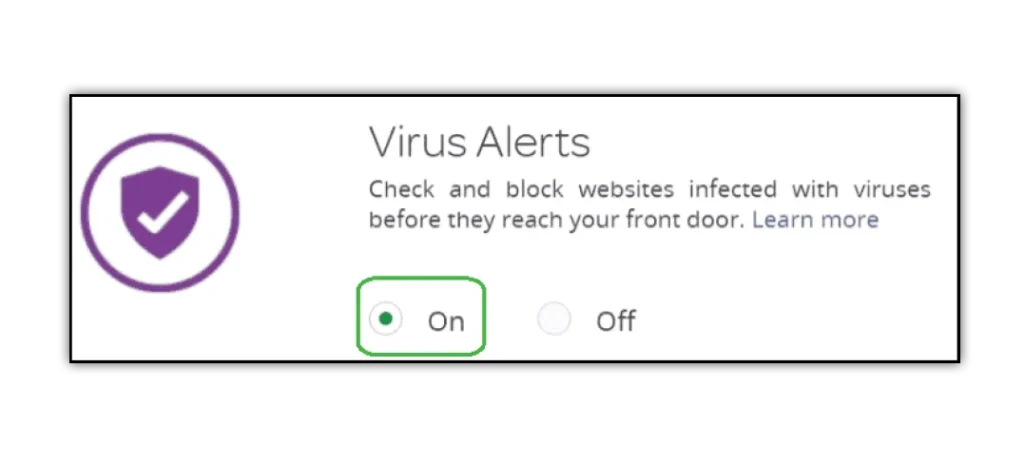How to set up TalkTalk HomeSafe
HomeSafe parental controls can enhance your family’s online safety and protect their personal information.
To set up TalkTalk HomeSafe:
Step 1 – Go to My Account and log in with your username and password. If you haven’t got an account, click the Register tab.
Step 2 – Select My Security Settings from the navigation menu. Go to HomeSafe settings.
Step 3 – From the HomeSafe page, click the On switch. Green means it is active. You can then select the filters and change your settings to suit your family’s needs.



 Privacy and identity theft
Privacy and identity theft