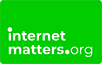Getting it just right for your wellbeing
Advice for young people
Learn more about tools to make it easier to navigate online and boost your digital wellbeing.
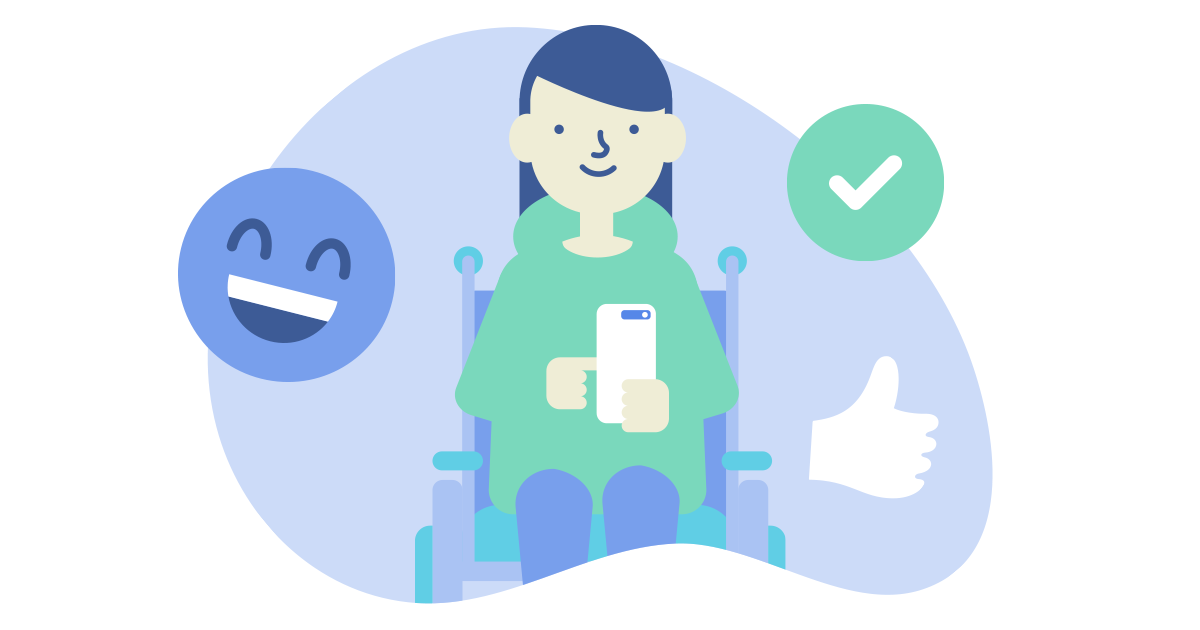
You are in: Do the basics
You may find it hard to use devices but there are lots of great tools that can help. Get the most from your phone or tablet:
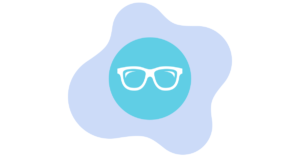
If you cannot see very well
These tools could help:
- VoiceOver (iOS) and TalkBack (Android) will speak your commands and give feedback you can hear when you use your device
- If you use Braille you can connect the devices (both platforms) via Bluetooth
- Colours (iOS) improves screen clarity with higher contrast
- Zoom (iOS) and Magnification Gestures (Android) magnify anything on the screen
- You could also use voice assistants like Siri or Google Assistant to help find things you are looking for
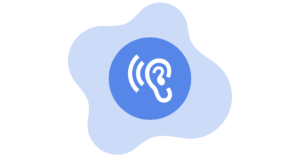
If you do not hear well
These tools could help:
- iOS and Android devices connect to hearing aids via Bluetooth
- Speak Selection (iOS) lets you change the rate of speech and highlights words
- Dictation (iOS) translates speech to text and is a great tool for kids with dyslexia or other expressive language issues. The feature has auto-correct and auto-capitalization
- Captions (Android) offers closed captioning in different modes (speech, text, and style) to suit your needs
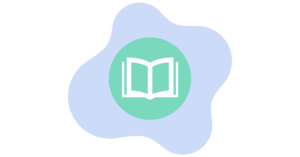
If you are Dyslexic or have trouble reading
These tools could help:
- Speak Selection (iOS) lets you change the talk speed and highlights words
- Dictation (iOS) turns what you say into text and is a great tool to help you express yourself. It will even fix spelling for you!
- Live Captions in Android Q puts what is being said into captions or subtitles on tip of the image. It can be used in different ways (speech, text, and style) to suit your needs and helps you watch videos or use video chat apps. (It works on Google’s Duo or Instagram and on YouTube)
- Guided Access (iOS) and the restricted user profile (Android) temporarily limit access on the device to only one app at a time, helping kids with autism or other attention and sensory challenges stay focused on the task (or app) at hand. Kids can’t change to another app unless you enter the password
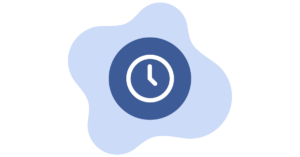
Manage your time on your phone
These tools could help:
- The timer on your phone can help remind you when it is time to end your session on social media
- Guided Access (iOS) and the restricted user profile (Android) can keep you on one app at a time, helping you to stay focused on the task (or app) you’re using. This helps stop you from jumping from one app to another